Instructions on recharge into Grabpay
In order to help Grab users more convenient in moving, Grab application has added completely new payment feature called GrabPay. This feature will help you keep your finances by depositing into your Grab account (similar to the way you recharge your phone) via Internet banking card services of banks or using Visa, MasterCards, JCB card payments. .
As a result, you can use the pre-loaded money to pay before the trip without cash, without a credit card. This option is really useful in difficult situations when traveling with lots of furniture, folding time or limiting the risk of forgetting your wallet or not having enough cash. If you do not know how to use GrabPay, please refer to GrabPay recharge instructions in the article below.
- How to find Grab trips with invoices
- Instructions on how to use Grab to call GrabBike
- How to register as a motorbike driver GrabBike
Step 1:
Access to Grab application, select the account icon in the upper left corner of the application and select GrabPay .

Step 2:
Next, click on Deposit now as shown below.
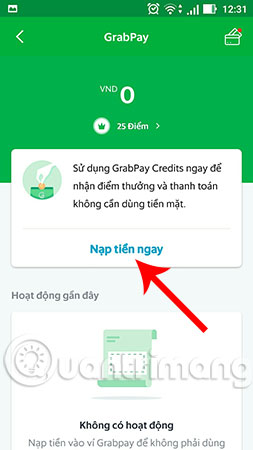
Step 3:
Choose a form of recharge that suits your usage needs. Here, the application provides us with 2 options to load with VISA, MasterCard or JCB card and load by ATM & Internet Banking card.
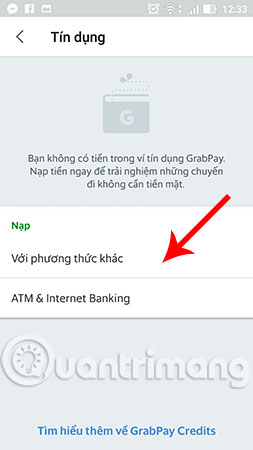
Method 1: Load with VISA, MasterCard or JCB card
If you want to deposit into GrabPay this way, then select Load with another method . Then, choose the amount you want to deposit from the 3 available denominations (100,000, 200,000, 300,000) or enter the amount yourself and choose the payment card type (VISA, MasterCard, JCB) and click Submit .
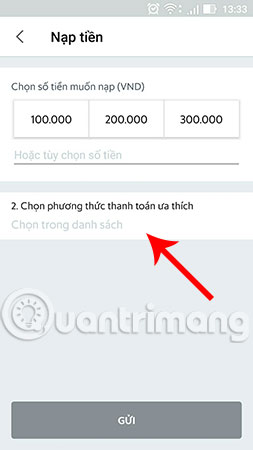
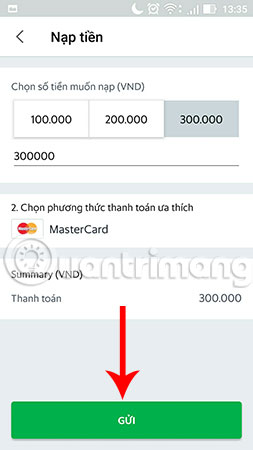
In the new interface that appears, you need to enter the correct information on the card: Card number, expiration date and 3 digits CVC print on the back of the card, and then click Submit .
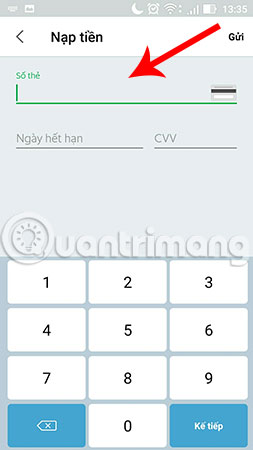
Method 2: Deposit by ATM card & Internet Banking
Note: Deposit GrabPay by this method, you must make sure your ATM card has online payment / Internet Banking feature or bill payment as required by the card issuing bank.
To do this, choose ATM & Internet Banking . Here, you select the available denomination or enter the amount of your choice then select the payment method that is Grab banks supporting Internet Banking and then click Submit . For example, in this example, we choose the 300,000 denomination to load into GrabPay and the preferred payment method is Techcombank.
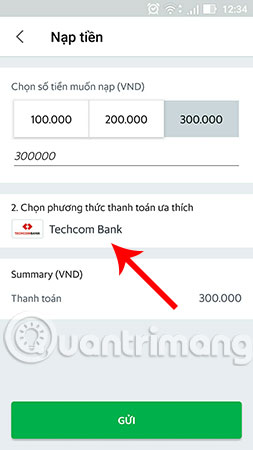
Currently Grab only supports Internet banking of some popular banks such as ACB Bank, Dong A Bank, BIDV Bank, Maritime Bank, MB Bank, Sacombank, Techcombank, Vietcombank and Viettinbank.
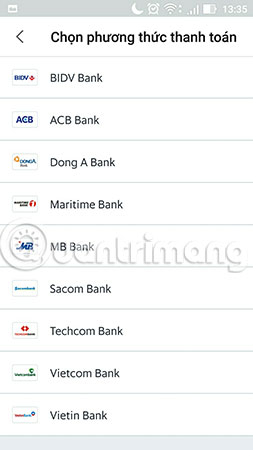
After clicking submit, you will be transferred to the interface of the order information you just requested. You scroll down to enter the payment information including: Cardholder name, card number and card validity, then select Payments . 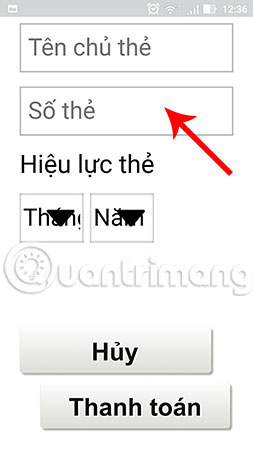
Completing the above step, the application will take you to the corresponding online payment gate of the card issuing bank, enter your name, Internet Banking password, and OTP password sent via phone message for transaction. online. Because OTP passwords are usually very short from 30 seconds - 2 minutes, you should quickly enter the correct OTP before expiration.
Step 4:
Details of the transaction will be displayed on the screen when making a successful prepayment recharge. The screen will display the current amount in the Grab account at the same time.
Your last job is to book a car and use this payment. The process of Grab car still works as before and then select the payment method.
Recently, the steps to guide recharge into Grabpay are simple and easy, right? From now on, you will be able to enjoy Grab without cash. In addition, if you do not have Grab app on your device, download the app to experience interesting trips.
- Grab download for iOS
- Download Grab for Android
Good luck!
See more:
- Some experience when using technology car calling services
- Instructions for booking a car using the VATO application
- How to call Mai Linh taxi on the phone
 The best software for learning English on computers
The best software for learning English on computers 11 advanced search tips with Slack
11 advanced search tips with Slack How to register NhacCuaTui VIP
How to register NhacCuaTui VIP How to install and use Tik Tok on your computer
How to install and use Tik Tok on your computer How to look up information of martyrs, find grave martyrs online
How to look up information of martyrs, find grave martyrs online Warning application and search for flood points on the phone
Warning application and search for flood points on the phone