Instructions on how to use Clone Stamp in Photoshop
In Photoshop, the Clone Stamp feature is a powerful and effective editing support feature.In this article, let's see the Software Tips to learn about Clone Stamp and how to use them.

I. What is Clone Stamp?
Clone Stamp in Vietnamese means virtual stamp and its use is the same as the definition in Vietnamese. Clone Stamp will copy a small area of data on the image (forming a seal) and you use it to close on the image to overlap the original content.

Clone Stamp is most often used by photographers, because no one is perfect on the pictures, they still have some defects. The editors have to intervene with the software to make the photo samples more beautiful and perfect.
Some applications of Clone Stamp are: Remove acne, eradicate acne, remove hair, remove junk, .
II. Instructions on how to use Clone Stamp in Photoshop
Step 1: Open the image you need to edit and select the Clone Stamp tool (Shortcut S ).

Step 2: Before we begin we need to set up some information about editing strokes:
- Size: Pen tip size
- Mode: Blending mode
- Opacity: Darkness / lightness
- Flow: Smoothness (density / lightness of pen edges)

Step 3: After you set up the Clone Stamp brush , we started as follows.
You hold ALT and left click on the image area we want to copy to create Clone Stamp .

Step 4: Once you've copied the image area, remove the ALT and move the mouse to the area where the image should be overlaid. Then you left-click to override Clone Stamp .
Photoshop's algorithm automatically recognizes the content you are manipulating and aligns the lighting and color parameters so that you don't need to worry.
For example: In this image, the software trick wants to focus on treating acne on the face of the sample image.
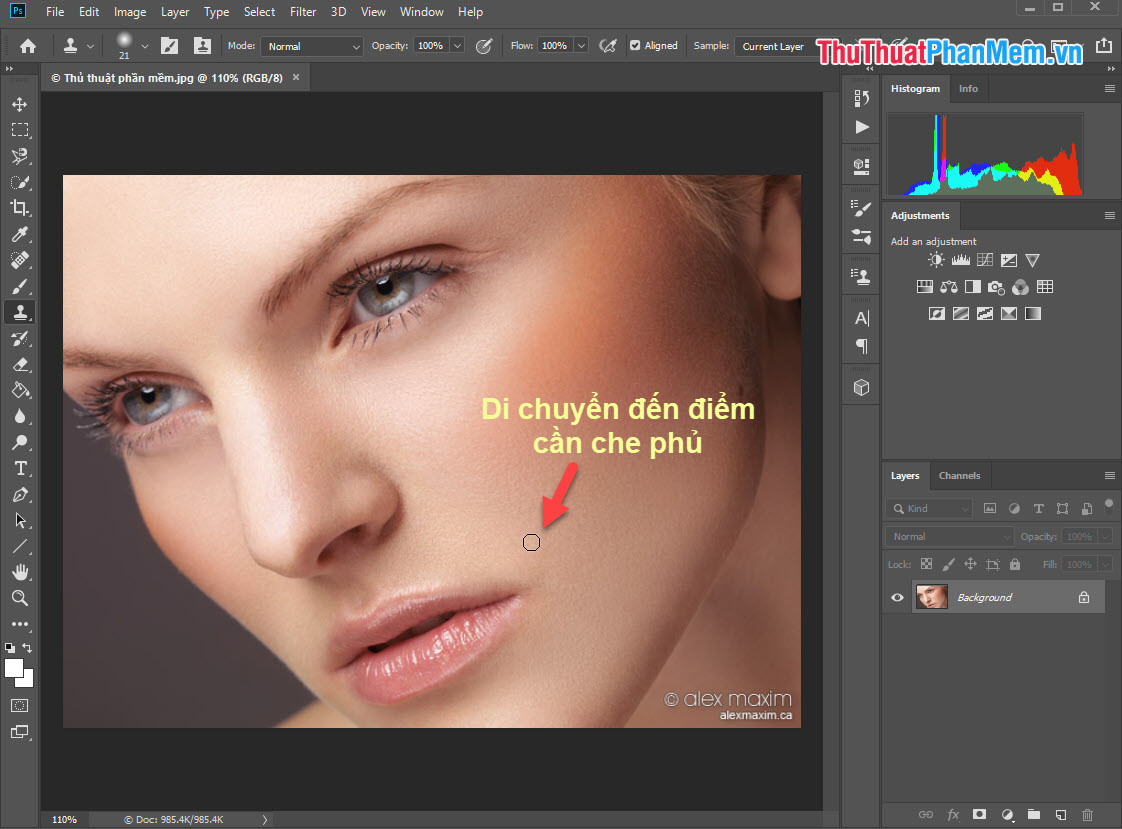
Step 5: So we have successfully removed the acne on the face pattern.
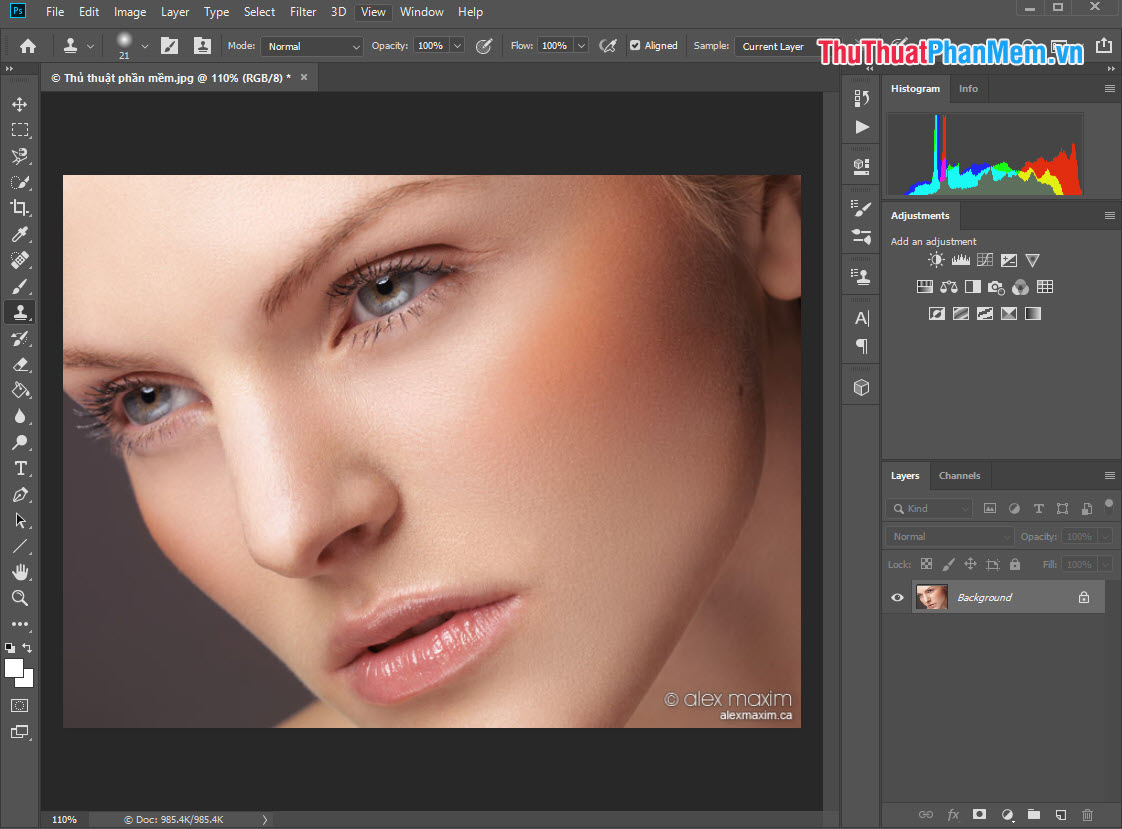
Step 6: Try Zoom (Ctrl + +) to test it.
The results after editing are very homogeneous, it is impossible to find the difference between the original content and the newly edited content.

Tip: When you select the Clone Stamp point, select the area that is most beautiful and closest to the area we want to overlap with Clone Stamp to get the most consistent uniformity.
In this article, Software Tips introduced you to Clone Stamp and how to use them most effectively. Have a nice day!
 Collection of Bubble Images PNG
Collection of Bubble Images PNG Collection of Peach Blossom PNG images
Collection of Peach Blossom PNG images Summary of Lotus PNG images
Summary of Lotus PNG images The best birthday backdrop pattern
The best birthday backdrop pattern How to merge multiple photos into a photo frame in Photoshop
How to merge multiple photos into a photo frame in Photoshop 3 The easiest way to add text to photos
3 The easiest way to add text to photos