How to merge multiple photos into a photo frame in Photoshop
Collecting multiple photos into one frame helps us create artistic images with a combination of different photos. To do that, we use Adobe Photoshop to create those collages and if you do not know how to do it, let's refer to the article below!

To stitch multiple photos into a Photoshop frame, we use the Crop Tools. Proceed as follows.
Step 1: Open the image you need to stitch in Photoshop and press the shortcut C or click on the Crop Tools (1) . Next, you extend the image area (2) to create more space to insert new photos.
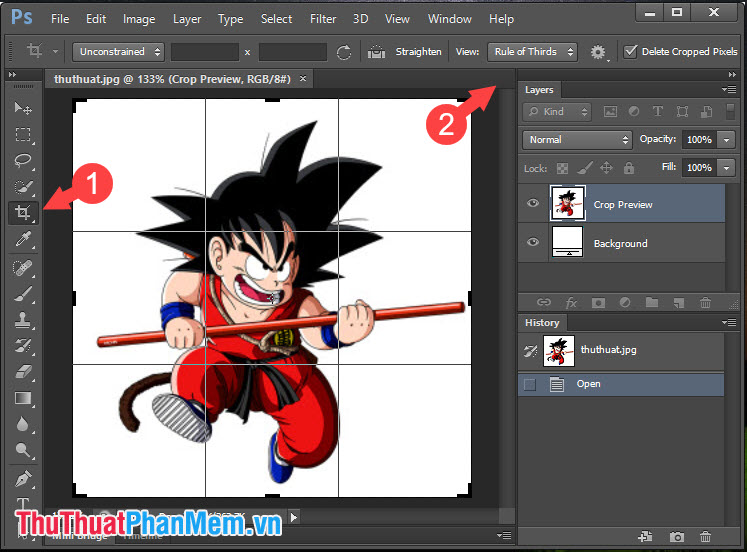
Step 2: You drag and drop the image to be inserted in the image folder into the working screen of Photoshop. If the image is not in the desired position , press Ctrl + T and move the image area to the desired location.

Step 3 : After inserting the image, if there is still space to insert more photos, we just need to drag and drop the image and align. If there is not enough space, use the Crop Tool and expand the area as Step 1 .

Step 4: We continue dragging and dropping to add photos into Photoshop.

And after finishing, we will have a complete picture frame with collages inside. If images are messy, go to each image layer and press Ctrl + T to edit the layout.
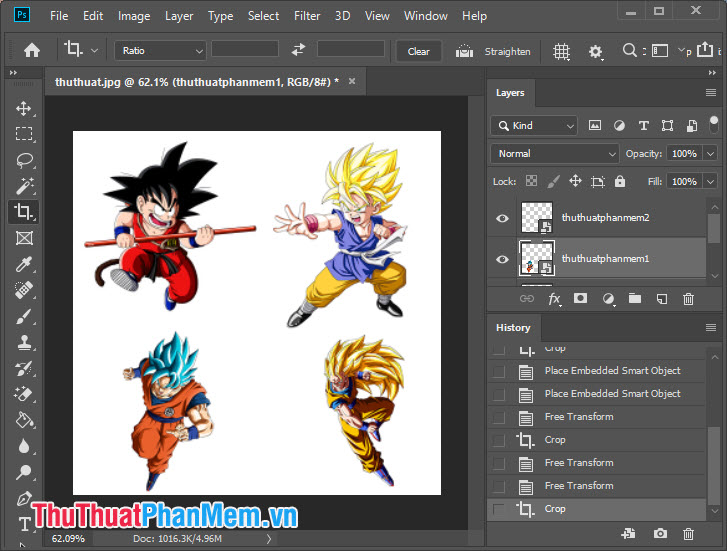
By combining multiple photos into one photo frame in Photoshop, we can easily create photos to your liking. Good luck!
 3 The easiest way to add text to photos
3 The easiest way to add text to photos How to rotate an image in Paint
How to rotate an image in Paint 100+ Beautiful Background PNG
100+ Beautiful Background PNG Summary of beautiful arrow shapes
Summary of beautiful arrow shapes Synthetic Halloween beautiful background
Synthetic Halloween beautiful background How to draw a frame, create a border using Photoshop
How to draw a frame, create a border using Photoshop