How to use Photoshop CS5 - Part 4: Basic menus
Photoshop has a huge menu system with options that no user can ignore.In the article below, TipsMake.com will continue to introduce you to this diverse Menu system.
The article is in the tutorial series of TipsMake.com using Photoshop CS5, please do not ignore other articles.

This tutorial of TipsMake.com will have an overview of the menus, through which will make it easier for you to find the right tools to edit photos.
Tutorials on Adobe Photoshop CS5 have been introduced:
- Part 1: Toolbox
- Part 2: the Panel
- Part 3: Layer
1. Menu Bar:

This is a general menu of functions, which is located at the top of the Photoshop work window. Each button is a general menu, we will go through a series of these menus.
2. File Menu:

In addition to the obvious features like New, Open, and Close, this menu also contains many other features that will confuse you
Browse in Bridge : This is a program that comes with Photoshop to browse images. It allows users to manage images as images (not just file names), similar to Google Picasa. Bridgle is a pretty good program but it can be annoying if you accidentally open it because it takes a lot of time to download.
Browse in Mini Bridge : Mini Bridge is a live version of Bridge, right in Photoshop (not having to open a new program like Browse in Bridgle). Very easy to use but takes time to download.
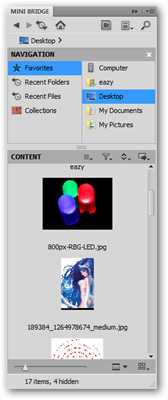
Open As : This seems like a problem feature item (or may be broken). The idea that the manufacturer makes is that with this feature it is possible to open another file type (for example, a layered PSD file) as an image file.
Open As Smart Object : Create a smart object from any file simply by opening it. Resizing and editing a Smart Object does not affect the original file, so if you plan to resize an object multiple times, you should open it in Smart Object mode.
Share my Screen and Create New Review : These are Adobe CS Live features that are provided only to copyrighted users and have created an account on Adobe.com.
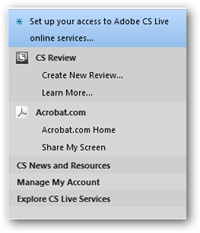
Device Central : A separate program that supports applications for mobile phones and smartphones.
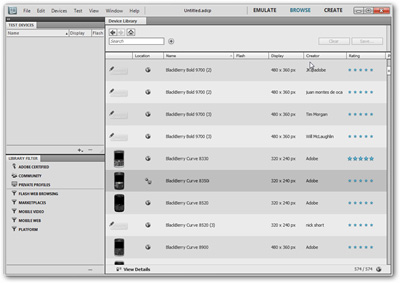
Save for Web and Devices : A type of application used to compress files into JPG, GIF, PNG or WBMP formats suitable for posting on the web. In this case, Devices refers to smartphone models.
Revert : Reload the file from the latest save point. You will lose all changes and history when doing this, but this also has its own benefits in some cases.
Place : Insert a new file into the open file, allowing you to resize and edit as a Smart Object object.
Automate and Scripts : This option helps professionals using Photoshop to quickly implement repetitive edits. Scripts are another interesting and worthwhile consideration, even for basic users.
3. Edit Menu:
This is a pretty clear menu with the most useful features on PS.

Undo, Step Forward, Step Backward : Undo is a popular feature and very commonly used in many current programs. Step Forward and Step Backward is to move back and forth between steps on the History panel. This is a simple way to use History Panel.
Cut, Copy and Copy Merged : You may be familiar with actions like Cut, Copy, Paste in Edit menus (of popular programs like MS Word). Copy Merge is a very useful feature, it can copy a multi-layer document as if it were merged layers.
Fill : This tool is often overlooked although it is a pretty cool tool. Fill will 'fill' a selection, a layer or chanel with foreground or background colors, white, black or color of the image itself. CS5 has a mechanism that fills the image almost exactly like the realization of a part of the image with background objects around the missing part.

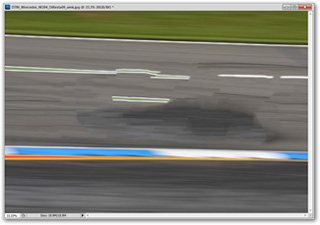
Stroke : Create a border around the selected object with any color you use. You can adjust this border thickness or select the created border as the inner, center, or outside border.
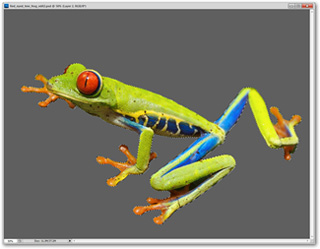
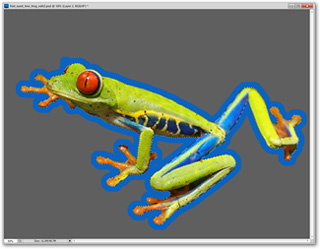
Content Aware Scale : Use the same tool in Content Aware Fill with scope as part of the image. You can customize the size of the object with this option.
Puppet Warp : This is a new feature that is quite complex on CS5, which allows users to distort or drag images in complex ways.
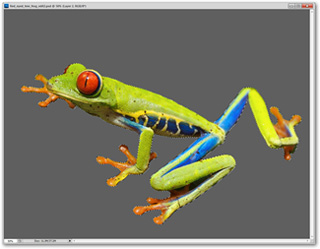

Transform and Free Transform : This is a useful tool to resize an image, edit and create points that can be distorted (if needed).
Keyboard shortcuts : This menu is for editing and assigning some custom keyboard shortcuts for each menu item in Photoshop. It is really necessary for any user who is accustomed to using keyboard shortcuts.
Menu : Allows users to edit existing menus, hide features they hate or never use, and highlight the required features.
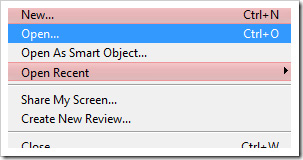
Preferences : Contains many other issues that you need to edit with Photoshop.
4. Menu Image:
Menu Image allows you to change the depth of colors, images and more. What are the most useful options here?
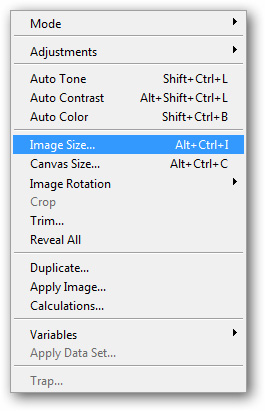
Mode : Color mode you can set for images like RGB or CMYK, as well as other color bits like Lab or Indexed. You should not use any color other than RGB unless you are more interested in formatting photos and digital photos.
Adjustments : A submenu with brightness adjustment, contrast, Levels, Curves, and Hue / Saturation components. There are a variety of other options, and here are some of the most important components:
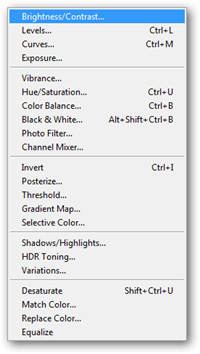
- Brightness / Contrast: This is the basic component to adjust the light / dark contrast in photos.Is a good tool and easy to use for beginners.
- Levels: A more refined way of contrasting the range of values in photos.
- Curves: A more complex way to adjust value and chanel, it allows users to adjust the value, aiming for higher accuracy.This feature is often used by experts.
- Exposure: Also another menu to adjust the contrast of light / dark.This option is heavily used for digital photography.
- Hue / Saturation: Adjust image colors as well as the brightness and vividness of images.
- Invert: Reverse the two black and white colors of the image.All other colors on the image will be displayed in the current contrast mode.
- Posterize: This is an image color reduction filter that limits some basic colors.
- Threshold: This is also a different color filter to turn your image into 2 basic colors, white and black, completely gray.
Auto Tone, Auto Contrast, Auto Color : Photoshop will try to improve your photos automatically by adjusting Tones, Contrast and Color. It is suggested by Photoshop Elements (a similar but basic image editor), which is a great tool for beginners.
Image Size : This component should not be confused with Canvas Size, because with this option the size of the entire image file will be changed.
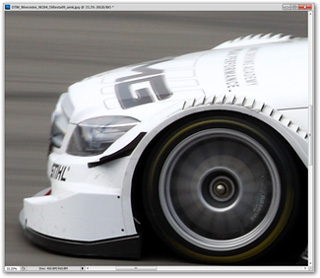
Canvas Size : Increase the blank size around the photo.
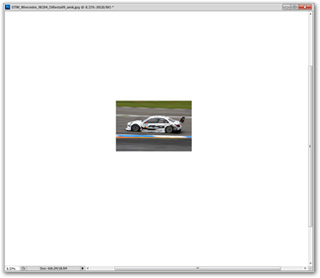
Image Rotation : Rotate the image at a 90 ° or 180 ° angle, and you can also customize the rotation angle of the image by selecting Arbitrary .
Duplicate : Create a new image file as a copy of the current file. The new file will not have a modified History component.
5. Menu Layer:
This is the place to edit and work with the object layer. Menu Layer has a lot of sub-menus and complex options. You can review part 3 of this tutorial series.
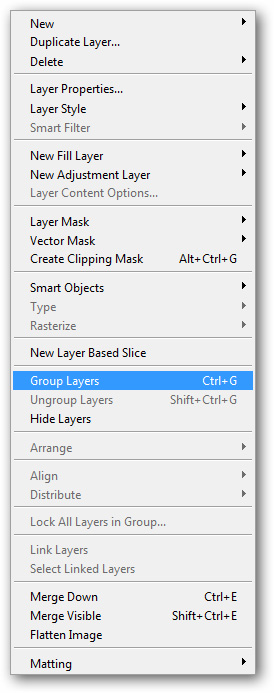
New : The submenus in this menu allow you to create new layers as well as options to turn the existing layer into the Background layer (if needed). You can also group selected classes into one group (selecting multiple layers using Shift or Ctrl - similar to manipulating files in folders). This option will create 'folders' that store the selected classes for the group.
Duplicate Layer : Allows users to create a copy of the currently selected layer and store it in the correct file or create a new file.
New Fill Layer / New Adjustment Layer : This is how to create 2 new color layers that overlap the current image layer. You can customize these 2 newly created layers easily to create vivid photos.
Layer Mask / Vector Mask : The tool used to filter or hide part (or all) of active layers. There is a fundamental difference between these two types of Mask which is the Mask according to the vector and the pixel.
Clipping Mask : This is a rather confusing feature, it is used to place a layer or layer group into Mask to make it transparent to the layer below it.
Group Layers / Hide Layers : Many layers can be selected in the Layers panel and grouped / hidden in this menu.
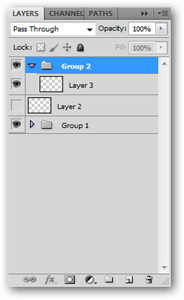
Align / Distribute : This tool is used to arrange layers in the workspace / image space. With this tool, you can center the object in the middle of the image or easily adjust the spacing between objects.
Merge Down : Combine the current layer (or layer group) with the layers below it.
Merge Visible / Flastten Image : Combine all the layers in your file. Merge Visible will ignore all hidden layers in the Layers panel, while Flatten Image will remove them completely. Merge Visible will create transparen intervals in addition to the merged image layers, and Flatten Image will create a Background layer according to the color you set in Background color.

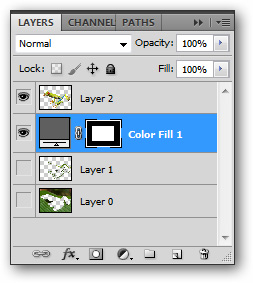
Original file in the Layers panel, showing the current layer

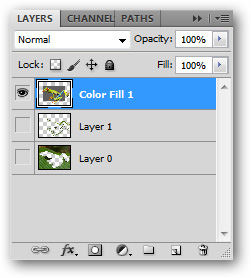
After merging with Merge Visible, the file still retains the transparen layer
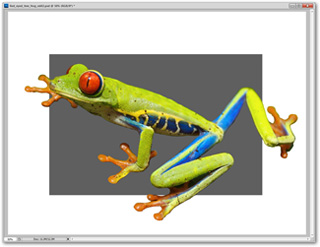
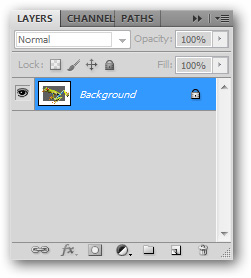
File after combining with Flatten Image, white background
has been added after combining.
6. Other important menus:
The rest of the menus in Photoshop are almost quite complicated for new users.
Menu Select : This menu works with Marquee, Lasso and Wand tools on the Layers panel. Select All, Deselect and Reselect are the object selection tools. When you are selecting a part of the object, Invert will have the feature to reverse your selection, meaning that the selected part of the image will initially be unchecked, and the part of the image that was not initially selected will be selected. You can also select all layers in the Layers panel from the tool on this menu, and you can also adjust options from the Modify sub-menu. The Quick Mask mode option is also adjusted in this Select menu.
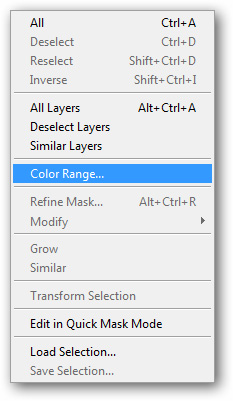
Menu Filter : This is a template library available for Photoshop users. The filter allows you to select interesting types of distortions for the photo. There is something really useful, there is nothing, depending on the purpose of the user. Filter is a pretty big component in PS and need to have a separate article to exploit libraries in this menu.
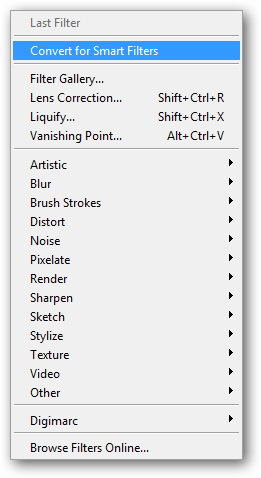
The View menu is a menu that contains a lot of unused components of Photoshop such as changing the size and shape of pixels, in addition to basic operations like Zoom in, Zoom out. With the Print Size menu, you can preview the print size or quickly zoom 100% with Actual Pixels. In this menu, you can also turn off annoying things like Snap, Rulers as well as delete Guides or Slices.
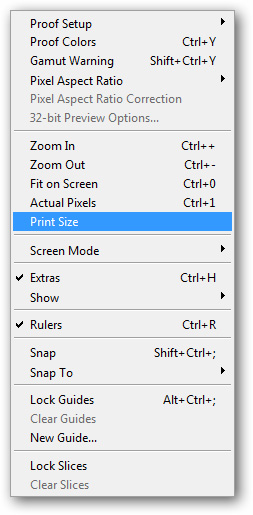
Windows menu : This is the menu that manages the display / not display of panels, Options, Toolbox . on the screen.
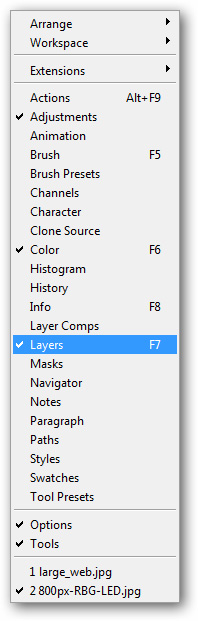
Help menu: is the last but equally important menu, it contains all basic information of an application. Through it you can check and find the type of tools that you do not know or specific version of the software.

Next article: How to use Photoshop CS5 - Part 5: Photo editing
You should read it
- Instructions for using Photoshop CS5 to edit photos in full set
- How to use Photoshop CS5 - Part 5: Photo editing
- Instructions for using Photoshop for newbies
- How to use Photoshop CS5 - Part 6: Digital art
- How to use Photoshop CS5 - Part 3: Introducing Layers
- 15 common problems in Photoshop and basic remedies
 Tips to speed up the Internet, connect to the network faster
Tips to speed up the Internet, connect to the network faster How are BitLocker and EFS different?
How are BitLocker and EFS different? Use the ALTER DATABASE command to migrate DATABASE in SQL Server
Use the ALTER DATABASE command to migrate DATABASE in SQL Server Shortcut to open / open CD / DVD drive tray on Windows 10
Shortcut to open / open CD / DVD drive tray on Windows 10 Experience the Fetch fun app - What is your dog?
Experience the Fetch fun app - What is your dog? How to use the mouse scroll bar to quickly open the folder?
How to use the mouse scroll bar to quickly open the folder?