How to Increase Photo Resolution on iPhone or iPad
Change video resolution
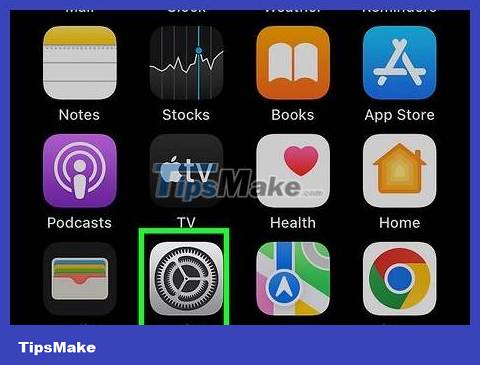
Open your iPhone's Settings. This application is usually located on the home screen.
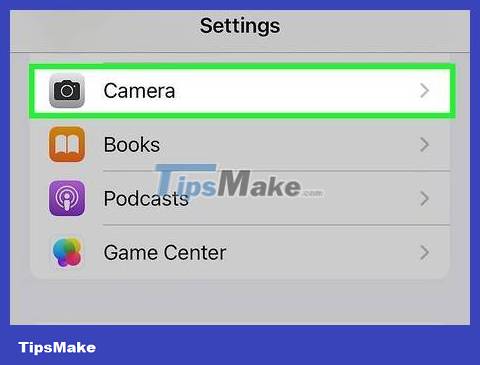
Scroll down and tap Camera . The camera is near the bottom of the menu.
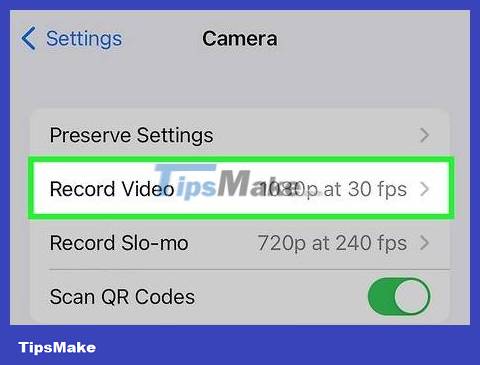
Tap Record Video . A list of resolutions will be displayed for you to choose from.
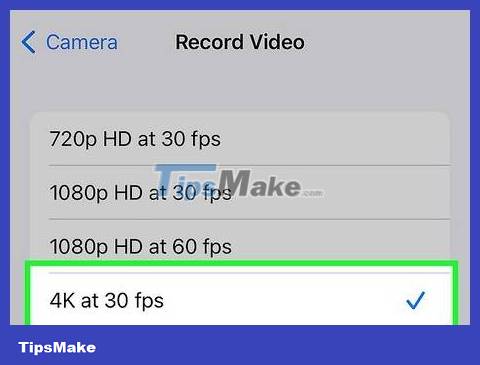
Choose a higher resolution. There will be different options depending on the phone or tablet. The larger the number, the higher the quality. This setting will take effect immediately.
Change photo and video formats

Open your iPhone's Settings. This application is usually located on the home screen.
This method will help you change the file format of videos and photos when saving.
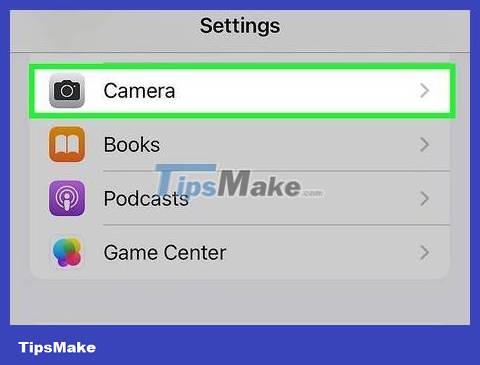
Scroll down and tap Camera .
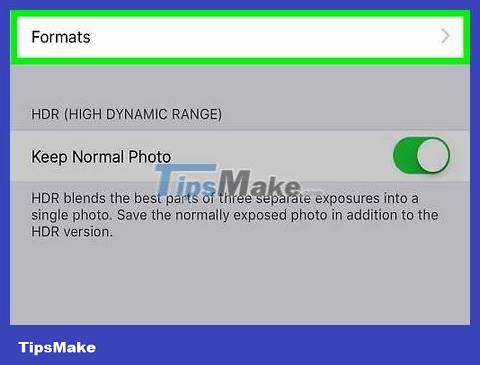
Tap Formats .
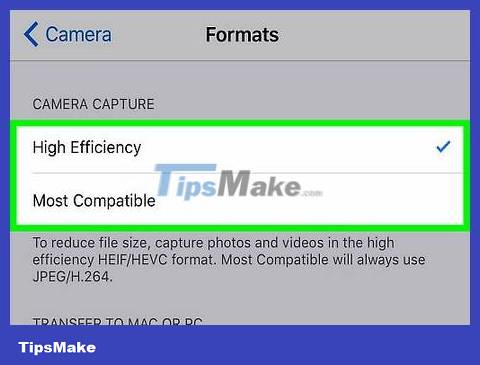
Choose the format that best suits your needs.
If you select Most Compatible , the image will have higher quality because it will be saved in JPEG format. The price to pay is reduced video resolution.
Selecting High Efficiency will increase video resolution (up to 4K, depending on the phone or tablet), but photos will be saved in a slightly lower resolution format.
You should read it
- Complete the Photos app on iPhone / iPad - Part 4: Edit photos
- Instructions on how to increase the resolution for photos
- This is how to increase GB storage space on iPhone
- How is the process of capturing billions of Pixel photos?
- Increase free memory capacity for iPhone, iPad
- How to mass edit photos on iPhone?
 How to Execute the traceroute command
How to Execute the traceroute command How to Remove a Lifeproof Waterproof Case
How to Remove a Lifeproof Waterproof Case How to Use iPhone Speaker
How to Use iPhone Speaker How to Use iMessage
How to Use iMessage How to Scan barcodes using the Barcode Scanner application on Android phones
How to Scan barcodes using the Barcode Scanner application on Android phones Difference between hard reset and factory reset
Difference between hard reset and factory reset