How to Take a Screenshot on Android When the App Doesn't Allow It
One of the main advantages of Android is the freedom it offers. However, there are still limits to what you can do. For example, some apps restrict the ability to take screenshots. While this can be annoying, there are ways to get around these limitations.
Use Google Assistant
Some Android apps only block screenshots when you use the standard button combination on your phone. This means you can bypass this restriction if you use any method other than pressing the power and volume buttons to take a screenshot.
Google Assistant is an app that comes built into most Android phones. Its standout feature is voice commands, which let you take screenshots without using a button combination.
- Open the app you want to take a screenshot of.
- Activate Google Assistant. You can do this by saying Hey Google! or holding down the Home key , depending on your settings.
- Say or type Take a screenshot . Google Assistant will now take a screenshot.
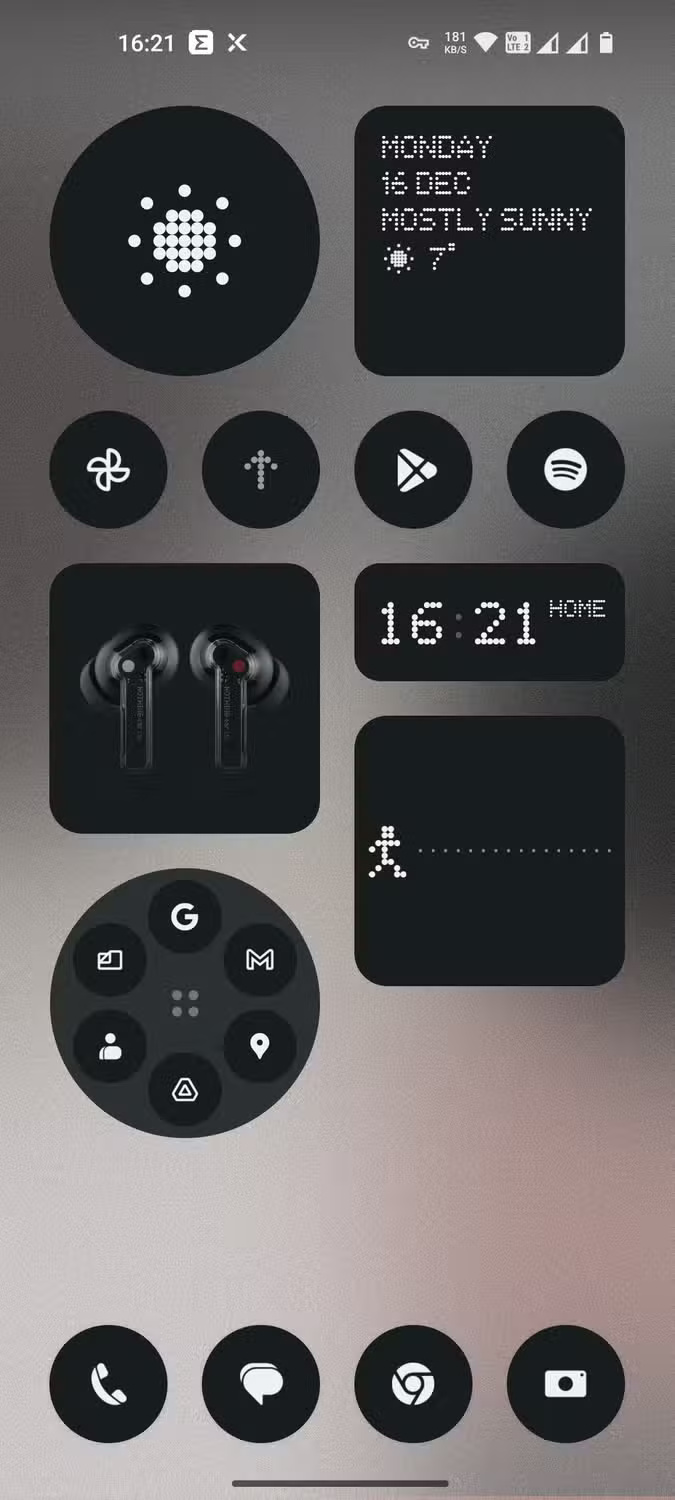


Unfortunately, this simple method has a low success rate. Apps with strict screenshot restrictions, like Chrome's Incognito mode or secure banking apps, often produce a blank or black screen. If this method doesn't work, try one of the more advanced techniques below.
Record screen and extract screenshots from it
If traditional screenshot methods don't work, you can record your screen and then extract screenshots from the video. Most Android phones have a built-in screen recording feature. Here's how:
- Enable the screen recorder on your phone (you'll usually find this in the Quick Settings menu).
- Start recording the screen while using the app you want to capture.
- Once you're done recording, play back the video and pause at the desired frame.
- Take a screenshot of the paused frame using the button combination on your phone or any screenshot tool.
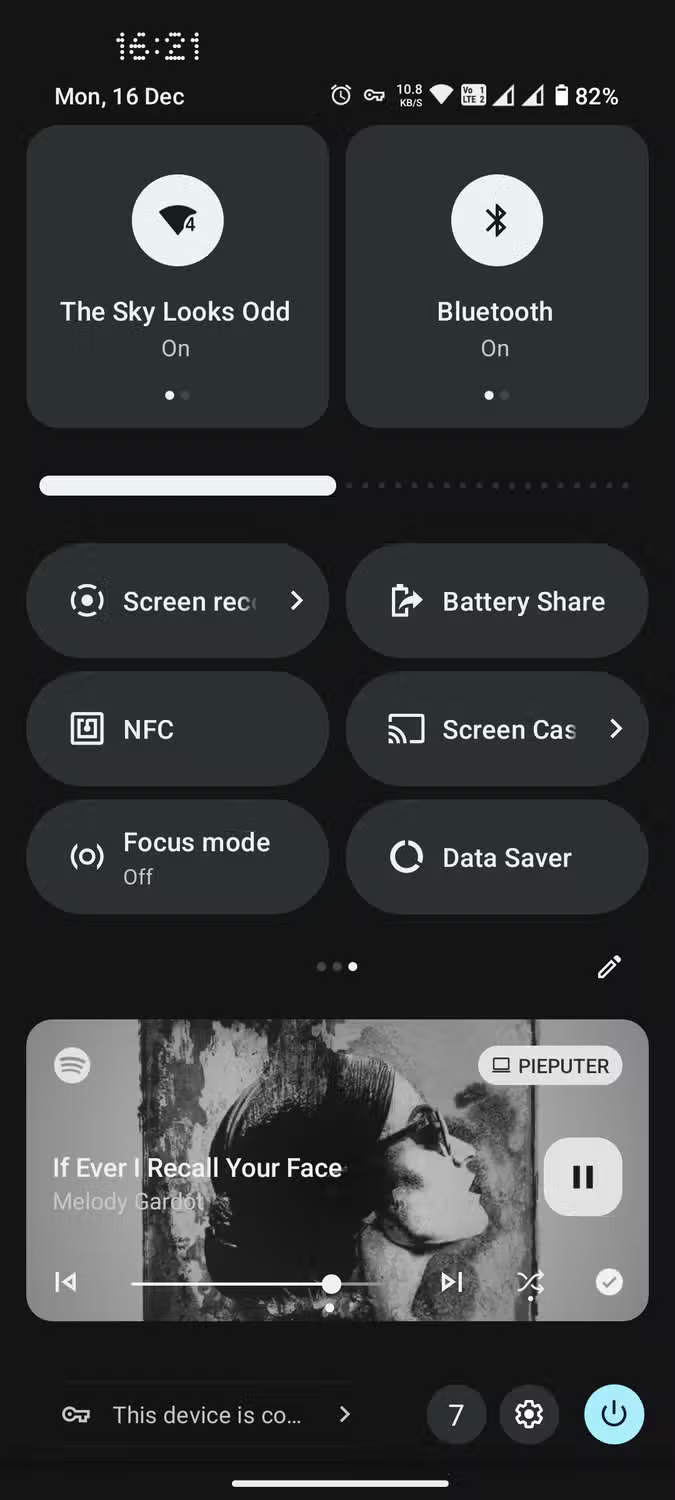
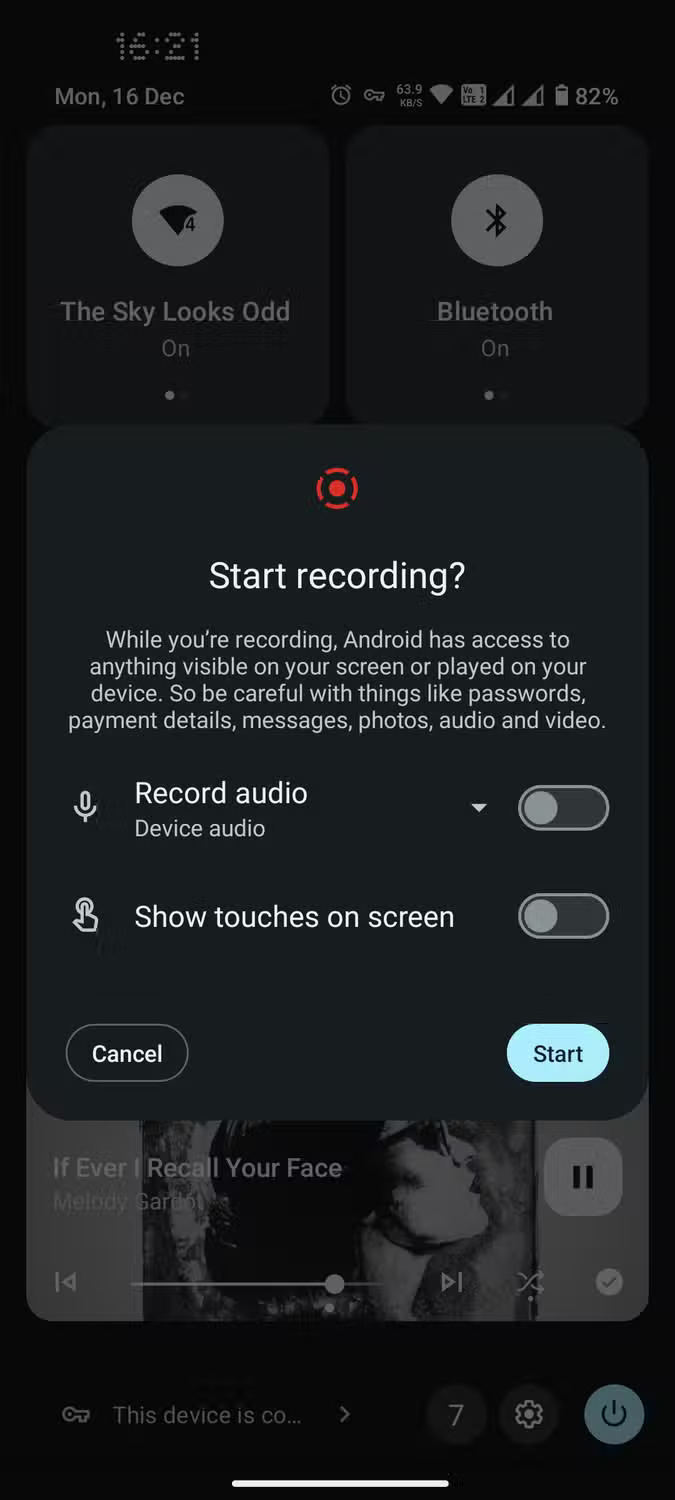
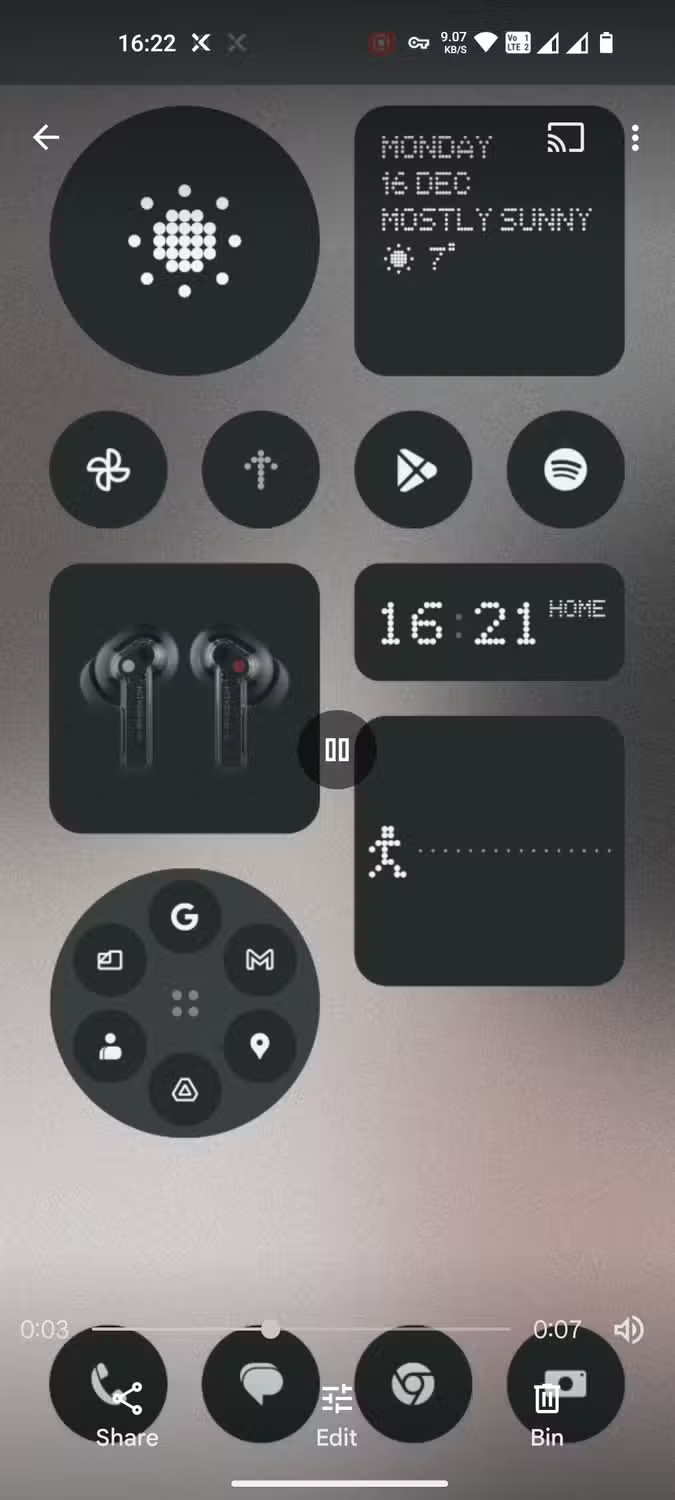
This method can work sometimes, but like Google Assistant, it's not foolproof. Some apps block screen recording, so you'll have a better chance if you start recording on your home screen. The app may still show up as blank in the recording.
Take a screenshot using scrcpy
This is the best method because it can bypass almost all types of screenshot restrictions in Android apps. scrcpy is a lightweight screen mirroring program that allows you to view and control your Android phone's screen on your PC. After mirroring your Android phone's screen to your computer, you can simply use print screen or something like Windows' Snipping Tool to take a screenshot.
scrcpy is available on Windows, macOS, and Linux. You can install scrcpy using Homebrew on macOS. Check the scrcpy GitHub page for complete instructions on how to install scrcpy on Mac and Linux.
For this article, we will install scrcpy on Windows using Windows Package Manager. You will need to run some code commands, but it is actually easier than you think.
Step 1: Install scrcpy
You can install scrcpy using Windows Package Manager in Command Prompt. Open Command Prompt by searching for cmd in the Start menu. Once in Command Prompt, run the following command:
winget install Genymobile.scrcpyThis command will call Windows Package Manager to install scrcpy. This may take a while depending on your connection speed.
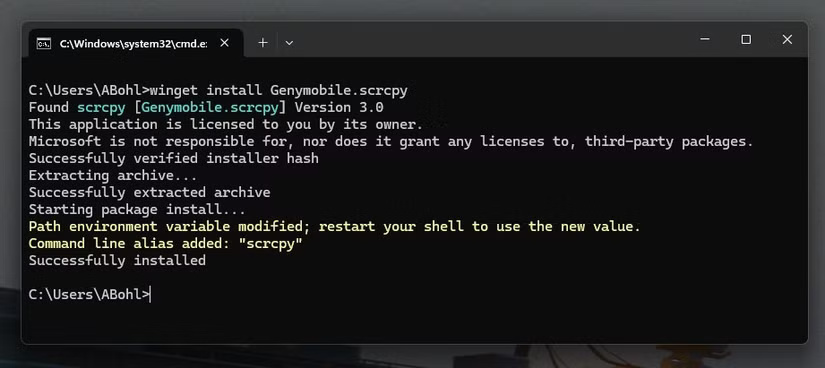
scrcpy works through the Android Device Bridge (ADB), a command-line package that allows you to communicate with your Android phone. You don't have to use ADB for this task, but it is a prerequisite for scrcpy to work. If you don't have ADB installed, scrcpy will ask you to grant installation permission during the installation process. Type Y and press Enter to grant it.
Step 2: Connect your phone
After installing scrcpy, the next step is to prepare your phone. In order for scrcpy to access your phone's screen, you need to enable USB Debugging on your Android. This requires you to enable Developer mode on your phone.
- Go to Settings on your Android phone.
- Scroll down to the bottom and select System .
- Find and select Developer options .
- Tap the switch next to USB Debugging to On .
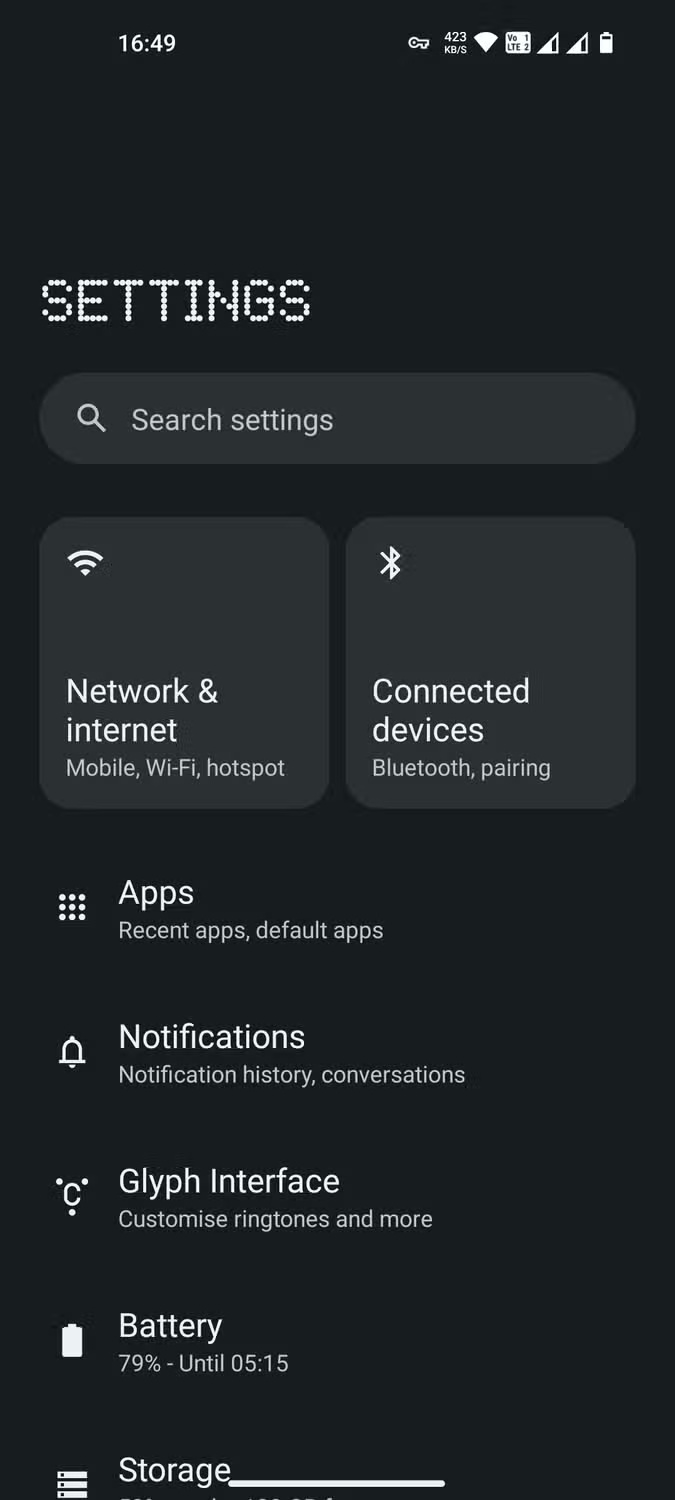
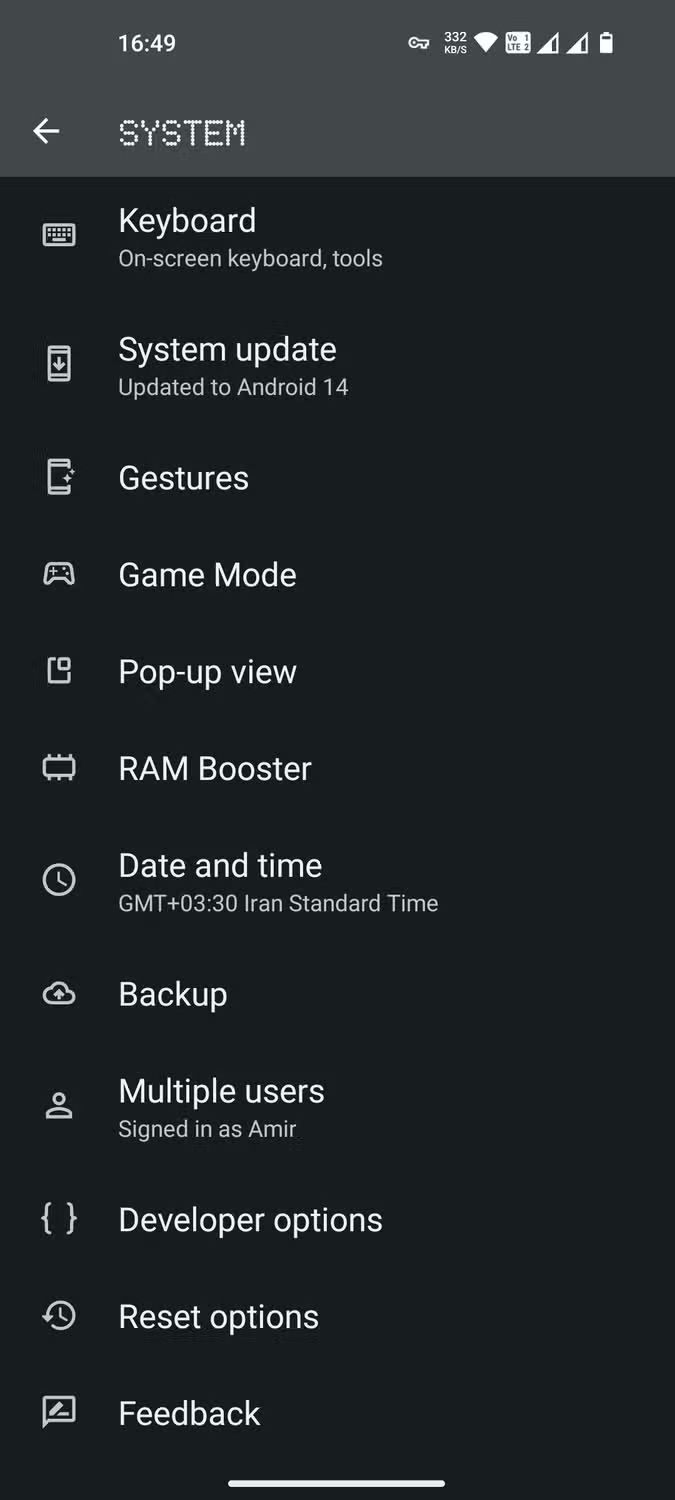
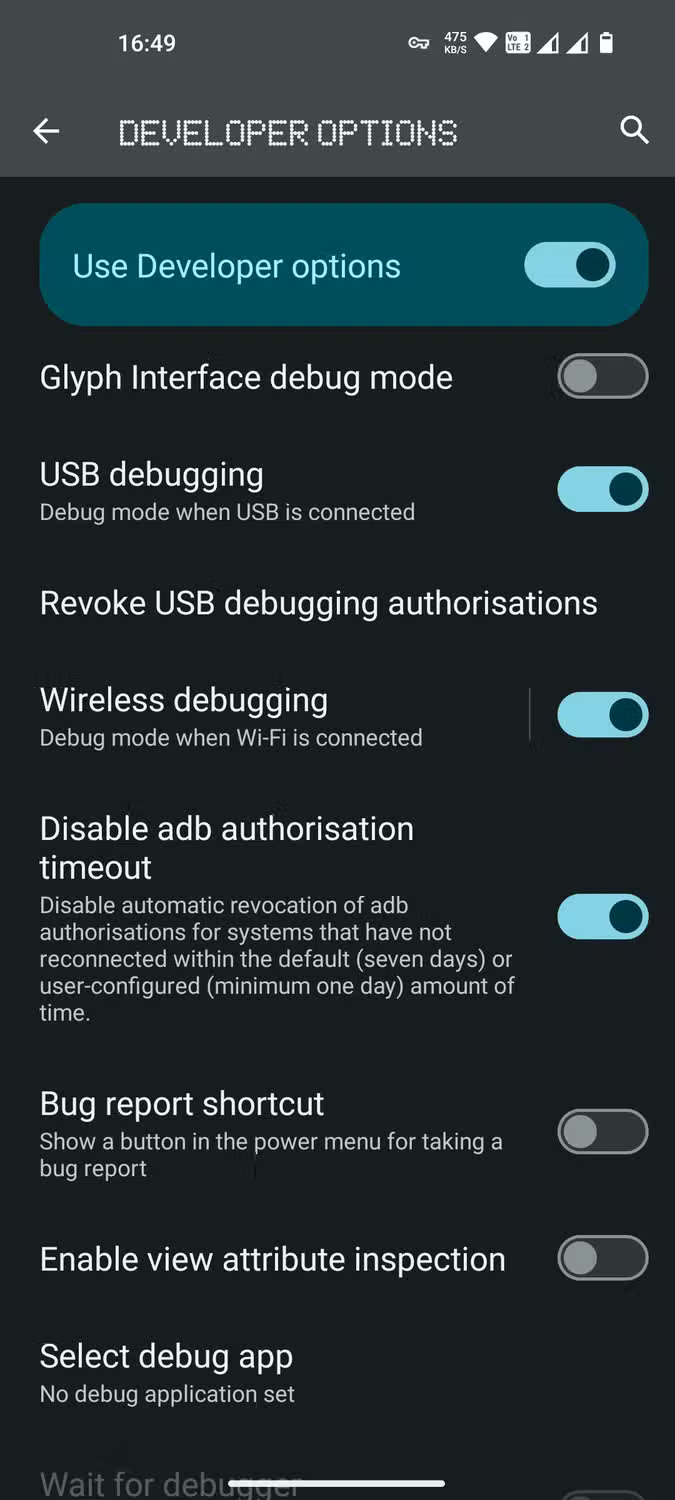
Now both your phone and computer are ready. Connect your phone to your computer's USB and enter the command below into Command Prompt:
scrcpyAfter you press Enter , a window will appear and you will be able to see your phone screen. You can even use your computer's mouse and keyboard to navigate your phone and type easily. Now that your phone screen is projected onto your computer, you can freely take a screenshot using print screen or other screenshot methods.
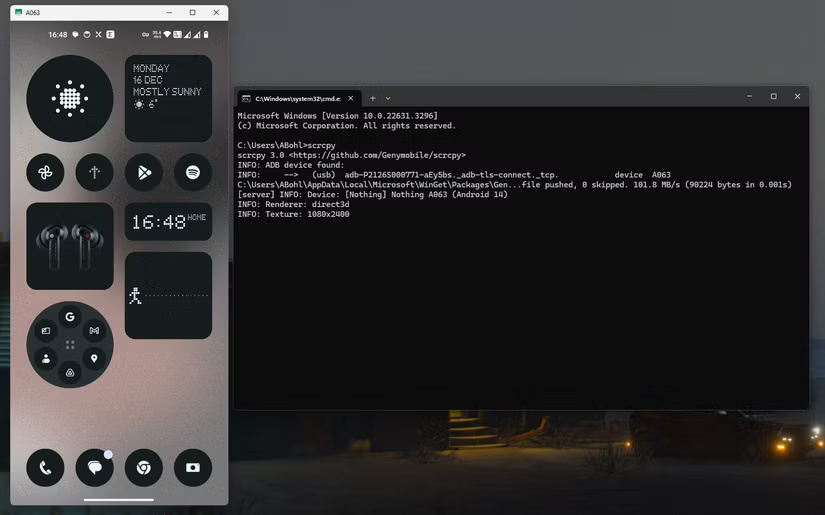
Some Android apps restrict screenshots for privacy or security reasons, but with persistence you can bypass these restrictions. If the app is simply blocking your phone's screenshot button combination, alternative methods like asking Google Assistant may work, though with limited success.
For a more reliable option, scrcpy allows you to stream your phone's screen to your computer, where you can take screenshots at your leisure.
 US users can now access ChatGPT via 1-800-CHATGPT
US users can now access ChatGPT via 1-800-CHATGPT FBI Warns iMessage Is Not a Strongly Encrypted Messaging App
FBI Warns iMessage Is Not a Strongly Encrypted Messaging App Why use AccuWeather instead of the default weather app on Android?
Why use AccuWeather instead of the default weather app on Android? Facts about bird flu you need to know
Facts about bird flu you need to know How to fix hidden templates in Google Docs
How to fix hidden templates in Google Docs Basic steps to build self-confidence in children
Basic steps to build self-confidence in children