Instructions for purchasing and canceling orders on Tiki
Tiki is now one of the most popular and popular shopping websites for many people. Coming to Tiki users can enjoy a lot of goods from food, appliances or technology. The interface is simple, easy to use, the purchase steps are not complicated, helping Tiki to stand firmly in the online shopping market in Vietnam. To buy goods on Tiki, shoppers just need to select the item they want and then put them into their personal shopping cart. Payment methods on Tiki are also diverse, such as paying directly or through payment cards, creating convenience in shopping. The following article will guide you to read the shopping steps on Tiki.
- How to get discount code, enter Tiki discount code
- How to register a Shopee account on a computer
- Ways to get discount codes Lazada
- Instructions for purchasing 0% installment purchase on Sendo
Shopping guide on Tiki
Step 1:
First, users must log in their personal Tiki account via email or via Facebook, Google depending on how you created the Tiki account you created earlier.

Step 2:
Access the Tiki homepage interface. Here users search for product names in the search bar, or based on the list of 16 categories of products classified on Tiki.
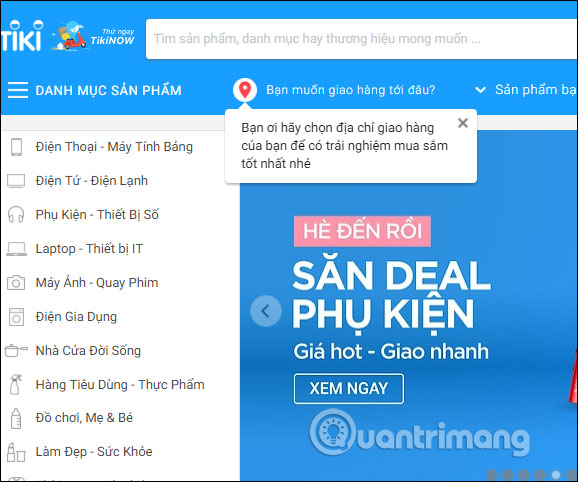
Step 3:
When searching for a product that meets our needs, click.

Step 4:
Switch to the product information interface. At this interface you will know all information about the product including the place of production, the price as well as other features of the product. To take a closer look at the product, Tiki also provides product photography images.

At the bottom of the interface there is a comment section of the person who bought the product. Users can also rely on it to evaluate products to see if they should buy.

Picture 5:
If you agree to buy, click on Choose to buy to put in the cart. We continue to work with other products.
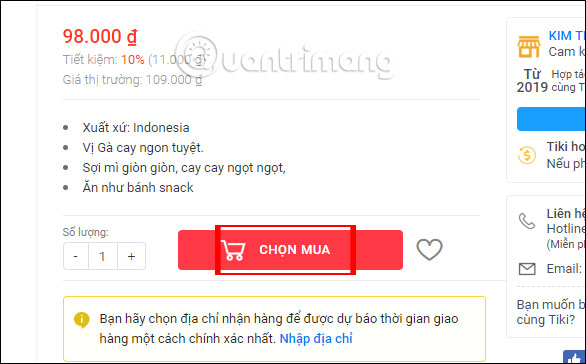
Immediately after that the product is put into your personal shopping cart, click View cart and pay .
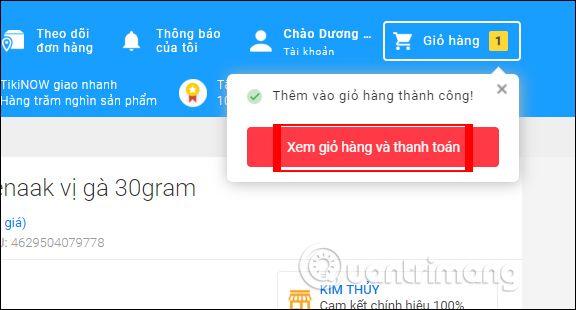
Step 6:
In this interface you can choose to increase or decrease the number of products purchased, along with the price for the total product displayed next to it. Click Proceed to order for payment.
If the item has a discount code, enter the code below to receive the gift or reduce the payment amount.

In case you buy a lot of products in an order, if you buy a product, click on the Delete button.
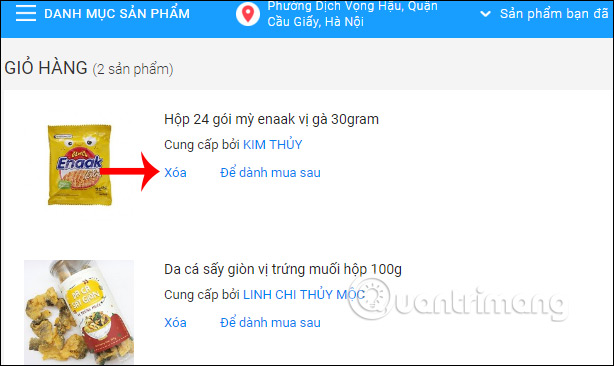
Step 7:
Display the interface to enter your personal payment information in full . Enter completed and click Transfer to this address .
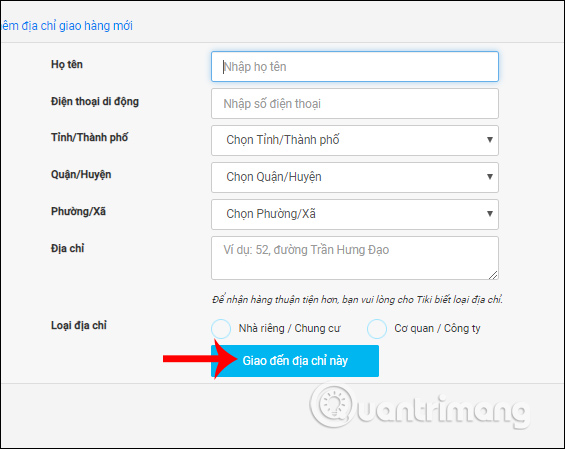
Step 8:
Switch to the new interface. Here we will see the expected delivery time, payment method in cash, card, or payment by MoMo wallet.

Step 9:
Looking to the right will be the total amount that we must pay, including the shipping fee. For orders below VND 150,000, shipping fee will be charged. If you want to change your shipping address or order, click the Edit button.
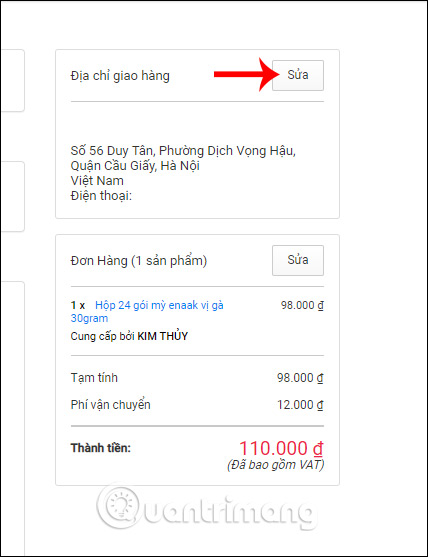
Step 10:
Finally check the order and press the Buy button to pay the order.
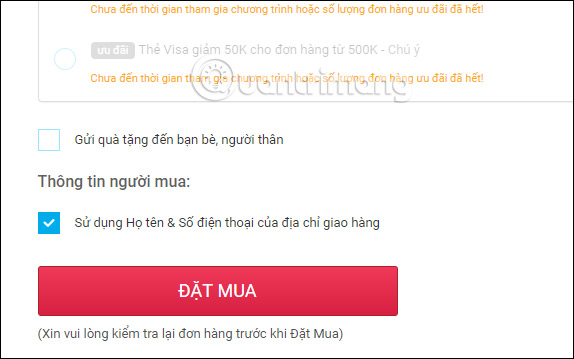
Step 11:
As a result we will see Tiki's order confirmation process, with simple code. All information about the order is sent to the email address you registered for the account. Now we just need to wait for Tiki's delivery staff to call.
In case you want to cancel your order , click on my order .
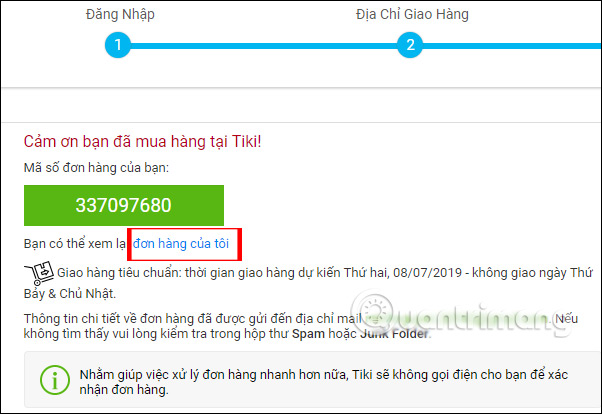
Step 12
Scroll down below to click Cancel order .
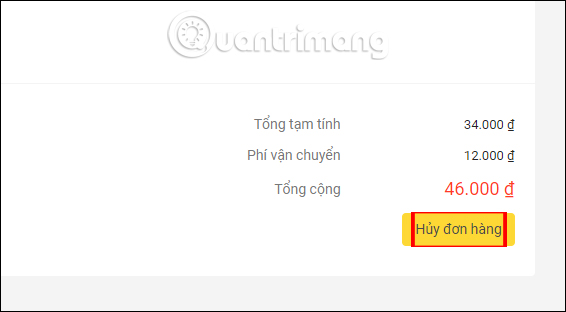
Then Tiki will ask you why you want to cancel the order , enter the reason and then click OK.

If the message shown below means your order has been successfully canceled!
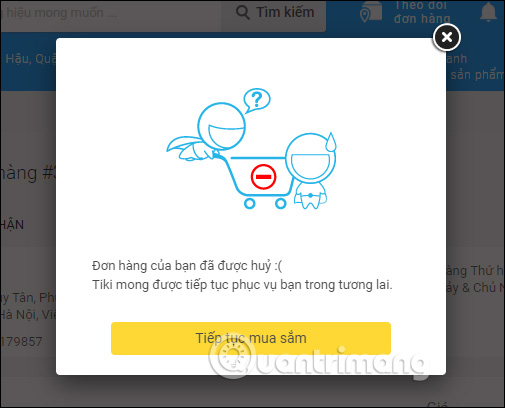
The cancellation of the order you need to proceed quickly so that Tiki party can receive cancellation notice. Notice of cancellation of order is also sent by Tiki to the address where we registered Tiki account.
I wish you all success!
You should read it
- How to order Shopee on the phone
- Tips for choosing safe technology products when shopping online
- How to get a refund when shopping with Shop Back
- How to Cancel an Order on eBay
- A few reviews of Japanese goods 2 old Japanese goods, Japanese goods
- 5 secrets about duty-free goods that no employee dares to reveal to you
 How to create Lazada account
How to create Lazada account Shopee PBX, Shopee phone number
Shopee PBX, Shopee phone number Instructions for paying postpaid mobile bills on MoMo wallet
Instructions for paying postpaid mobile bills on MoMo wallet 5 simple ways to recharge your wallet Momo
5 simple ways to recharge your wallet Momo Instructions for payment of electricity by Momo wallet
Instructions for payment of electricity by Momo wallet How to book air tickets by phone with Momo wallet
How to book air tickets by phone with Momo wallet