Instructions for creating Instacard photos, new trends on social networks
Recently, young people have had a lot of interesting new trends such as making 'Later meet again when the epidemic is stopped ' or creating Instacard photos with 2 interesting virtual photo layers. This trend of Instacard photos has been quickly spread among young people on Facebook, Instagram or Printest online community with many new and different photo styles. Users only need to download their personal image and let the tool process in seconds that you have yourself a very cool quality Instacard-style picture. The following article will guide you how to make Instacard photos on Instagram, Facebook.
1. Create an Instacard image on Ephoto360
Users access the link below to access the tool to create Instacard images on Ephoto360.
https://ephoto360.com/tao-background-cho-instagram-truc-tuyen-603.html In the first interface you choose the black or white font that the site provides, click View to see more details how the interface displays. The final interface will be the same as on Instagram.
Then Upload the background image to use as 2 background layers, and the avatar image to create an avatar for the Instagram account. Next enter your personal Instagram account name.
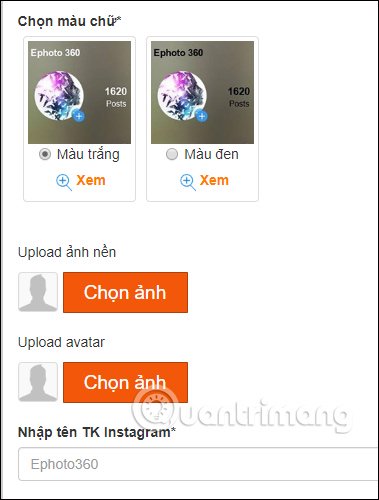
When uploading photos, the site proceeds to cut and adjust the image as you like.
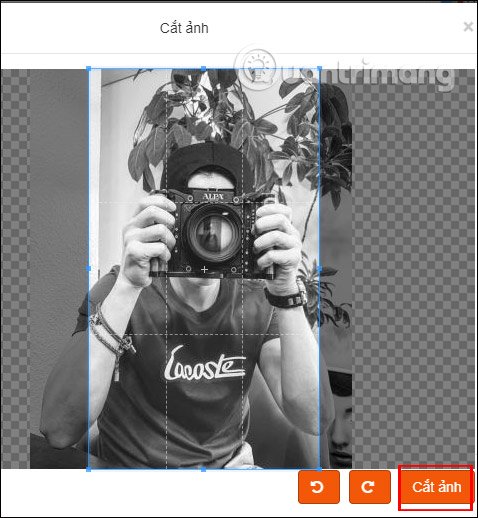
Finally click Create image to proceed to create a photo with layer 2 layers. The result of the Instacard image you create on Ephoto360 is shown as below. Click Save or share the image to others.
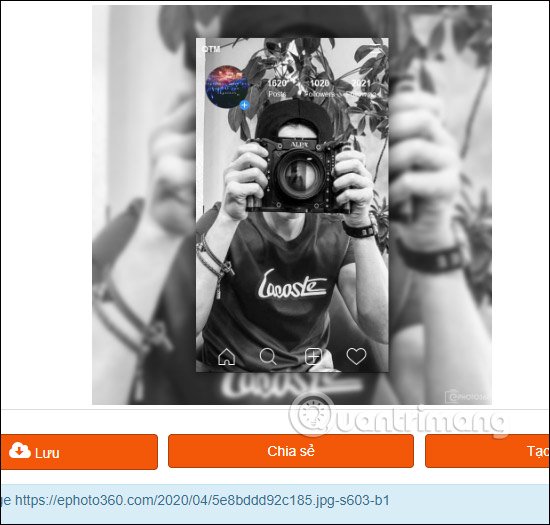
2. How to create Instagram Card photos
In addition to Ephoto360 you can also use other tools to create 2-layer Instagram photos throughout.
https://www.doligo.net/inscard Users access this link and you will have 2 options: use a personal Instagram post image, or an optional photo like with Ephoto360, but enter the number of followers and are following you.
Create 2-layer Instagram photo
First, open Instagram on your computer and then click on the image you want to create Instacard style , note only applies to public accounts . Click the send icon and select Copy link to get the image link.
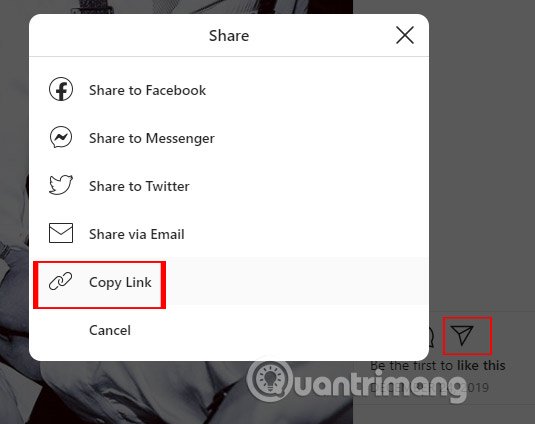
Then return to the doligo website follow the link above, click on the Instagram Photos section and paste the copied link as shown below. Then click Create Instacard . If you want the interface to display in English, click English.
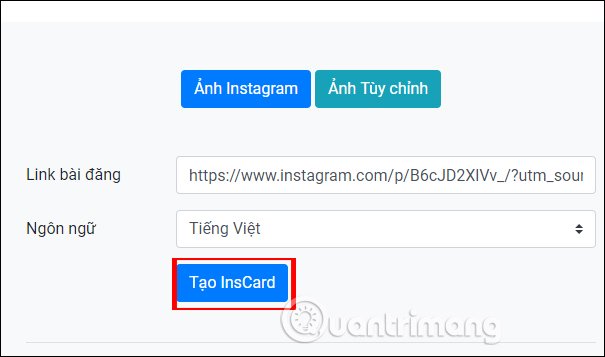
The image results are as follows, all parameters of the account are correct based on the copied image link. You just need to save the image as normal.
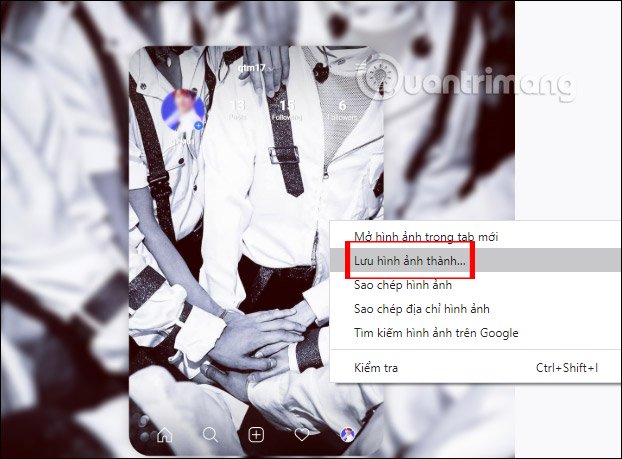
Create custom 2-layer Instagram photos
Click on the Custom photos and then enter the content as you like below. We will now upload the article image and the avatar image on the site.
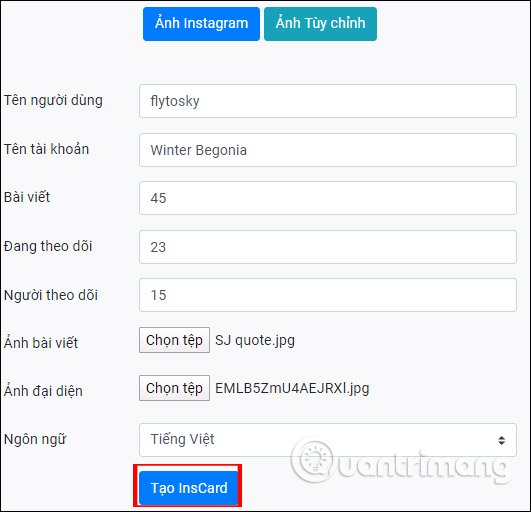
Finally the complete image as below and you also download as usual offline.
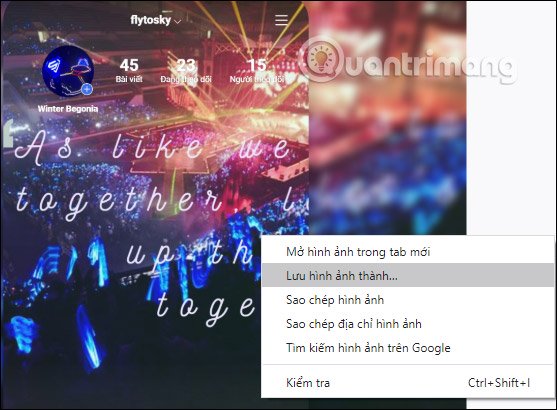
You should read it
- Photoshop CS: Cutting edges and creating frames (Last part)
- 5 apps for computers that help you create Instagram-branded photos
- How to create name tags on Instagram
- The latest 16 features on Instagram should not be overlooked
- How to save photos and create collections on Instagram
- Standard photo sizes on Instagram
 How to edit photos online on IMGBOT
How to edit photos online on IMGBOT How to use Google Arts & Culture to create your own 'painting masterpieces'
How to use Google Arts & Culture to create your own 'painting masterpieces' How to add fonts to Photoshop
How to add fonts to Photoshop How to combine layers in Photoshop
How to combine layers in Photoshop Download the new Gradient palette for Photoshop
Download the new Gradient palette for Photoshop How to adjust photos without downloading on Control V
How to adjust photos without downloading on Control V