How to set up two-factor authentication on all social networks
Today, the use of social media is increasing, security is extremely important. While choosing a strong password may help somewhat, your account can still be attacked.
- How to check password strength
To add an additional layer of protection, users should consider using two-factor authentication . Two-factor authentication (also called 2FA verification or two-layer verification) is a security method that uses two different ways to verify user identity. Instead of just entering a password to log in, you will be asked to enter the code sent via text message to the phone or created via an application. This verification helps ensure that only true owners can access the account.
This article will show you how to enable two-factor authentication on social media platforms that support this feature.
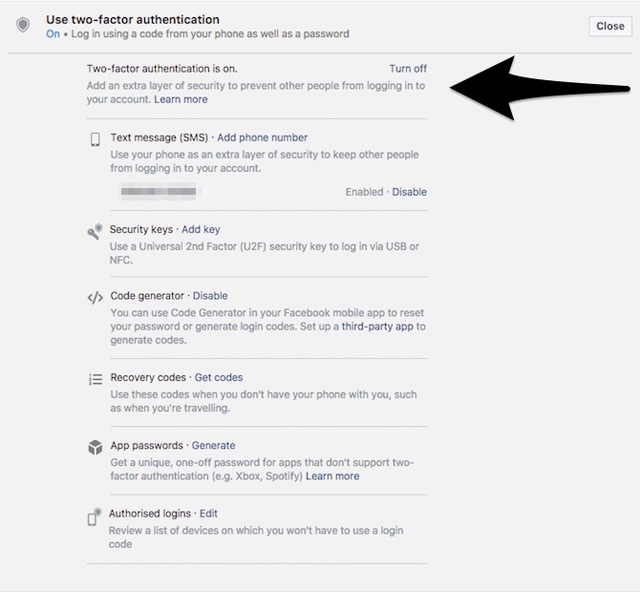
Facebook allows users to add an additional layer of security using both hardware and software-based mechanisms. First, this is how to set up a software-based mechanism. Read the article Facebook 2-layer security guide by phone number to know how to do it.
Facebook also supports hardware-based authentication using Universal 2 Factor (U2F) compatible security keys. This utility is more convenient than the previous method because you only have to press the physical security key instead of entering the security code. To find out about it, visit the Facebook support page.
Google Plus
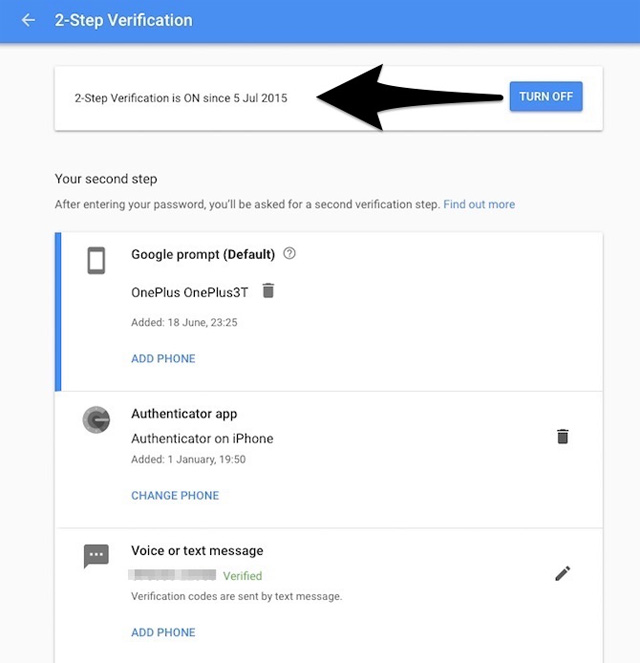
If you're still a loyal user of the Google Plus platform, you'll be happy to know that it supports 2FA authentication. To enable this feature, please visit Google settings. Click Get Started . Here, the user will be asked to choose the second authentication method.
You can add a mobile phone number to receive a security code via text message or install the Authenticator application to create a two-step verification code right on your phone. However, the most convenient method is "Google Prompt". With this feature, you only need to accept the prompt on one of the trusted devices and it will log in automatically.
Like Facebook, Google Plus also supports hardware-based authentication using security keys. To learn more about it, visit the Google support page.
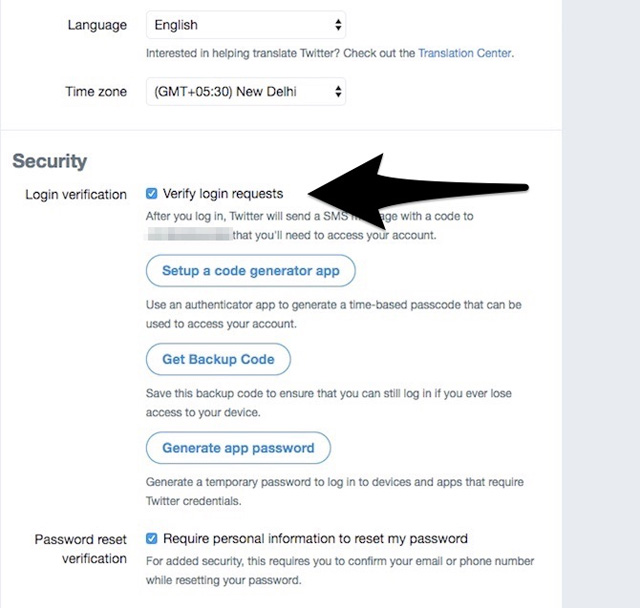
Twitter calls its two-factor authentication service "Login Vertification". To activate it, read the article 2-layer security settings for your Twitter account.
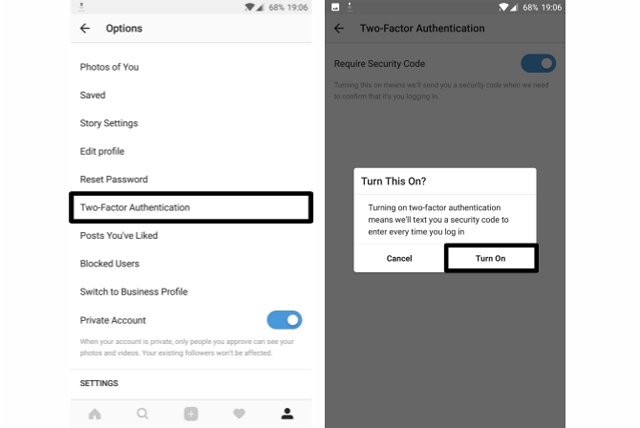
Earlier this year, Instagram began implementing two-factor authentication for 800 million active monthly users. To activate this feature, read the article How to activate Instagram 2-layer security by phone to protect your Instagram account.
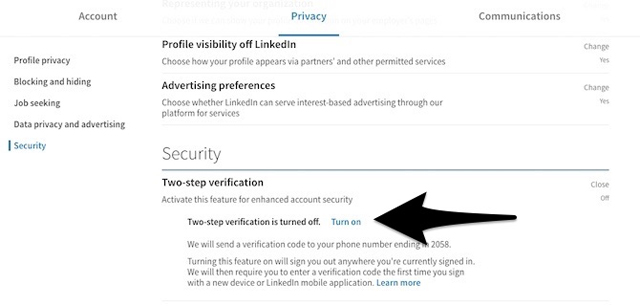
In 2012, LinkedIn's security was vulnerable and there were about 6.5 million accounts affected. Four years later, the situation became worse, this figure was up to 117 million people. With such an increase, it is especially important to turn on two-factor authentication for LinkedIn.
To enable this feature, open LinkedIn privacy settings. Scroll down to the Security tab. Click Change next to Two-step verification , click Turn on . You will receive a security code on the phone number. Enter the code in the box and click Verify . Two-factor authentication is now enabled for LinkedIn accounts.
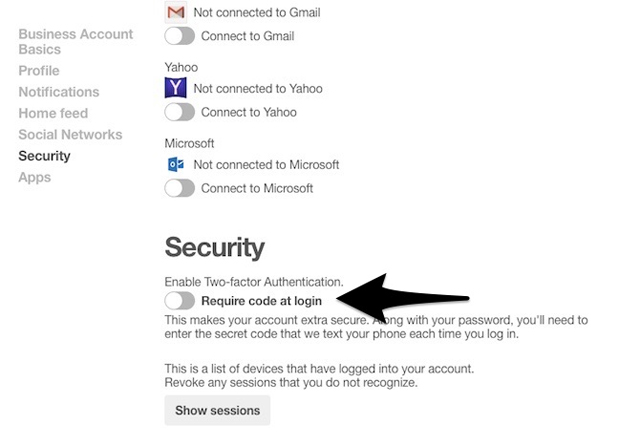
Pinterest is a great tool to organize and share your favorite tools, but it also has its own security issues. Fortunately, this social network also supports two-factor authentication.
- Security guide on Pinterest
To turn on two-factor authentication of Pinterest, visit the Pinterest account settings. Touch Security , turn on Require code at login . Enter the password and click Next . Check your phone for the security code. Enter the code and click Verify . Validate two elements that are currently enabled for Pinterest accounts.
Snapchat
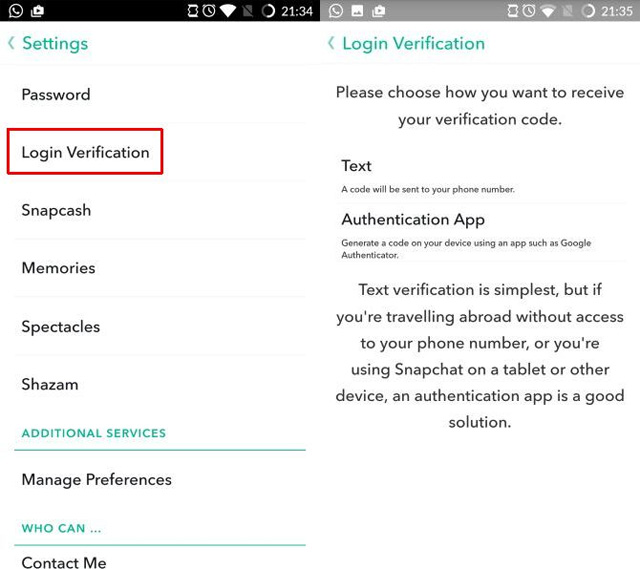
Snapchat provides two-factor verification to protect Snapchat accounts on all devices. To activate this feature, open Snapchat on the mobile device. Touch the ghost icon at the bottom of the screen, then touch the settings icon. Scroll down and select Login Verification . Touch Continue . Select to verify via the text messaging application or verification application.
If you choose to verify in writing, the security code will be sent to the phone. If you choose to use an authentication application, you can create code using an application like Google Authenticator. Enter the verification code received. Two-factor authentication will now be activated for your Snapchat account.
You should read it
- How to create authentication code on Open Two-Factor Authenticator Chrome
- Activate 2-layer verification to secure your Apple ID account
- Protect Yahoo! Your mail with two-step authentication
- Authenticate what two factors are and why you should use it
- More than 90% of Gmail users still don't use the two-factor authentication feature
- Turn on 2-step verification for 2-layer security for Gmail, send the verification code to your phone when signing in
 Instructions for creating a LinkedIn account
Instructions for creating a LinkedIn account How to unlink Instagram with Facebook
How to unlink Instagram with Facebook How to block invitations to play EverWing games on Facebook
How to block invitations to play EverWing games on Facebook How to share the screen playing live stream on Facebook Live
How to share the screen playing live stream on Facebook Live Instructions for downloading private videos on Facebook
Instructions for downloading private videos on Facebook How to create Poll vote on Facebook Messenger
How to create Poll vote on Facebook Messenger