Instructions for batch editing photos on iOS 16
Photo Library on iOS has built-in basic photo editing functions, which can help users change or add a highlight to make images more beautiful and outstanding. People will probably like a certain filter or customization and want to apply it to multiple photos.
Fortunately, iOS 16 has solved this problem, helping users edit multiple photos quickly, instead of having to change each setting in turn. In this article, let's learn how to edit multiple photos in iOS 16 with just one tap, saving you time and ensuring consistency between images.
How to edit multiple photos at once in iOS 16
Like previous updates to Apple's mobile operating system, iOS 16 brings a number of new features to the iPhone. For example, users can customize the iOS 16 lock screen, turn on battery percentage on iPhone, edit multiple photos at the same time, .
The only requirement is that everyone's iPhone must be running iOS 16. So if you're not using the latest version, update to iOS 16 and follow these steps to batch edit photos.
Quick start Guide
Open Photos > select 1 image > Edit > change image parameters > Done > tap the three dots > Copy edit > press the < button > Select the images > tap the three dots > Paste edit.
Detailed instructions
Step 1: Open Photos library on iPhone.
Step 2: Tap to open the image to be edited and select Edit at the top right.
Step 3: Edit the image's parameters the way people want and click Done to finish.

Step 4: Next, tap on the three dots in the top right corner and select Copy Edit from the pop-up window.
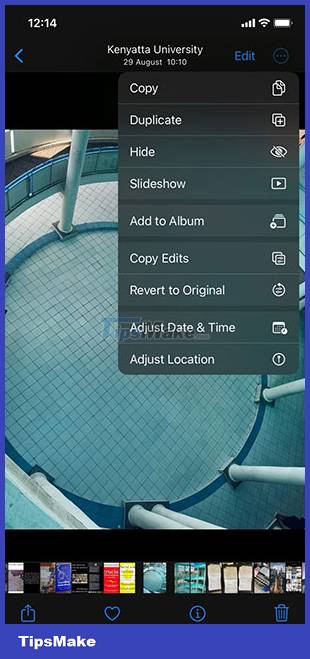
Step 5: Click the < button at the top left to return to the photo gallery view.
Step 6: Now tap Select at the top right and select all the photos people want to edit with that same change.
Step 7: Tap the three-dot menu in the bottom right corner and select Paste edit.
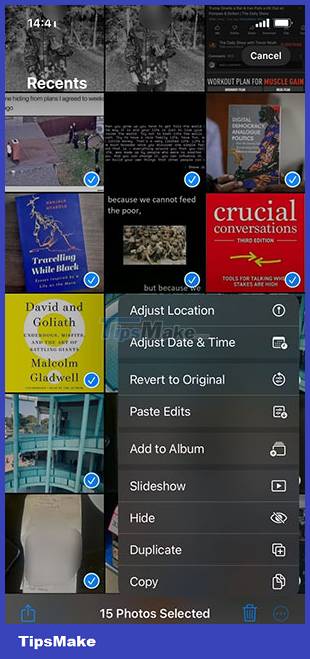
After this, iPhone displays a small pop-up with a progress bar near the bottom of the screen. The pop-up will disappear when the process is complete.
iOS 16's batch editing feature is useful for those who take a lot of photos on their iPhone and love the basic photo editing capabilities Apple offers in its Photos library. The process is really simple and people don't need anything else.
Of course, if more advanced image editing is needed, the iPhone's Photos library won't be of much help. Instead, users will have to use full-featured photo editing applications like Photoshop.
You should read it
- Intel released the 10th generation H series CPUs for laptops, promising outstanding performance
- How to paste data into non-hidden cells, ignoring hidden cells
- Microsoft patch prevents Windows 10 1903 and 1090 users from updating to newer versions
- Effective shoulder pain treatment for office workers
- Do you know what is the preferred 'prey' of DDoS attack?
- Facebook warns fake phishing site MH17 disaster
 10 ways to hide personal content on iPhone
10 ways to hide personal content on iPhone The Switch to Android app now supports iPhone users to transfer data to Android 12 and above devices very quickly
The Switch to Android app now supports iPhone users to transfer data to Android 12 and above devices very quickly Learn about Nothing Phone 1: A phone with a unique design
Learn about Nothing Phone 1: A phone with a unique design 4 best video editing apps to help create viral videos
4 best video editing apps to help create viral videos Features on iOS 16 that do not support older iPhones
Features on iOS 16 that do not support older iPhones Which phones support Wifi 6?
Which phones support Wifi 6?