5 reasons why people love the Linux command line
Many people are afraid of the command line. They see it as something for software developers or geeks. But the command line is merely another way of interacting with a PC, and there are some tasks that are very easy to do with the CLI.
Even if you need to call a family member for help installing an application, you can still use the command line without damaging your computer. Even if you're making good use of your PC, here are some reasons to consider learning a few random commands.
1. Faster command line
Many people who learned to use the Linux terminal to install apps or download updates quickly stopped using the Linux app store. That's because the command line allows you to install in the time it takes a program like GNOME Software to load.
Why? The command line doesn't do anything unnecessary. You don't need to download redundant images to browse the application list. You don't need to load a graphical interface with panels and buttons. After entering a command, you start the download almost immediately.
This speed advantage hardly applies only to software installation. You can copy and paste entire folders without having to open a file manager.
No need to wait for apps to open. Do not navigate between folders and mark folders to copy. No need to wait for the loading bar to run. Just enter the command, press Enter and watch the magic happen.
2. Provide more information

Unlike most graphical applications, the terminal usually tells you exactly what it is doing. When you're performing system updates, you don't have to stare at the progress bar or spinner and wonder why everything seems to stop.
If the terminal is checking the system inventory, it will tell you when it is in the process of downloading, along with the amount of data you are downloading and the download speed. If an error occurs, the command line will also let you know.
3. Great for large or recurring tasks
Suppose you want to manipulate hundreds or thousands of files at once. It might not seem like an easy task, but it actually doesn't take much time to take that many photos or download that many MP3 files.
Now, you find yourself wanting to edit metadata, but doing it file by file sounds intimidating. This is a job well suited to the terminal, where you can manipulate all files at once. Suppose you want to batch rename all files or change the way they are arranged in folders - everything is very easy.
The command line is also great for tasks that you have to do over and over again. You may want to back up files from your home directory, excluding certain folders, to the hard drive you just plugged in. There are graphics applications that you can use for this job. Or you can execute the task once in the terminal and save the command. In the future, you just need to copy and paste.
The command line also opens up opportunities for automation and scripting. You can write a shell script (basically a text file filled with commands) that automatically performs a task periodically. You'll save yourself the effort of having to copy and paste each time.
4. You are more likely to repair your PC yourself
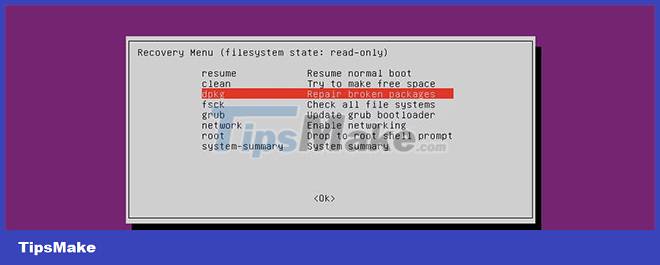
The amount of information the terminal provides makes submitting error reports easier. Notifying the developer that the app crashes while downloading an update is just one piece of useful information.
Developers know there's a problem, but unless they see the error themselves, they don't know what to fix. Errors in the command line tell the developer specifically what happened. Sure, they might not know the "why", but at least they saved a lot of time figuring out what the problem was that needed fixing.
With that same information, you can solve the problem yourself. Yes, tinkering with your computer can be scary, especially for newbies, but it gets a little better when you know exactly what happened. Sometimes the problem just needs a relatively minor fix.
Becoming more comfortable with the command line will increase the likelihood that you can repair your own machine. If you turn on your computer one day and are "greeted" by a blank screen, you can still access the terminal. Then, checking the appropriate forum or website, you may come across instructions that help you through the process of restoring your entire PC.
It's a satisfying feeling to not have to spend hours on the phone trying to get remote help from a family member or going to the repair shop.
5. Create a server for media content and backup
Remote services have changed the way many of us use our devices. When data is saved online, you can easily access the same information from multiple devices. But this approach tends to cost money, comes with privacy risks, and leaves you vulnerable to data leaks.
Luckily, many free and open source alternatives have been released, making it easy to run your own server and store personal files on an inexpensive device like the Raspberry Pi. You can stream videos to any of your devices or set up a kanban board for your family members to use.
The problem is, many of these DIY alternatives require some level of command line knowledge to get up and running for the first time. So if the command line confuses you, you might spend a lot of time fiddling around.
You should read it
- How to copy (and paste) files and folders from the Linux command line
- How to check whether a Linux PC is 64-bit or 32-bit by command line
- How to print from the Linux command line
- How to schedule Linux commands with 'at'
- How to find the MAC address using the command line in Linux
- How to check internet speed with the command line in Linux
 How to install Grafana on Alma Linux
How to install Grafana on Alma Linux How to use the Ping command in Linux
How to use the Ping command in Linux How to Customize Linux Terminal
How to Customize Linux Terminal What is Gentoo Linux? How to install?
What is Gentoo Linux? How to install? How to use ncdu to check disk space in Ubuntu
How to use ncdu to check disk space in Ubuntu How to run a program periodically using the Watch command on Linux
How to run a program periodically using the Watch command on Linux