Search for files and directories in Linux using the command line interface
You can use the graphical file management utility to find files in Linux like Nautilus in Gnome, Dolphin in KDE and Thunar in Xfce. However, there are several ways to use the command line to find files in any Linux desktop management utility.

Use the Find command
The Find command allows users to find files if they know the file name roughly. This is the simplest type of command that searches for files in the current directory that match certain criteria. Users can search for files by name, owner, group, file type, permissions, date and year and many other criteria.
Type the following command to list all files found in the current directory:
tìm.
The dot indicates the current directory.

To find files that match a particular pattern, use the ' -name ' parameter. Users can use metacharacters (such as '*' ) but must leave the escape symbol ' ' before each super-character.
For example, if we want to find all the files that start with ' pro ' in the Documents folder, use cd Documents / to move to the Documents folder, then type the following command:
tìm. –Name pro *
All files starting with ' pro ' in the directory will be listed.
Note: The default find statement is case sensitive. If you want to search for a word or phrase that is not case sensitive, use the ' -iname ' option with the find statement.
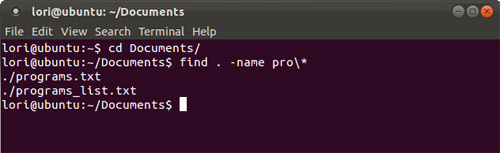
If no file matches the criteria, no results will be displayed.
The find statement has many options for filtering searches. To find out more, type ' man find ' in the Terminal window and press Enter .
Use the locate command
The locate command is faster than the find command because it uses the previously built database while the find command searches the system in real time, from all directories and files. The locate command returns a list of all path names that contain a group of special characters.
The database is updated periodically from cron , but users can update themselves at any time so they can get results immediately. To do this, type the following statement:
sudo updatedb
Enter password.
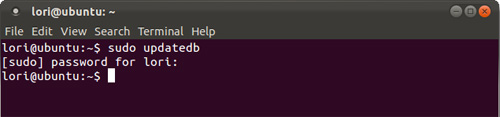
The original form of the locate command finds all files in the file system, starting from the root directory that contains all or any part of the search criteria.
locate mydata
For example, the following statement found two files containing ' mydata ' and a file containing ' data '.

If you want to find all files or folders that contain exactly the search criteria, use the '-b' option with the locate command as follows:
locate -b'mydata '
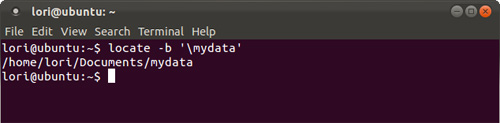
The command of mlocate is a variant of locate. Search results include only files that the current user has access to. When you update the mlocate database, it maintains the time stamp information in the database. This allows mlocate to know if the content in a directory is changed without re-reading the content and updating it to a faster database without relying on the hard drive.
When installing mlocate, the / usr / bin / locate binary file changes and points to mlocate. To install mlocate when the command is not in the Linux distribution, type the following command:
sudo apt-get install mlocate
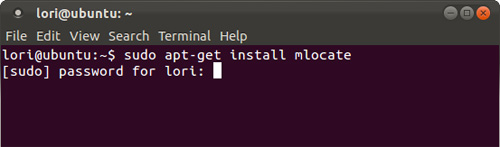
The mlocate command does not use the same database file as the standard locate command. Therefore, users can create the database manually by typing the following statement:
sudo /etc/cron.daily/mlocate
The mlocate command will not work until the database is created manually or when the script is run from cron .
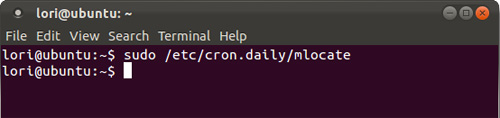
For detailed information about locate and mlocate statements, type man locate or man mlocate in the command window and press Enter . The help screen will appear.
Use the which command
The which command returns the absolute path of the executable file called when a command is issued. This is useful when you need to find the location of an executable file to create a shortcut to the program on the screen, on a panel or elsewhere in the desktop management utility. For example, typing the command which firefox will display the results as shown below.
Note: By default, the which command only displays the first match. To display the entire result, use the ' -a ' option with the command. The ' which firefox ' command will become ' which -a firefox '.
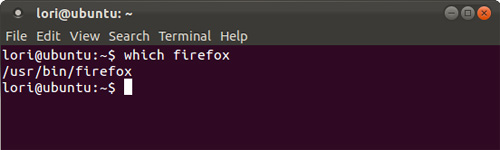
Users can search multiple executable files at the same time. Only the paths to executable files will be displayed. In the example below, only the executable file ' ps ' is found.
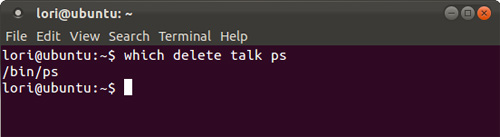
Note: The which command only finds the path to the executable file that the current user is allowed to use. If searching for an executable file that only the administrator is allowed to use, no results will be displayed.
To learn more about the which command, type man which at the command prompt and press Enter .
Use the whereis command
The whereis command is used to find the location of binary files, source files, or 'man' files for a program. For example, when typing whereis firefox 'we will get the results shown below.
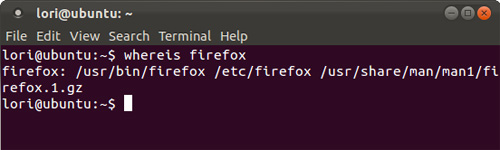
If you just want the path to the executable file to display and not display the path to the source file and the ' man ' file, use the ' -b ' option. For example, the 'whereis –b firefox' command will only display the result '/ usr / bin / firefox' . This is very convenient because users will often search for more executable files than search for source and ' man ' files of that program. Users can also search only for source files (' -s ') or 'man' (' -m ') files.
To find out the details of the command, type man whereis in the command prompt and press Enter .
The difference between whereis and which
The whereis command shows the location of binary files, source files, and ' man ' files with only one command, while the which command only shows the binary file location.
The whereis command finds from a special directory list for the binary file, the source file, and the ' man ' file while the which command searches for the directories listed in the authorized PATH environment of the current user. With the whereis command, the special directory list can be found in the FILES section of the ' man ' file.
By default, the whereis command displays all the results found while the which command only displays the first result found.
Because the whereis command only uses the hard-coded path to the command, you may not find the results you expect. If you are looking for a program that you think may have been installed in a directory that is not listed in the 'man' file of the whereis command, use the which command with the '-a' option to find all results from the system.
 Instructions for creating a master partition in Ubuntu
Instructions for creating a master partition in Ubuntu How to install software and applications for Linux operating systems
How to install software and applications for Linux operating systems Instructions for installing Ubuntu on VMware Workstation - Part 1
Instructions for installing Ubuntu on VMware Workstation - Part 1 Instructions for installing Ubuntu on VMware Workstation - Part 2
Instructions for installing Ubuntu on VMware Workstation - Part 2 How to install RPM files
How to install RPM files Instructions for installing LAMP on Ubuntu for beginners
Instructions for installing LAMP on Ubuntu for beginners