How to install CentOS Stream on PC
If you are one of them, you will find the installation process very familiar. Here's how you can install CentOS Stream on your PC or laptop.
What is CentOS Stream?
With CentOS Stream, Red Hat has repositioned CentOS from a free copy of Red Hat Enterprise Linux to an upstream project between Fedora and RHEL. This means that CentOS Stream is actually ahead of RHEL.
While it appears that CentOS Stream is a distribution intended for development purposes, CentOS users have found that it is completely usable in production. Facebook currently runs its servers on CentOS Stream.
What do you need to run CentOS Stream?
The minimum requirement you need to run CentOS Stream is 10GB of disk space, but this is only for a basic system without a GUI.
For daily use, you will need extra space. If you plan to run the desktop, 2GB is the absolute minimum for the default GNOME desktop. More RAM is of course better. In actual use, 4GB will be the bare minimum. More RAM-intensive uses such as image development or editing will likely require at least 8GB.
How to install CentOS Stream
Although the project may have been reorganized, the installation of CentOS Stream is thankfully quite similar to previous versions of CentOS, as well as other distributions derived from Red Hat.
You download the installation image, extract it to the installation media of your choice, and then boot into the system using that media.
You will be faced with the graphical menu. The first thing you should do is click on the network button to establish your connection. Otherwise you won't be able to download anything.
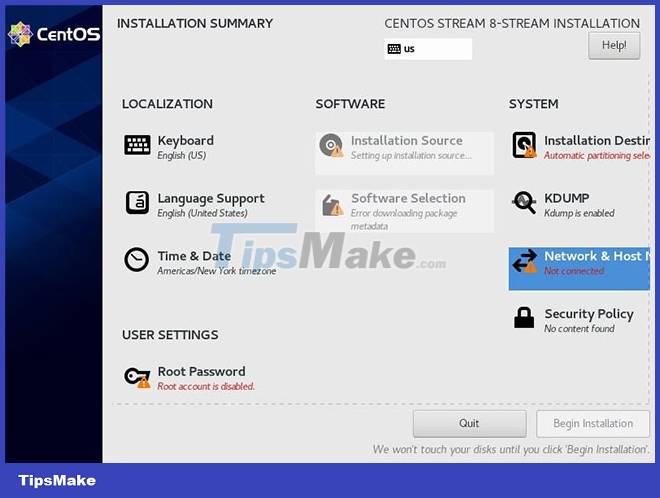
Next, set up the time zone. The calculator in this example is in the Pacific time zone, so that's what will be selected.
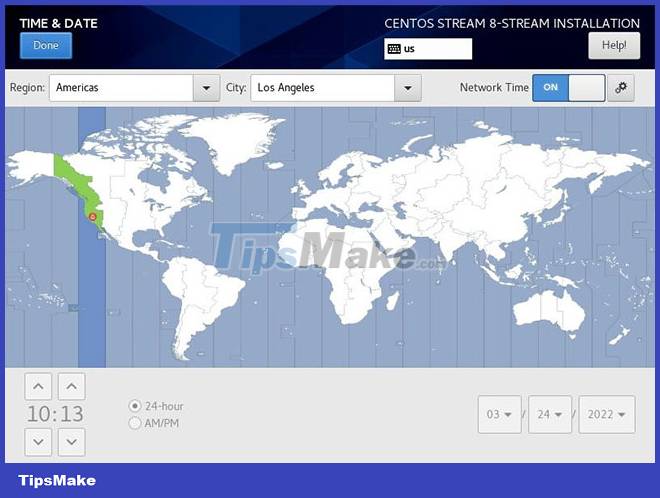
Now, you will have to set up your account. You can set a root password, but setting up a regular user with admin privileges is even better since you will only have to remember one password.
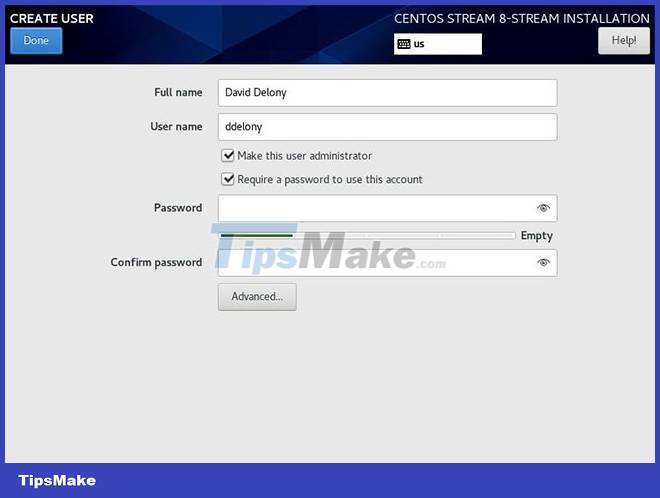
Select the desired hard drive and partition scheme. Like many modern Linux distributions, you can accept guided partitioning or use a custom partitioning scheme.
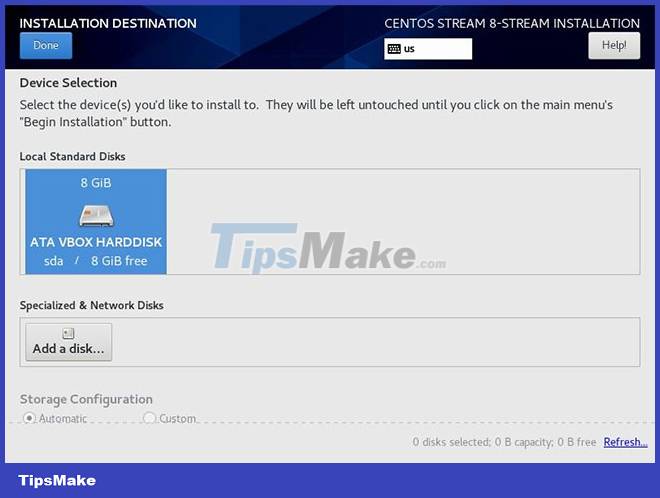
Select and install the software you want. You have several options for the type of system you want to install. You can install a graphics server, a basic server, a workstation environment, or even a custom environment.
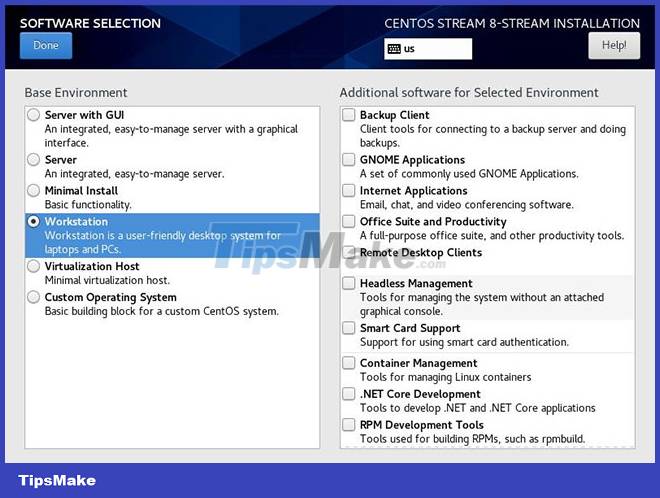
This example will use a workstation environment, so click the "Workstation" checkbox. On the right side, you will have the option to choose additional software packages for your system.
Since the default installation, even for desktop systems, installs software to a minimum, you'll want to choose other options. You'll probably want GNOME apps, Internet apps, and possibly graphical administration tools, depending on how comfortable you are with using the command line.
Other options are specific. If you're a programmer, you'll probably want to install the development tools.
Now that everything is set up, you can start the installation. Just click "Begin installation" and you will be taken to the traditional progress bar. You can take advantage of doing something while waiting for the process to complete.
Depending on the type of system you choose, it can take a while for the installer to fetch the packages and install them.
Once you've finally installed it, you can now boot into your new CentOS Stream system.
With Red Hat's changes to CentOS, installing CentOS Stream is simple. Either way, installing and updating software is easy with CentOS.
 10 useful DNS settings and network management commands in Linux
10 useful DNS settings and network management commands in Linux 9 important things to do after installing i3wm
9 important things to do after installing i3wm How to install and use yay on Arch Linux
How to install and use yay on Arch Linux How to install Ubuntu 22.04 LTS on PC or laptop
How to install Ubuntu 22.04 LTS on PC or laptop How to disable and remove LightDM on Linux
How to disable and remove LightDM on Linux How to Boot Linux from USB on Windows 10
How to Boot Linux from USB on Windows 10