If you can't see the number in the picture you may be color blind, turn on this mode of Windows 10
According to some statistics, 0.5% of women and 8% of men in the world suffer from color blindness - the ability to distinguish colors is reduced. In order to help these people see, distinguish colors better on computers, Microsoft has integrated into Windows 10 a pretty useful feature called Colorblind Mode.
If you look at the circles in the picture below without seeing one of the numbers (numbers 45, 8, 29 are in the first row and 56, 6, 25 are in the second row) then you may have color blindness to some extent.
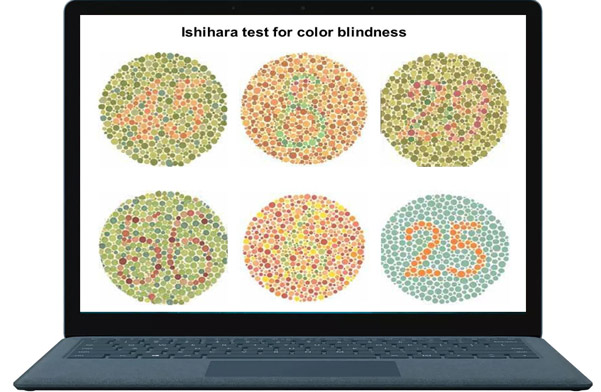
To solve this problem, you can turn on Colorblind Mode in Windows 10 according to the instructions below.
Step 1: Go to Start and type color filter -> click Turn color filters on or off.

Step 2: Click Turn on color filters to turn on the color filter feature.

Step 3: Choose the color mode that suits you.

You can use the shortcut Windows + Ctrl + C to activate or cancel colorblind mode on Windows 10.
You should read it
- How to enable God Mode on Windows 11
- 10 hidden modes in Windows and how to use them
- This extension will help you know the feeling of web surfing when color blindness
- How to activate S-Mode on Windows 10 ISO file
- Use Windows XP Mode on Windows 8
- How to turn on, activate the dark mode on Windows 10 Dark Mode
 Huawei has just launched Mate X, a compact, beautiful screen smartphone, 5G connection and slimmer than Galaxy Fold
Huawei has just launched Mate X, a compact, beautiful screen smartphone, 5G connection and slimmer than Galaxy Fold LG V50 ThinQ: Unique 5G Smartphone capable of attaching a second sub-screen
LG V50 ThinQ: Unique 5G Smartphone capable of attaching a second sub-screen LG launched G8 ThinQ, the first smartphone equipped with Hand ID vein scanning security
LG launched G8 ThinQ, the first smartphone equipped with Hand ID vein scanning security Official: Nintendo Switch can run Android
Official: Nintendo Switch can run Android Gmail on iOS and Android has been updated with the new interface completely, invite download and experience
Gmail on iOS and Android has been updated with the new interface completely, invite download and experience Virtual Assistant Google Assistant will be integrated into the Messages application
Virtual Assistant Google Assistant will be integrated into the Messages application