How to view open tab content in Firefox right on the Windows 10 taskbar
Normally, when you hover over an open app's icon on the taskbar in Windows 10, you'll see a thumbnail that shows the specifics of the app in real time. , so you don't have to click on the application and still be able to grasp the content inside it.
With Firefox, by default, when you hover over the Firefox icon on the taskbar, you will only see the titles of the open tabs. However, with just a few simple setup steps, you can also see thumbnails showing the contents of every open tab in every Firefox window right on the Windows 10 taskbar. Here's how.
First, launch the Firefox app on your Windows 10 PC. In any window, click the hamburger button in the top right corner of the Firefox window (looks like three horizontal lines) to open the system menu and select ' Options '.
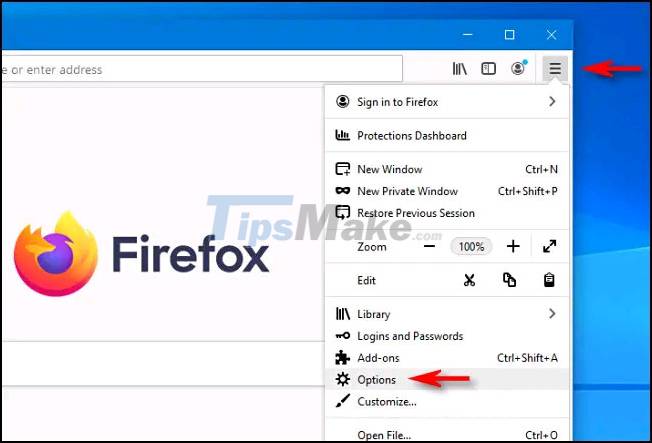
On the Options screen, you click on the ' General ' tab in the left menu and scroll down to the 'Tabs' section.
Now, check the box next to the option ' Show tab previews in the Windows taskbar '. Then close the Options tab.

It's all simply that. The next time you hover over the Firefox icon on the taskbar, you'll see up to 16 thumbnails representing the real-time content of up to 16 tabs from every Firefox window you have open.

In case there are more than 16 tabs open, this feature will not work. Instead, you'll see a list of all your open tabs listed in a pop-up above the Firefox icon on the taskbar. From here, you can select and close multiple tabs at once, as well as view each tab's title.
You should read it
- How to fix Corrupted Content Error in Firefox
- FireFox 54 version improves performance, speed, and security enhancement
- Firefox 58 and new features help improve performance
- Mozilla Firefox - Free, fast and private web browser
- How to use Firefox Focus: Private Browser
- Firefox 57 Quantum is here, great Mozilla!
 How to Show Options Menu Bar in Firefox Windows 10 or Linux
How to Show Options Menu Bar in Firefox Windows 10 or Linux Vulnerabilities discovered in many web browsers that allow users to be tracked through installed applications
Vulnerabilities discovered in many web browsers that allow users to be tracked through installed applications TOP 15 extremely useful Chrome extensions that you should know
TOP 15 extremely useful Chrome extensions that you should know How to create a guest access shortcut for Chrome or Edge
How to create a guest access shortcut for Chrome or Edge How to take screenshots in incognito tabs of Chrome and Firefox on Android
How to take screenshots in incognito tabs of Chrome and Firefox on Android 3 ways to restore Chrome's browsing history
3 ways to restore Chrome's browsing history