How to Video Chat with Friends on Oovoo
Part 1 of 3:
Getting Set Up
-
 Find ooVoo on your device. How you do this will depend on the device you are using. OoVoo requires Windows XP or later, Mac OSX 10.7 or later, Android 2.2 or later, or iOS 6.0 or later. Regardless of your device, though, it will always be free to download.
Find ooVoo on your device. How you do this will depend on the device you are using. OoVoo requires Windows XP or later, Mac OSX 10.7 or later, Android 2.2 or later, or iOS 6.0 or later. Regardless of your device, though, it will always be free to download.- If you are using a computer, go to oovoo.com. Click on the black oval at the bottom that says, 'Download ooVoo.' Follow the instruction in the window that pops up.
- If you are using an Iphone or Ipad, search for ooVoo in the iTunes App Store, and click download.
- If you are using an Android device, search for ooVoo in the Google Play Store, and click download.
-
 Connect your camera to ooVoo. If your device uses a camera that is attached via a USB cord, you will need to connect it before opening ooVoo. If ooVoo doesn't automatically connect with it, click "Settings" at the top and select your camera.
Connect your camera to ooVoo. If your device uses a camera that is attached via a USB cord, you will need to connect it before opening ooVoo. If ooVoo doesn't automatically connect with it, click "Settings" at the top and select your camera.- If you are using a phone or a tablet, this step will be unnecessary. Likewise, if your computer has a built in video camera, it will automatically connect to your ooVoo.
-
 Open ooVoo. Once you've downloaded the app, you'll need to open it. If you're using a phone or tablet, just navigate to your home screen and click on the ooVoo icon. If you're using a computer, you will find it in whatever location you chose to download it to (most likely your 'Downloads' folder or your desktop).
Open ooVoo. Once you've downloaded the app, you'll need to open it. If you're using a phone or tablet, just navigate to your home screen and click on the ooVoo icon. If you're using a computer, you will find it in whatever location you chose to download it to (most likely your 'Downloads' folder or your desktop). -
 Accept the terms and conditions. OoVoo will need access to certain information in order to work. Read through the terms and conditions, and click 'Accept.' In a few moments, ooVoo will be set up and ready to use.
Accept the terms and conditions. OoVoo will need access to certain information in order to work. Read through the terms and conditions, and click 'Accept.' In a few moments, ooVoo will be set up and ready to use. -
 Sign up or log in. If you already have an ooVoo account, you can simply sign in at this point. If not, ooVoo will ask you to create an account by entering your name, email, password, birthday, gender, and a username.
Sign up or log in. If you already have an ooVoo account, you can simply sign in at this point. If not, ooVoo will ask you to create an account by entering your name, email, password, birthday, gender, and a username.- Remember, once you create a username, you won't be able to change it.[1]
- You can also register an account via Facebook. If you chose to do so, your information will all be entered automatically. Just click the button at the bottom of the screen that says, 'Connect with Facebook.'
- You must be 13 years or older to create an ooVoo account.
Part 2 of 3:
Finding Your Friends
-
 Search for your friends. When you open ooVoo, you will see a big orange button that says, 'Add Friends.' Click it, and you will have a couple options.
Search for your friends. When you open ooVoo, you will see a big orange button that says, 'Add Friends.' Click it, and you will have a couple options. -
 Add friends through Facebook. If you created your ooVoo account through Facebook, any friends who have done the same will automatically pop up. Click on the name of anyone you want to add, and then click, 'Add.'
Add friends through Facebook. If you created your ooVoo account through Facebook, any friends who have done the same will automatically pop up. Click on the name of anyone you want to add, and then click, 'Add.'- The other person has to accept your request before you can chat with them. Once they accept, you'll be ready to video call.
-
 Add friends without connecting to Facebook. If you didn't create your account with Facebook, or if you did and want to find friends who did not, click on the button at the top of your screen that says 'Search ooVoo.' Type your friend's name, ID, or email in the search bar that pops up. Click 'Search.' Select your friend, and click 'Add.'
Add friends without connecting to Facebook. If you didn't create your account with Facebook, or if you did and want to find friends who did not, click on the button at the top of your screen that says 'Search ooVoo.' Type your friend's name, ID, or email in the search bar that pops up. Click 'Search.' Select your friend, and click 'Add.'- The other person has to accept your request before you can chat with them. Once they accept, you'll be ready to video call.
-
 Invite a friend who doesn't have ooVoo yet. To invite someone new to ooVoo, click Contacts>Invite Your Friends. Enter your friend's email address, and ooVoo will send her an invite.
Invite a friend who doesn't have ooVoo yet. To invite someone new to ooVoo, click Contacts>Invite Your Friends. Enter your friend's email address, and ooVoo will send her an invite.
Part 3 of 3:
Video Chatting with Your Friends
-
 Check who's online. To see which of your friends are online, look at the list on the left side of your screen. The friends that have a green circle beside their name are online.
Check who's online. To see which of your friends are online, look at the list on the left side of your screen. The friends that have a green circle beside their name are online. -
 Call one of your friends. Double click a name, or click the video camera next to it, to start a video chat with that person.
Call one of your friends. Double click a name, or click the video camera next to it, to start a video chat with that person.- Your friend can chose to answer, reject, or start a text chat when she sees your call. If she answers, you'll be in a video chat with her.
-
 Add more friends to the conversation. Click 'Add to Call>Contacts.' Scroll down the list until you find the person you want to add, and click 'Add Friend.' Again, they can answer, reject, or start a text chat. You can add up to 12 friends.[2]
Add more friends to the conversation. Click 'Add to Call>Contacts.' Scroll down the list until you find the person you want to add, and click 'Add Friend.' Again, they can answer, reject, or start a text chat. You can add up to 12 friends.[2]- If you're using ooVoo on a mobile device, you will only be able to see 4 friends on your screen at one time. You will be able to change which faces you see at any given moment, however, and hear the voices of however many people are in the conversation.
4 ★ | 1 Vote
You should read it
- 3 types of friends you should have in your life
- 'Eight-person relationship' - 8 people should be connected and 9 types of people should not socialize
- How to add friends on PS5
- Connect with friends on Facebook
- Why the more friends we feel the more lonely?
- How to turn off the feature that suggests making friends via Facebook locations

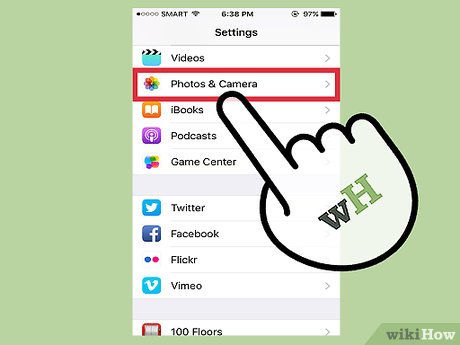
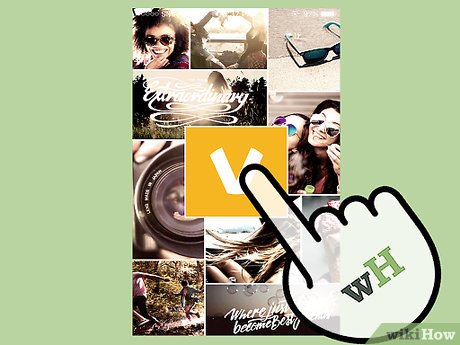
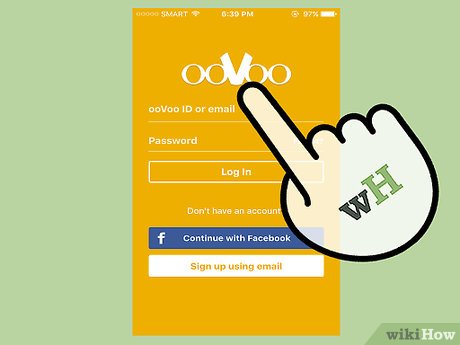
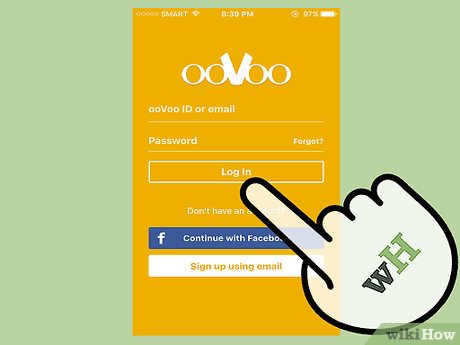
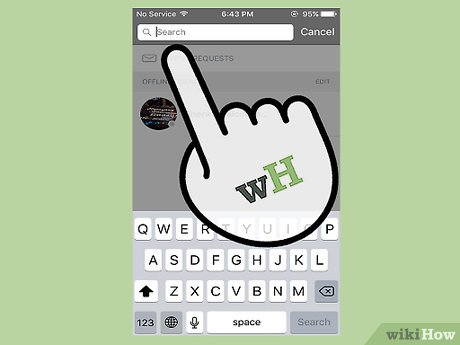
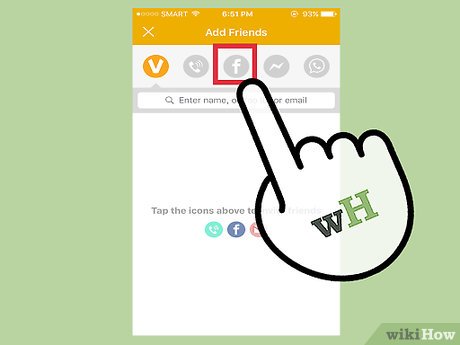
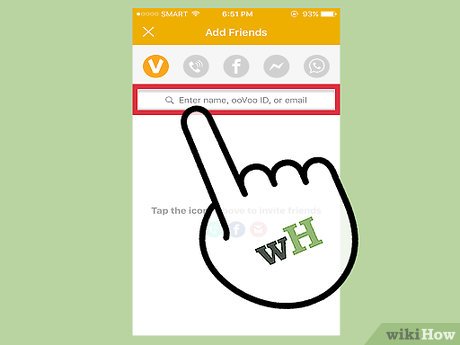
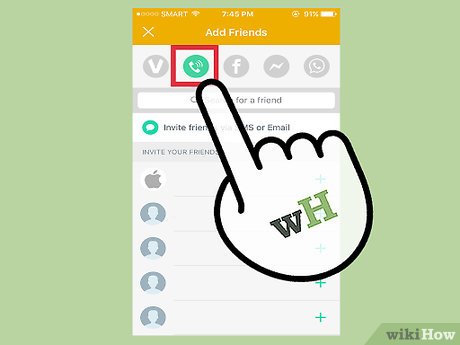
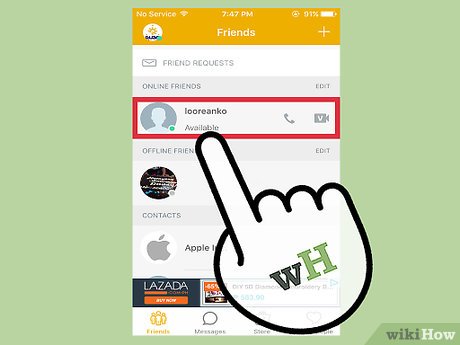
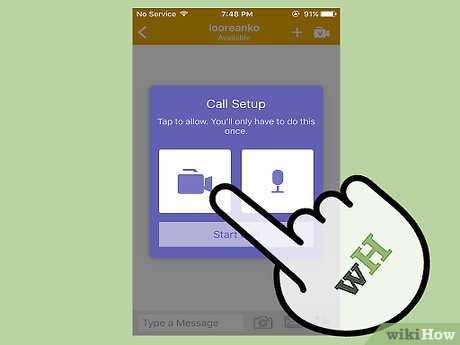
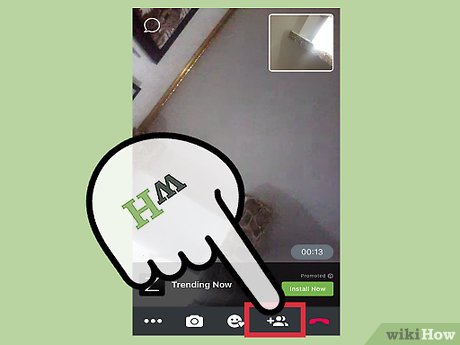
 How to Make a Map Using Leaflet
How to Make a Map Using Leaflet How to Draft a Software Licensing Agreement
How to Draft a Software Licensing Agreement How to Choose an Email Service Provider
How to Choose an Email Service Provider How to Install Quicken
How to Install Quicken How to Update NOD32
How to Update NOD32 How to Become an Open Source Enthusiast
How to Become an Open Source Enthusiast