Data encryption on Android
By default, Android OS does not allow full device encryption to protect data, but if you are looking for a solution to encrypt files on your device, a third-party application will be needed. So here is how you can encrypt your data.
To encrypt files on your Android device, you will have to use the Andrognito 2 application, this application uses 256 bit encryption algorithms to securely protect your files.
Step 1 : After successfully installing on the machine, turn on the application. When the application is launched for the first time, you need to enter a 4-digit name and PIN that will be used to protect the file on your device. After the declaration is complete, click the arrow at the bottom to move on to the next step.
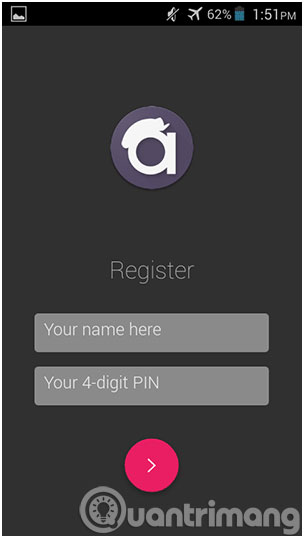
Step 2 : Re-enter the 4-digit PIN again to confirm it. Then press the arrow icon to continue.
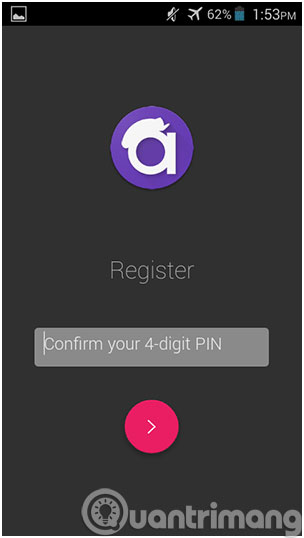
Step 3 : To create an extra layer of security, Andrognito 2 will ask you to create a security question . Please enter questions and answers as required, then click Next to continue.

Step 4 : In this next step you will be able to create a ' security box ' so you can transfer the data you need to encrypt. Enter a name for the security box, then enter a 4-digit PIN code . Then click the arrow icon at the bottom and you will be taken to the next screen.

Step 5 : To add files to the security box you just created, just click the plus sign " + " on the screen of the application, you can select All Files to collect all data into one place or select each type Data you want to encrypt separately with Images and Videos options , depending on your need for data encryption.
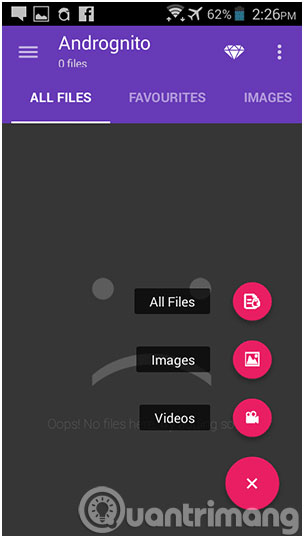
Step 6 : Click and hold on a file to display encryption options, you can also select multiple files to be encrypted at the same time. After selecting, just click the lock icon in the upper right corner to encrypt the selected files.
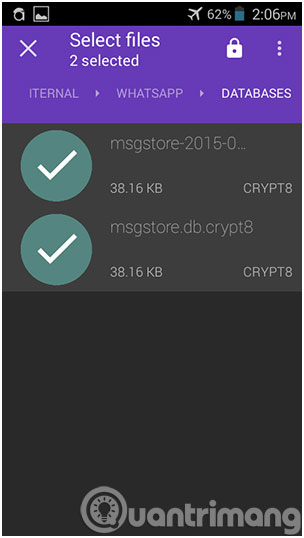
Step 7 : Once the files have been successfully encoded, you will see the orange OK icon displayed in the bottom right corner of the application.
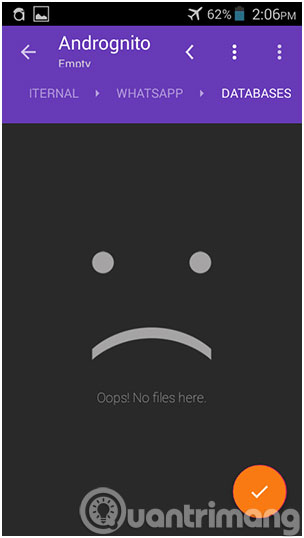
Thus the selected files were encrypted using a military level AES 256-bit encryption algorithm.
If you want to decrypt the files, the steps are similar to the following.
Step 1 : Launch the Andrognito 2 app on your device and enter the 4-digit PIN just like you originally declared to access the protected data
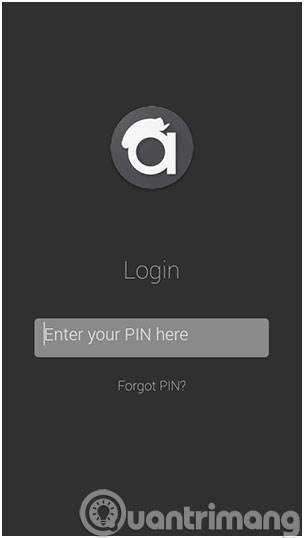
Step 2 : After accessing, you can see all the files you have encrypted. Click and hold the names of the files you want to decrypt, then click the unlock icon in the upper right corner. Immediately your data will be decrypted so you can access and use it
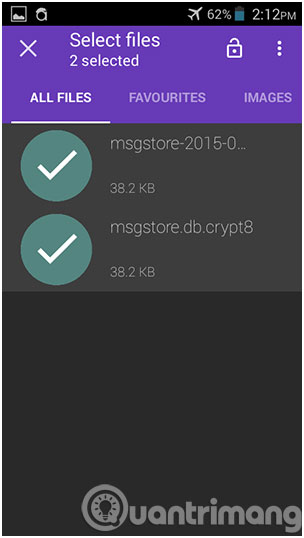
Compared to a file locking solution, when encrypting them, your data will be better protected because it will completely change your files to make them impossible to open with any of the above tools. suffered.
- 4 best sound improvement apps for Android
- 5 steps to help your Android device run smoothly like new
- Small tips for adding background music when opening apps on Android
Good luck!
 Turn on the retrieval of lost phones on Android
Turn on the retrieval of lost phones on Android 4 best sound improvement apps for Android
4 best sound improvement apps for Android Which phone company is leading the market
Which phone company is leading the market Chibi photo drawing application for Android and iOS phones
Chibi photo drawing application for Android and iOS phones Screen capture on devices running Android from 4.0 onwards
Screen capture on devices running Android from 4.0 onwards Learn how to break string password lock on Android device
Learn how to break string password lock on Android device