How to use Xpotify to listen to Spotify music on Windows 10
Spotify music service supports multiple platforms including web browser, but the interface has no changes on platforms. If you want more Spotify music, users can install Xpotify application, with the beautiful Fluent Design music interface. In particular, the application also has the ability to listen to music in the mini window mode, reducing the interface on the screen. Some content items at Xpotify app also change compared to the interface on Spotify. The following article will guide you how to use Xpotify application on Windows 10.
- Instructions for installing Spotify on Samsung Smart TV
- Instructions for connecting Spotify on phones with computers, televisions, speakers
- 15 tips Spotify you should not miss to have a better listening experience
- How to backup and restore playlist Spotify
Instructions for listening to music on Xpotify Windows 10
Step 1:
Users access the link below to install Xpotify application on the computer.
- Download the Xpotify Windows 10 application

Step 2:
Launch the application and you sign in to your personal Spotify account.
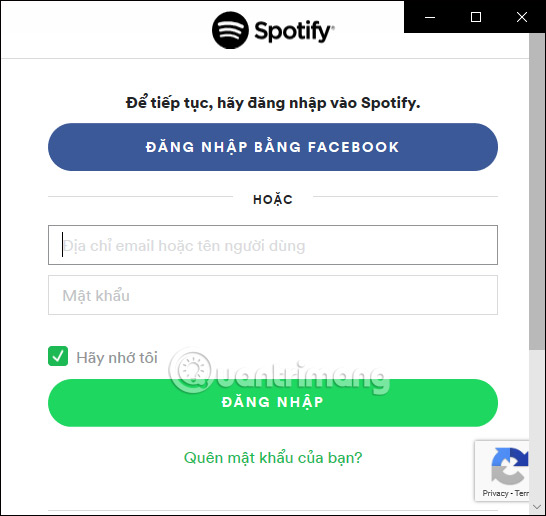
Next Xpotify application needs you to allow access to some content of Spotify account, click Agree below.
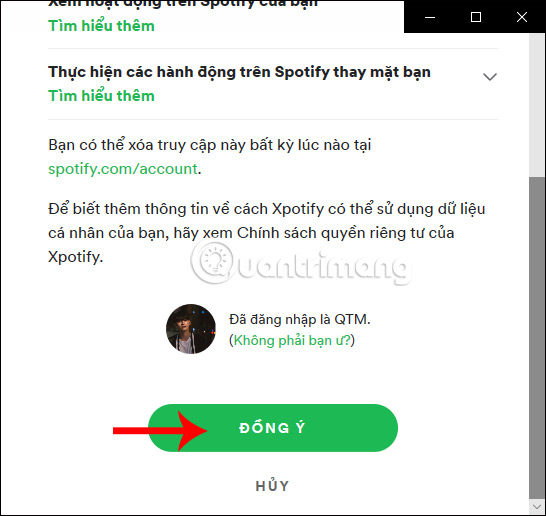
The result displays Xpotify interface as shown below. Modern interface with Fluent Design design. The interface of management items is similar in general to the Spotify application.
Some content including Home, Search, Your Library and list of songs, recently heard album (Recently Played), . has been moved to the menu list on the left of the interface. Podcasts, Charts, New Releases, . are transferred to the same interface.

Step 4:
Click on Your Libabry to see all the playlist that the user has created. Which playlist is listening also has the play icon as shown below.
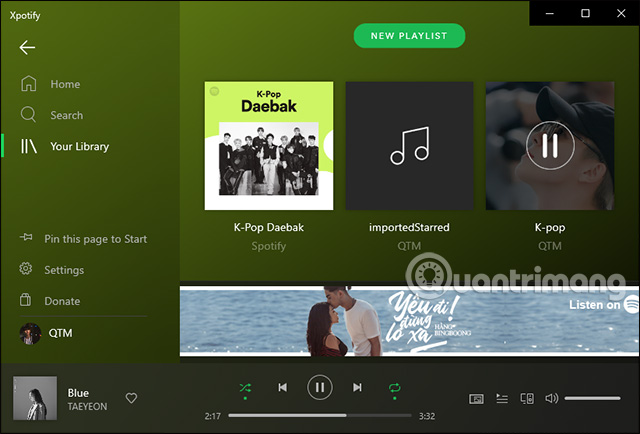
Step 5:
In the playlist management list of users, Xpotify application also has the option of pinning playlist into the Start interface. Click on Pin this page Start and click Yes to agree to pin.
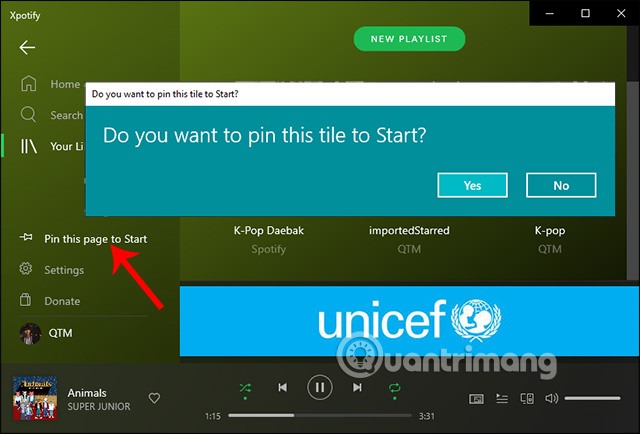
When you open the Start menu will display the added Xpotify playlist for quick access. If you want to delete the playlist in the Start menu, right-click and choose Unpin form Start.
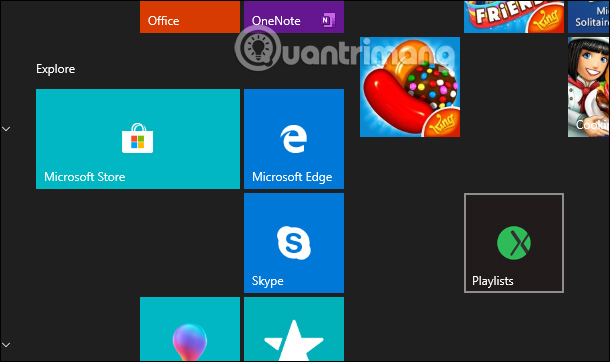
Step 6:
The application also has a launcher interface in the minimized window. At the music playback interface, click the Mini view icon as shown below.
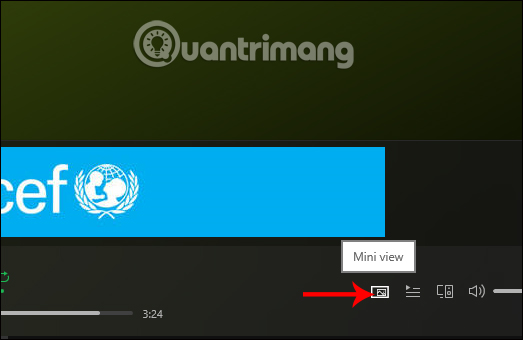
Display the minimized window of Xpotify music player interface on the screen. If you want to display again, click on the mini view to reopen the normal music playback interface.

The Xpotify application provides a newer Spotify music player interface for users, including a playlist feature added to the Start menu and floating window mode. The beautiful interface also makes it easy for users to use Xpotify.
I wish you all success!
You should read it
- How to use Spotify offline on Windows 10 PCs and Macs
- How to register for a Spotify account to listen to music online
- Instructions for customizing music quality on Spotify
- Do you know Spotify has more interesting things than you think?
- The way to listen to Spotify music on Windows 10 does not require an account
- How to register for Spotify Premium package with only VND 5,900
 How to use TV 24 hours watching TV and radio on Windows 10
How to use TV 24 hours watching TV and radio on Windows 10 How to view multiple applications and tab side by side on a Chromebook
How to view multiple applications and tab side by side on a Chromebook 5 notable alternatives for Evernote
5 notable alternatives for Evernote How to convert text into Viettel's Text to Speech voice
How to convert text into Viettel's Text to Speech voice How to borrow money online on the phone with iDong
How to borrow money online on the phone with iDong How to convert the voice into Viettel's Speech to Text text
How to convert the voice into Viettel's Speech to Text text