How to Use Waifu2x
Method 1 of 2:
Using the Web Demo
-
 Navigate to waifu2x.udp.jp. For unknown reasons, the site may be down occasionally.
Navigate to waifu2x.udp.jp. For unknown reasons, the site may be down occasionally. - Choose your image. You can either copy and paste the URL, or select a file from your computer. There are limits to the image size.
- Make sure that your image is taken from the source, as that will guarantee the highest quality possible. Websites that host such content include Pixiv, DeviantArt, Konachan (wallpapers), and Yandere (for general anime art). For Chrome and Firefox users, a browser extension makes finding sources very easy.[2]
- Select the style. "Artwork" is intended for anime art, but any type of minimalist art that uses simple textures and color gradients will suffice.
- Select the noise reduction level. There are four options, of which you should only use two: none and medium.
- While Waifu2x achieves stellar results with this application, the side effect is that the image becomes more oil pastel-like, which is why the program is intended for anime art.
- If your image is taken from the source, then the amount of noise guarantees that "medium," which is already fairly powerful, will suffice. Anything higher will result in a greater loss of information, especially with highly detailed art (e.g. a background with the night sky).
- Select the upscaling. The web demo only allows for three options: none, 1.6x, and 2x. A combination of upscaling and noise removal will still slightly degrade the image quality, although the results still blow away the competition.
- Click on the convert button. You can use the web demo in multiple tabs simultaneously, as the process only takes a few seconds.
Method 2 of 2:
Using the Downloadable Program (Offline)
- Download the program here. You will need a little over 100 MB of free space. After extracting the file, the application can be opened.
- A major advantage of the offline version is the use of CUDA and cuDNN for much faster (around 15x) processing. CUDA can be downloaded and installed from the Nvidia website, but it is only available to users with a Nvidia graphics card that supports it. cuDNN is available after filing a developer's application on the Nvidia website with approval and is purely optional.
- You can create a shortcut of the executable for easy access.
-
 Open Waifu2x. The user interface has been translated into English from the original Japanese. In it, you can see the similarities and expansion of tools with regards to the web demo.
Open Waifu2x. The user interface has been translated into English from the original Japanese. In it, you can see the similarities and expansion of tools with regards to the web demo. - Input your image to be upscaled/noise-reduced. Unlike with the web demo, you must download your image from the internet. You can manually type in the filepath, but drag-and-drop will be much easier (open up Windows Explorer).
- The default output path will be in the same folder as your input image with a similar name.
- Specify the conversion mode. There are four options, of which you should only use two: "scale" and "noise+scale." Noise only has a default scale factor of 0.5 - that is, it will automatically downsize your image by half; while "noise(auto)+scale" is redundant.
- If you chose "noise+scale" to remove noise, specify the noise level. As with the web demo, you should only use level 1 if you choose to remove noise, as it is powerful enough. If you only need to upscale your image, leave this alone.
- Specify the scaling factor. With the offline software, you have much more freedom in how large your image can be. Many users commonly use an image cropping tool to complement Waifu2x for the desired resolution and aspect ratio. If that is the case, you must judge whether the image to upscale is wider than your desired aspect ratio or not. The following will assume that you have a monitor of 16:9 aspect ratio and 1920x1080 resolution (though yours may vary!)
- In most cases, the image you are working with will not be as wide as 16:9. Therefore, to calculate the scaling factor, you divide 1920 by the image's width. For example, an image of 1500x1000 would have a scaling factor of 1920/1500 = 1.28.
- In the case where the image is wider than 16:9, you divide 1080 by the image's height. For example, an image of 1000x500 would have a scaling factor of 1080/500 = 2.16.
- Waifu2x always rounds down when it calculates the final image resolution. If your numbers are not round like in the previous examples, be sure to always round up in the third or fourth decimal place.
- Specify your processor. As mentioned above, if you have a CUDA-supported graphics card, be sure to use it, as the processing times speed up tremendously. If you have cuDNN, you can check if Waifu2x will use it with the cuDNN check button. Otherwise, you can use the CPU.
-
 Run the program. Do not touch the output file extension, model (unless you are using a photo, which is not recommended), extensions to be covered in the folder, or block size. The output image will be in the same folder as your input image. The image above demonstrates waifu2x against other upscaling programs.
Run the program. Do not touch the output file extension, model (unless you are using a photo, which is not recommended), extensions to be covered in the folder, or block size. The output image will be in the same folder as your input image. The image above demonstrates waifu2x against other upscaling programs.- The view log is still in Japanese, though you can see how long it took for the image to process.
- If you need to convert multiple images, repeat the above steps starting from step 3.
3.8 ★ | 19 Vote
You should read it
- 4 types of 'noise' information should be ignored
- PC noise suppression solutions
- Video: Sophisticated technology inside noise canceling headphones
- Instructions on how to remove noise in Video
- There is an eFootball demo: PES 2020 free on SteamReal, invite download and experience
- Active and passive noise headphones, which type?

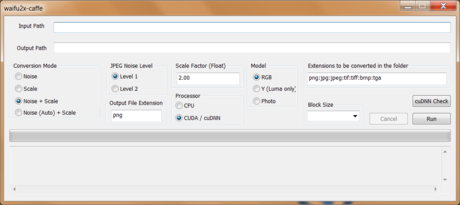

 How to Make Thumbnails
How to Make Thumbnails How to Make a Fake Picture With Famous People to Impress Your Friends and Family
How to Make a Fake Picture With Famous People to Impress Your Friends and Family How to Animate in FireAlpaca
How to Animate in FireAlpaca How to Overlay Pictures
How to Overlay Pictures How to Put Text on Pictures
How to Put Text on Pictures