How to use TripUp to store photos on iPhone high quality
The TripUp app helps you store photos on your iPhone for free, keeps the quality of your photos, and is kept safe and secure. Some current photo storage applications such as Google Photos when storing photos will need to reduce the image size for unlimited storage. But with TripUp, the application supports storing and sharing photos at full resolution. All photo albums we have stored on TripUp will be synchronized on all your devices through registered accounts. The following article will guide you how to use TripUp to store photos on iPhone.
Instructions to save photos on iPhone using TripUp
Step 1:
We install the TripUp app for iOS 12.4 and above.
Download the TripUp app for iOS
https://apps.apple.com/us/app/tripup-private-photo-sharing/id1420176032
To use the application, you need a phone number to register . You enter the phone number and wait for the verification code to be sent to the phone number to use the application.
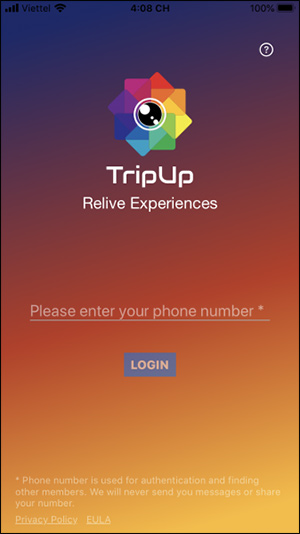
Step 2:
After you have registered, click on the pen icon to create photo album. We name the album and then click Next, select the objects that can be viewed and then access the newly created album and click Create .
When displaying the new album, we click the plus button to select the image we want to store.

Step 3
Immediately afterwards the image is stored into TripUp. The interface of the application will arrange photos according to time created and saved. In the image management interface, we swipe left to share photos, right to mark images. Press and hold the photo for a few seconds for the options menu to delete, extract and share.
The app provides free 1GB of free storage space. In addition, when you click the gear icon and navigate to the Security section, we will see the password to log in on another device or recover the account.
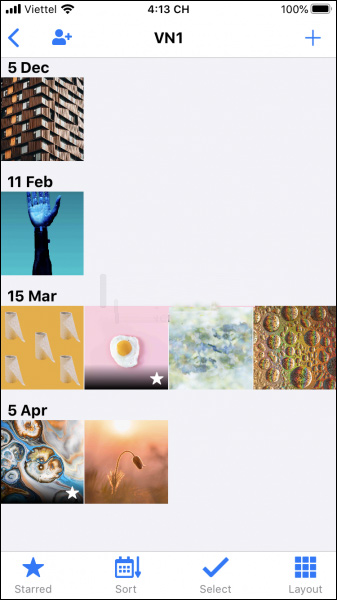
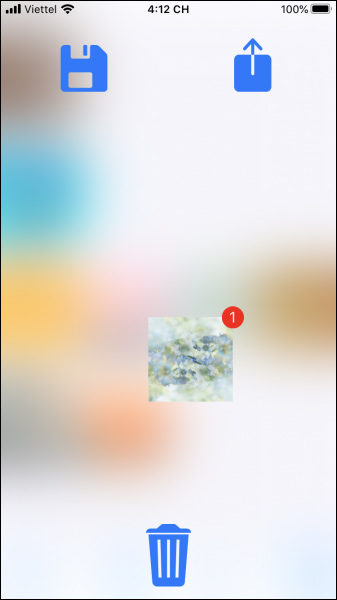
 How to format Notes notes on iPhone / iPad and Mac
How to format Notes notes on iPhone / iPad and Mac 2 simple ways to turn a webpage into a PDF in Android
2 simple ways to turn a webpage into a PDF in Android How to set 3D city wallpapers for Android
How to set 3D city wallpapers for Android How to share music from Apple Music to Facebook, Instagram
How to share music from Apple Music to Facebook, Instagram Experience iPhone SE 2020 through Apple's AR camera
Experience iPhone SE 2020 through Apple's AR camera How to record videos of karaoke with Voix on iPhone
How to record videos of karaoke with Voix on iPhone