2 simple ways to turn a webpage into a PDF in Android
The web has answers to all your questions. You can visit any website and find all the information you need. Sometimes, you find some important sources of information needed for future references. All you can do is copy the link or save it in the bookmarks list.
But what if you need to view the website offline or want to print it? In that case, you can simply save the site as a PDF and share or view them anywhere. You can easily do that with the help of web browser or Android application.
Save webpages as PDFs with Google Chrome and the Print feature
The most effective way to save web pages as PDFs in your browser is to do the following:
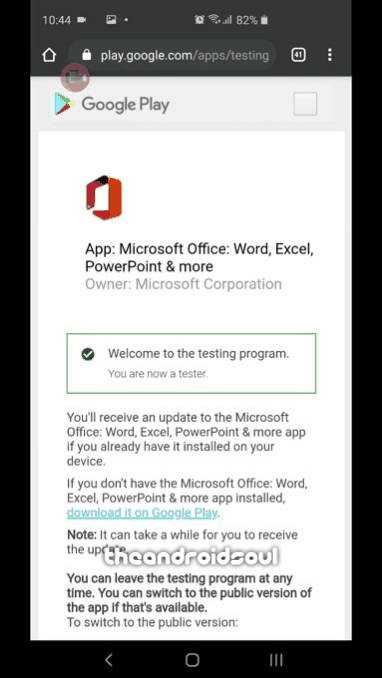 Save webpages as PDFs with Google Chrome and the Print feature
Save webpages as PDFs with Google Chrome and the Print feature 1. Open Google Chrome on your Android phone.
2. Open the webpage on Google Chrome that you want to export as a PDF.
3. Click the 3 vertical dots in the top right corner of the screen.
4. Click Share.
5. Click the Print button from the list of icons.
6. Select Save as PDF from the drop-down list at the upper left of the screen.
7. Click the PDF download button (yellow circle icon) near the top right.
8. Browse to the directory where you want to save the PDF file and click the Save button .
Save webpages using the Android app
There is a good application for this, Convert Web to PDF . With this application, you can save any web page as a PDF to print, share or extract the necessary data offline. Here's how you can use this app to save your web pages:
1. Install Convert Web to PDF.
2. Launch the application after installation.
3. Enter the website URL you want to convert into PDF.
4. Touch the Convert button .
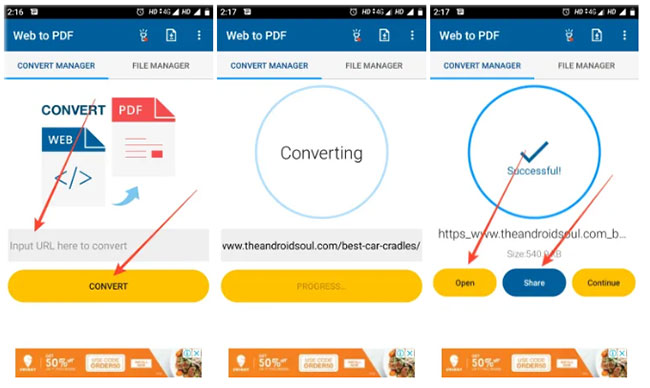 Save webpages as PDFs using the Convert Web to PDF application
Save webpages as PDFs using the Convert Web to PDF application 5. The application will start converting the web page into a PDF.
6. Once done, click the Open button to view the PDF or Share file to share the converted file as shown above.
You should read it
- How to save the entire website into an HTML file
- How to save web pages as PDFs on iPhone and iPad
- How to send an SMS to save the website to Google Drive
- How to save a Web page to the main screen on an iOS device?
- Save the entire web content as PDF
- How to save web page content into Word files for later viewing
 How to set 3D city wallpapers for Android
How to set 3D city wallpapers for Android How to share music from Apple Music to Facebook, Instagram
How to share music from Apple Music to Facebook, Instagram Experience iPhone SE 2020 through Apple's AR camera
Experience iPhone SE 2020 through Apple's AR camera How to record videos of karaoke with Voix on iPhone
How to record videos of karaoke with Voix on iPhone Turn your phone into a webcam with DroidCam and Iriun
Turn your phone into a webcam with DroidCam and Iriun How to use eDoctor online chat with doctor at home
How to use eDoctor online chat with doctor at home