How to Use OneDrive as Your Default Save Location on Windows 8.1
Part 1 of 2:
Moving Entire Folders from This PC to OneDrive
-
 Access your File Explorer. Just open "File Explorer," and right-click on your folders in "This PC."
Access your File Explorer. Just open "File Explorer," and right-click on your folders in "This PC."- For your reference, 'This PC' used to be known as 'My Computer' in previous versions of Windows. The folders generally containing essential files are Documents, Pictures, Music, and Videos.
-
 Go to "Properties." Choose the Properties option in the drop-down menu of each of the folders you want to migrate to OneDrive.
Go to "Properties." Choose the Properties option in the drop-down menu of each of the folders you want to migrate to OneDrive. -
 Pick folder locations. In the "Properties" window, select the "Location" tab, click on "Move," and then pick a location for a particular folder in your OneDrive account. You might need to add new folders in OneDrive for transferred folders.
Pick folder locations. In the "Properties" window, select the "Location" tab, click on "Move," and then pick a location for a particular folder in your OneDrive account. You might need to add new folders in OneDrive for transferred folders. -
 Repeat the process for every folder. You will need to replicate the process for every folder you want to move.
Repeat the process for every folder. You will need to replicate the process for every folder you want to move. -
 Repeat the process for every PC you have. If you have other PCs that run on Windows 8.1, then you will need to do the same process on each of those computers.
Repeat the process for every PC you have. If you have other PCs that run on Windows 8.1, then you will need to do the same process on each of those computers.- Don't worry, it's much faster than it sounds, and the reward of ease will be worth it. Once done, the folders in "This PC" will be synchronized among all your different PCs and your OneDrive storage.
Part 2 of 2:
Editing the Default Save Location for Programs
-
 Select the program you want moved. Several programs may have their own choice of a default location for saving files. Start by clicking on the specific programs that you want to move if they are not saving yet to OneDrive by default.
Select the program you want moved. Several programs may have their own choice of a default location for saving files. Start by clicking on the specific programs that you want to move if they are not saving yet to OneDrive by default. -
 Edit the default save location for each program. Once you've clicked on a specific program, open the "File" options, and look for the "Default Save Location" option.
Edit the default save location for each program. Once you've clicked on a specific program, open the "File" options, and look for the "Default Save Location" option. -
 Switch it to OneDrive. Once you've chosen OneDrive, it becomes your chosen programs' default save location.
Switch it to OneDrive. Once you've chosen OneDrive, it becomes your chosen programs' default save location.
4 ★ | 1 Vote
You should read it
- Change the account and default storage folder of OneDrive on Windows 10
- How to restore the default location of individual folders on Windows 10
- Fix the error that OneDrive files or folders could not be deleted
- Sync Desktop, Document, ... on Windows 10 with OneDrive
- 5 ways to share files and folders from OneDrive in Windows 10
- How to save Office documents to This PC by default
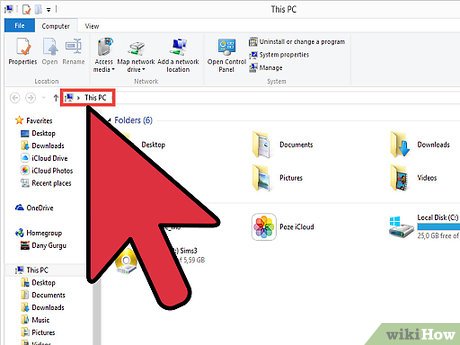

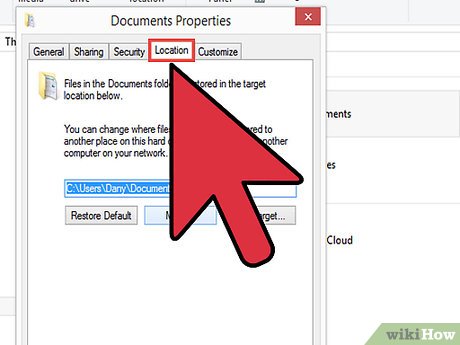

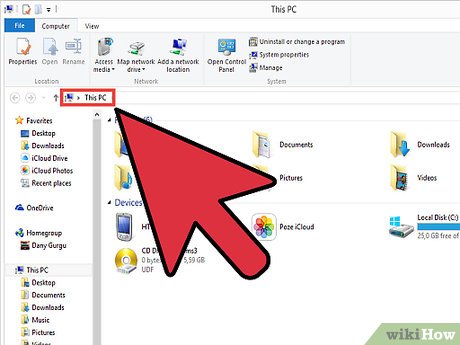

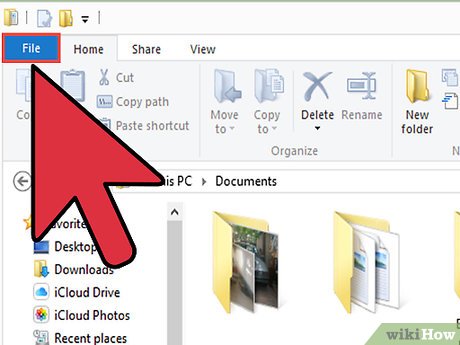
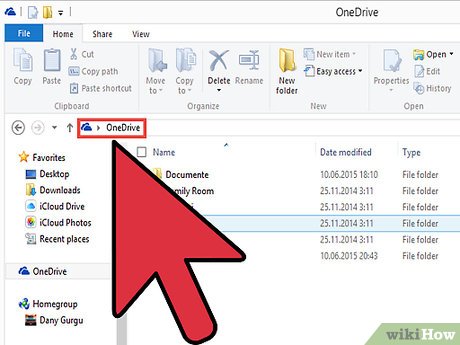
 How to Use Splashtop to Remotely Access Your Computer
How to Use Splashtop to Remotely Access Your Computer How to Connect to Your PC Remotely in Windows 8
How to Connect to Your PC Remotely in Windows 8 How to Log Out of Netflix on Windows 8
How to Log Out of Netflix on Windows 8 How to add Services to Control Panel in Windows 7, 8 and 10
How to add Services to Control Panel in Windows 7, 8 and 10 How to fix Winload.efi is missing on Windows
How to fix Winload.efi is missing on Windows How to create a portable version for Windows software with Cameyo
How to create a portable version for Windows software with Cameyo