How to Install Scipy
Method 1 of 2:
Using the Python Package Index
-
 Open the SciPy website in your internet browser. Type or paste https://www.scipy.org/ into the address bar, and press ↵ Enter or ⏎ Return on your keyboard.
Open the SciPy website in your internet browser. Type or paste https://www.scipy.org/ into the address bar, and press ↵ Enter or ⏎ Return on your keyboard. -
 Click the Install button on the home page. This button looks like a downward green arrow on the blue-and-white SciPy icon. You can find it near the upper-left corner of the page.
Click the Install button on the home page. This button looks like a downward green arrow on the blue-and-white SciPy icon. You can find it near the upper-left corner of the page.- This will open the SciPy installation details on a new page.
-
 Make sure Python is installed on your computer. SciPy is an open-source Python library, and requires a basic Python distribution installed on your system.
Make sure Python is installed on your computer. SciPy is an open-source Python library, and requires a basic Python distribution installed on your system.- If you don't have Python installed, you can select one of the recommended distributions under the "Scientific Python Distributions" heading, and install it to your computer.
- If you're not sure how to install Python, make sure to check out this article for detailed instructions on installing the core packages.
-
 Open your computer's command prompt terminal. You can open the Command Prompt on Windows, Terminal on Mac, or your distribution's Terminal on Linux.
Open your computer's command prompt terminal. You can open the Command Prompt on Windows, Terminal on Mac, or your distribution's Terminal on Linux. -
 Type and run python -m pip install -U pip. This command will make sure the latest pip files are installed on your system to handle package managing tasks.
Type and run python -m pip install -U pip. This command will make sure the latest pip files are installed on your system to handle package managing tasks.- Press ↵ Enter or ⏎ Return to run the command.
-
 Type and run pip install scipy in the command prompt. This will use the Python Package index, and install the core SciPy packages on your computer.
Type and run pip install scipy in the command prompt. This will use the Python Package index, and install the core SciPy packages on your computer.- You can also install other core packages like Numpy and Matplotlib by using the pip install numpy and pip install matplotlib commands.
Method 2 of 2:
Using Linux Repositories
-
 Open the SciPy website in your internet browser. Type or paste https://www.scipy.org/ into the address bar, and press ↵ Enter or ⏎ Return on your keyboard.
Open the SciPy website in your internet browser. Type or paste https://www.scipy.org/ into the address bar, and press ↵ Enter or ⏎ Return on your keyboard.- Using Linux repositories will perform a system-wide installation, but these files may have older package versions than the Python Package index used with the pip tool.
-
 Click Install on the home page. This button looks like a downward green arrow on the blue-and-white SciPy icon. It's near the upper-left corner of the page.
Click Install on the home page. This button looks like a downward green arrow on the blue-and-white SciPy icon. It's near the upper-left corner of the page. -
 Copy the system-wide command for your Linux distribution. You can find separate commands for Ubuntu (and Debian-based) systems and Fedora under the "Install system-wide via a Linux package manager" heading.
Copy the system-wide command for your Linux distribution. You can find separate commands for Ubuntu (and Debian-based) systems and Fedora under the "Install system-wide via a Linux package manager" heading.- For example, you can use the sudo apt-get install python-scipy command on Ubuntu-Debian, and sudo dnf install scipy on Fedora.
- You can include multiple packages like Numpy, Matplotlib, and Pandas in your installation.
- System-wide installation is also available if you're using a Mac with a third-party package manager. You can find Macport and Homebrew commands on the Install page if you're using either of these package managers.
-
 Open a Terminal window on your computer. Depending on your system and desktop environment, you can find it on the Dash menu on the top-left (Ubuntu-Debian), or under Accessories (Fedora with Gnome).
Open a Terminal window on your computer. Depending on your system and desktop environment, you can find it on the Dash menu on the top-left (Ubuntu-Debian), or under Accessories (Fedora with Gnome).- Alternatively, press Ctrl+Alt+T (Ubuntu-Debian) or Ctrl+Alt+F1 (Fedora) to open a Terminal window.
- Paste and run the copied command in your Terminal window. This will install SciPy via your system's native (or third-party) package manager.
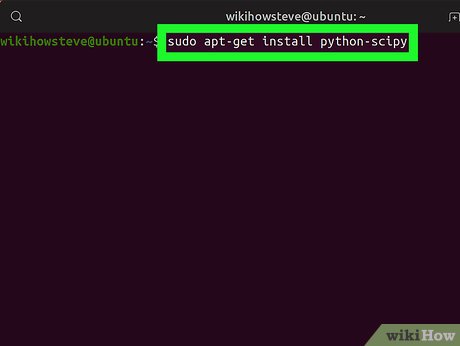
3.7 ★ | 12 Vote
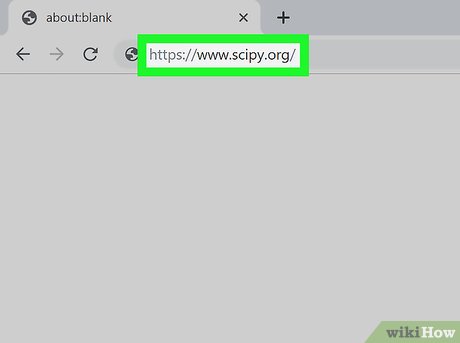

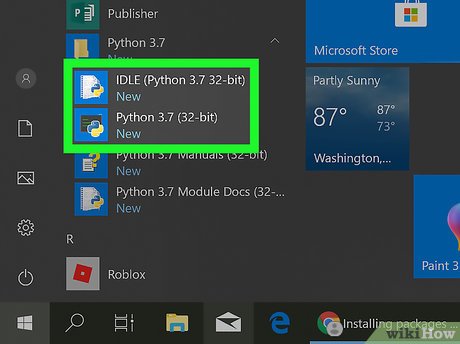




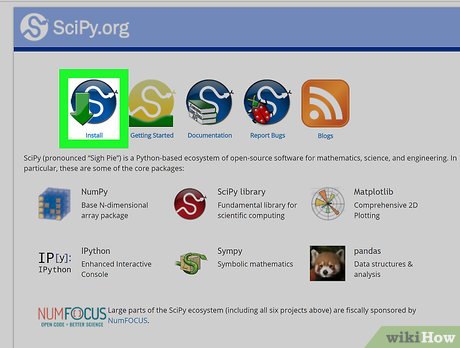
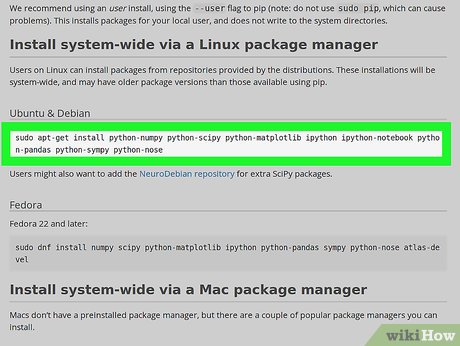

 How to Install Labview
How to Install Labview How to Use Nexus Mods for Skyrim with Workshop Mods Installed
How to Use Nexus Mods for Skyrim with Workshop Mods Installed How to Install Windows 1.Xx
How to Install Windows 1.Xx How to Uninstall Google Drive on Mac
How to Uninstall Google Drive on Mac How to Reinstall Gameloft's Spider Man Unlimited While Retaining Your Data
How to Reinstall Gameloft's Spider Man Unlimited While Retaining Your Data How to Uninstall MegaBackup
How to Uninstall MegaBackup