How to use DALL-E 3's editing tools
Have you ever wanted to edit your DALL-E 3 creation instantly but didn't know how?
The only problem is that they don't do what OpenAI advertises and it's difficult to determine whether the desired edits are being received or not. Still, it's the start of what's to come in DALL-E 3 editing, and here's how it works.
What is DALL-E 3's editing tool?
They've been around for a while, but OpenAI has finally added editing functionality to DALL-E 3 in ChatGPT Plus. Before that, you can try editing your DALL-E 3 creations, but usually this will always create a completely new image. Even if the prompt used to create the edited image is extremely similar to the first prompt, due to the nature of AI generation, the output can differ significantly.
DALL-E 3's built-in editing tools now aim to fix problems within the same image without creating a new prompt. You highlight an area in the image you want to adjust, prompt DALL-E to make a specific change (like "remove this" or "add this feature"), and it works.
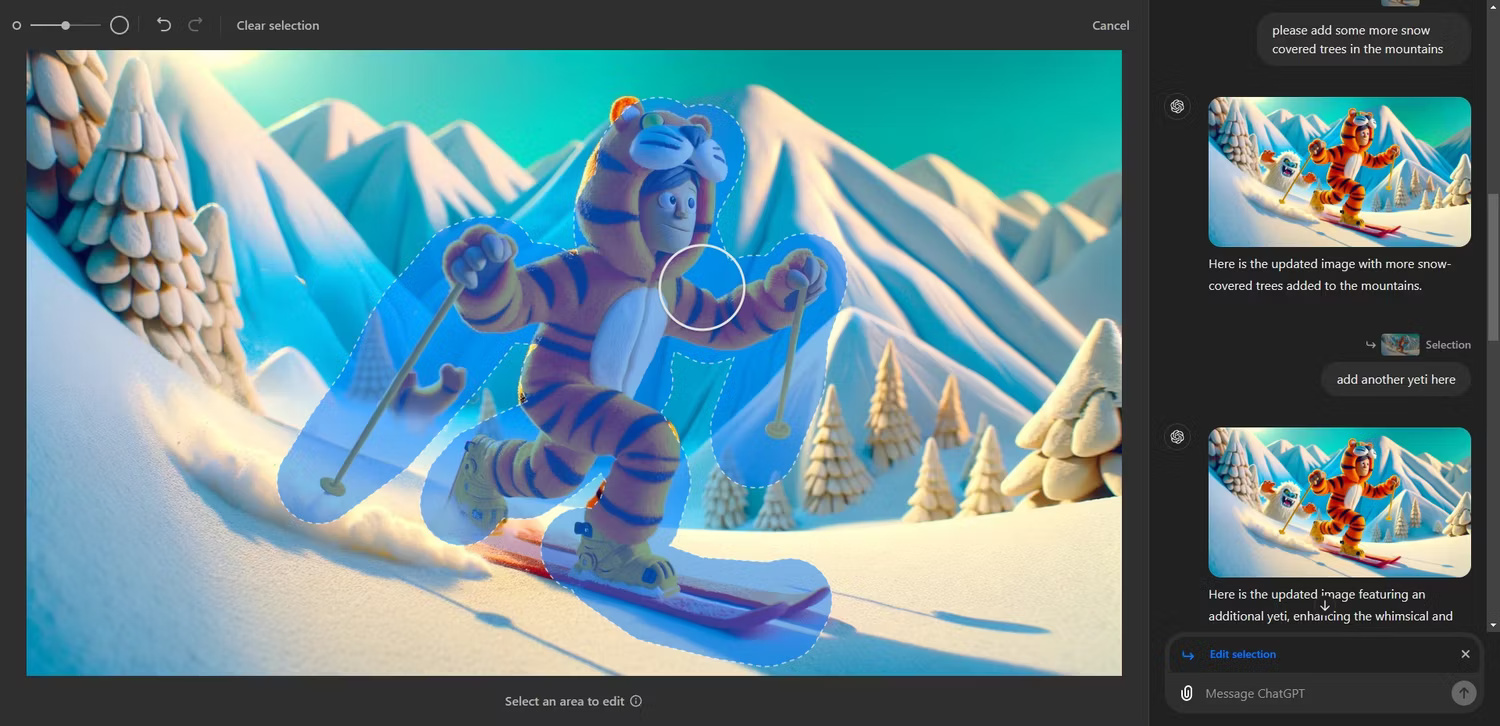
An example on OpenAI's official blog shows DALL-E adding cherry blossoms to a Ukiyo-e style cat image and everything works perfectly. From experience, DALL-E's editing tools have difficulty adding such detailed imagery to existing images and are largely unable to handle requests of this type.
That doesn't mean the editing tools don't work. It's entirely possible to remove features and make small changes, as detailed below, but it's all on a small scale.
How to use DALL-E 3's editing tools
The best way to show what DALL-E 3's editing tools can do is to give some appropriate examples.
Remove and delete
DALL-E 3's editing tools can remove some minor details, but it's certainly difficult. In the following image, the author of the article asked DALL-E to create "A robotic hand holding a transparent, glowing square chip with the words 'AI Accelerated' written on it. The background is blue bold, creating a futuristic and high-tech atmosphere".
Now, written text is a problem for Generative AI, so it's not surprising that the text was wrong - so the author asked DALL-E to remove the typos. It failed on the first try with the "please remove this word" prompt but succeeded on the second try with the "please remove this word from the image" prompt. So you may have to try different prompts to get the desired results. The author then told it to move the AI letters to the middle of the square, which worked great although for some reason the PC crashed.




Next, the author asked DALL-E to edit the image of a television. DALL-E is great for creating unique images, but it gets some details wrong or provides distorted text. In this case, the information bar on the TV screen displayed the meaningless text AI, so the author wanted to delete it. DALL-E's first attempt left a shadow in the information bar, the second and third attempts were much cleaner. Not perfect, but good enough for the original image's intended use.




Add and change
The DALL-E 3 can make some changes to the images, but again, that depends on the scale of the content you require. There may be minor additions and changes but in most cases DALL-E's editing tools cannot handle what is required.
The author asked DALL-E to "create a 4k 2:1 close-up image of the human eye, in great detail", resulting in the following image:

Pretty good (except for the eyelashes), but the author wanted to change the iris color to blue, resulting in this image:

The color is a bit dull but unchanged, some details are a bit curved.
Next, the author asked DALL-E to "create a 4k 2:1 clay style image of a person wearing a tiger bodysuit skiing downhill with a snowman in the background" .

Once again, the original image is good, sharp, colors are vivid and matches the prompt. However, the author wanted to change the snowman to another type of scary animal.

Instead of changing the snowman into another animal, it disappeared completely. The author returned to the original image and asked to add another snowman but it did not work. Similarly, the results also failed when the author requested to add more trees to the image.
Add text
With that said, Generative AI often has difficulty with text, and adding text to images is even more difficult. The author asked DALL-E to create a postcard from an English seaside, and it captured the scene nicely. Then, the author wanted to add the text "Sunny Beach" to the image but the tool couldn't handle it.
That is, until after about 6 or 7 back-and-forth prompts reminding DALL-E what it needed to do, the tool created a completely new image with the requested text.



Next is the birthday card. This time, DALL-E added "Happy Birthday" without prompting. So, the author asked him to add the birthday to the card. Again, DALL-E was unable to add a date to the card, but after a few prompts, it created a new image with the requested date. In this case, it's easier to add the date yourself, especially if you want to keep the original photo.


DALL-E's editing tools are useful but require a bit of persistence
DALL-E's editing tools are useful for certain tasks but it takes a while to edit properly. It won't work in many cases and it's probably better to take the original prompt and adjust it to create a new image.
DALL-E's editing tools will likely improve over time, but until then, it's better to edit your images with an image editing tool instead of going through multiple rounds of costly chats. time with DALL-E.
You should read it
- How to use DALL-E in ChatGPT-4 to create AI images
- How to create phone wallpaper using DALL-E
- OpenAI Dall-E 3 launched: A leapfrogging generative AI platform
- Microsoft Paint is integrated with Dall-E image creation AI
- What are the default plugins of ChatGPT?
- 5 reasons why ChatGPT became the fastest growing application of all time
![[Learn] Is there a way to use filters on Discord on phones?](https://tipsmake.com/data8/thumbs_80x80/[learn]-is-there-a-way-to-use-filters-on-discord-on-phones_thumbs_80x80_3WHs59GVv.jpg) [Learn] Is there a way to use filters on Discord on phones?
[Learn] Is there a way to use filters on Discord on phones? Learn about Retouch4Me: A sophisticated, realistic AI photo and video editing tool
Learn about Retouch4Me: A sophisticated, realistic AI photo and video editing tool Does Photoshop or Lightroom have better AI editing features?
Does Photoshop or Lightroom have better AI editing features? How and when to use the Lens Correction feature in Adobe Lightroom
How and when to use the Lens Correction feature in Adobe Lightroom Instructions for deleting objects in photos on Microsoft Designer
Instructions for deleting objects in photos on Microsoft Designer Learn about the Generative Erase feature of the Windows Photos application
Learn about the Generative Erase feature of the Windows Photos application