How to create phone wallpaper using DALL-E
DALL-E is one of the most powerful AI image generation tools available, and users have discovered that it is the perfect tool for creating custom amazing imaginative wallpapers for phones. Detailed instructions will be in the following article!
1. Find your screen resolution
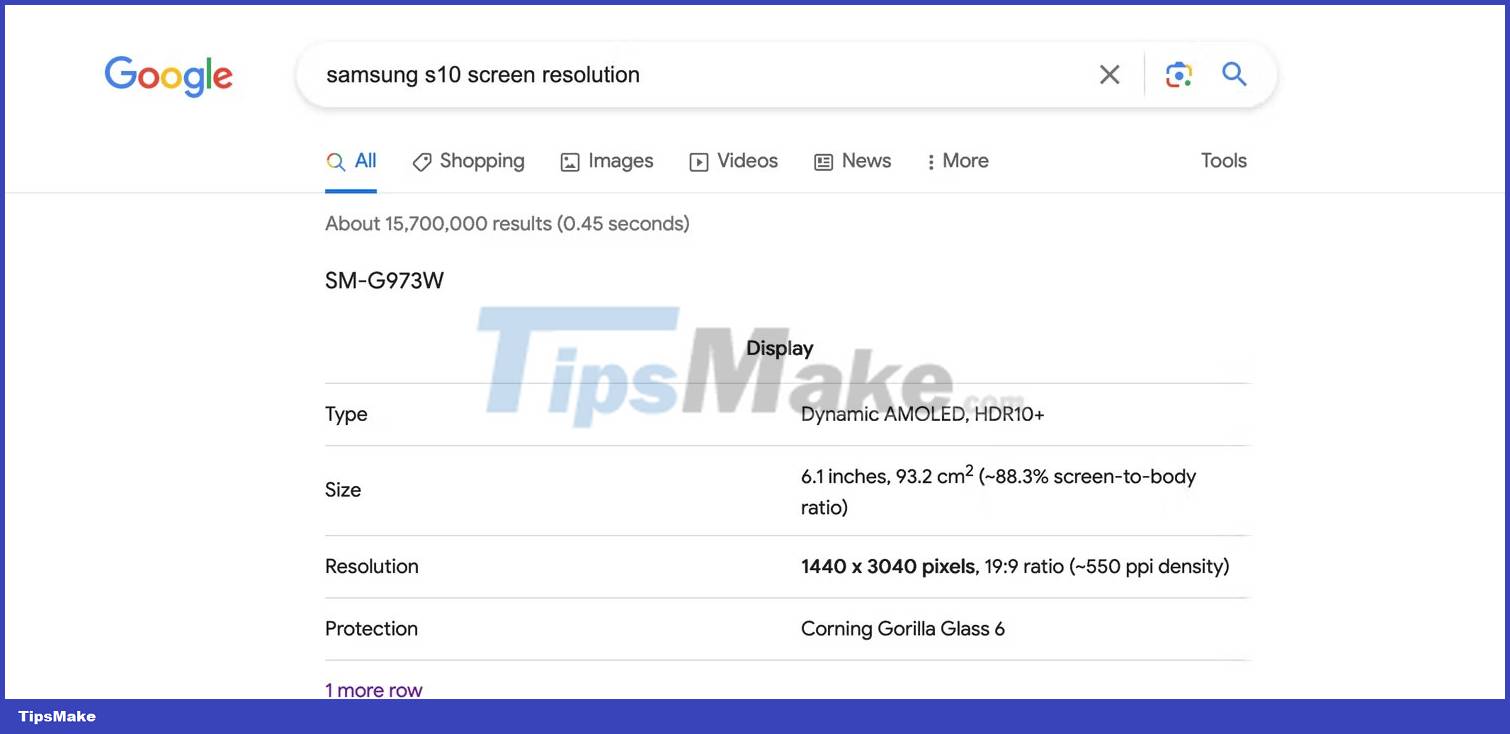
Let's start by finding out your phone's screen size! You will use these dimensions to create a wallpaper that fits well. This is an especially useful step for people who own flip phones or extra large phones.
An easy way to do this is to type your phone model and the phrase "screen resolution" into Google or another search engine. For the Samsung S10 example, the screen resolution is listed as 1440 x 3040 pixels.
Remember this number because we will need it later.
2. Create images using DALL-E
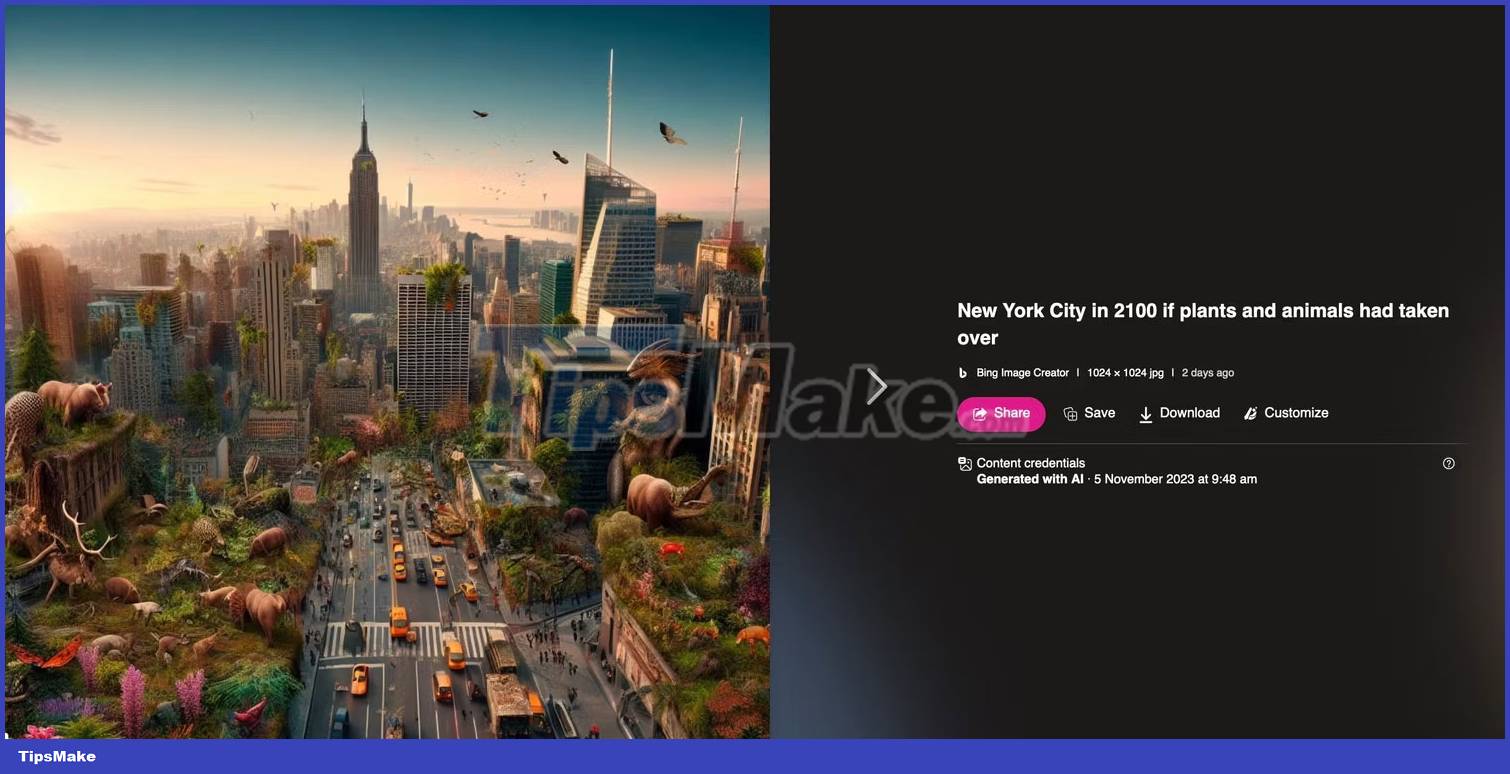
Now comes the fun part. Visit the DALL-E website and start designing your wallpaper.
If you join OpenAI late, you may not have access to the free monthly credits, but there is still a way to use DALL-E for free through Microsoft's Bing Image Creator. In fact, you can access the latest DALL-E model using this method.
If this is your first time using an AI generator, you can check out TipsMake's DALL-E 2 user guide.
3. Use Outpainting to expand the image
When you find something that looks good, click on the image, then tap Edit to open the editing window. The article will use DALL-E's Outpainting feature to make the image closer to the size of the phone screen.
By default, DALL-E creates square images with a resolution of 1024 x 1024 pixels. You can compare this value to the resolution of your phone's screen to see how much you need to expand the image.
In the example case, the phone screen has a resolution of 1440 x 3040 pixels (Samsung S10). Roughly speaking, it is about 3 times taller than the original square frame. The width also needs to be expanded by about a third.
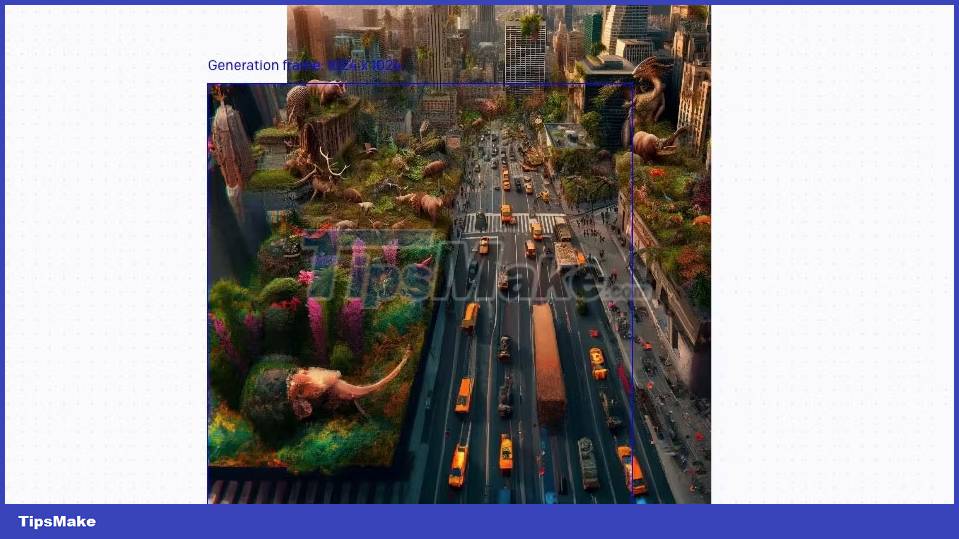
You can start by pressing F on your keyboard to add a new image creation frame. Next, position the box so that it lines up with the top edge of the image and click to place it.
A text box will then appear giving you the option to edit your reminder. At first, try keeping the prompt the same so the new image looks like a continuation of the original image. If you want to experiment, you can delete or add words to change what you create in the next frame.
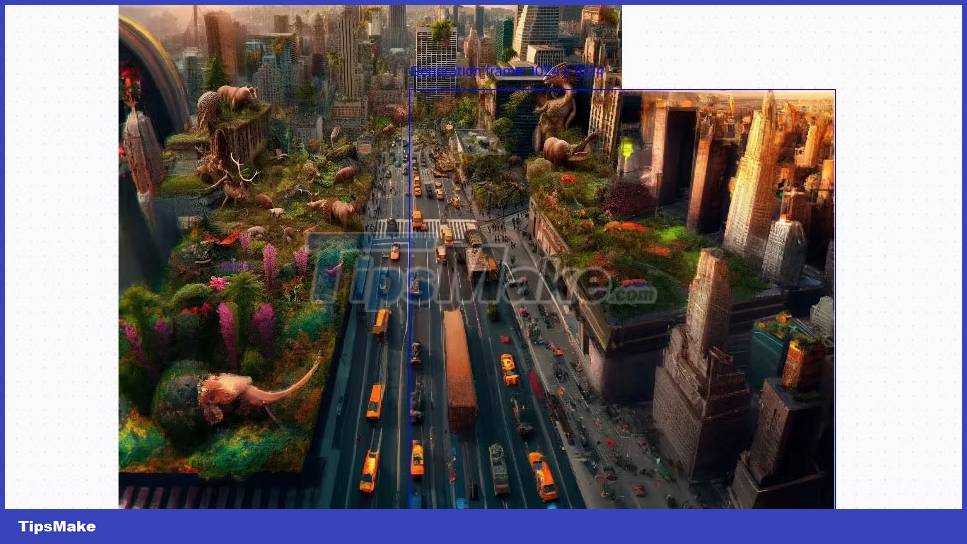
When ready, press Generate and wait for the results, you will have 4 different options to choose from. Don't forget to click through the arrowed options below the image. Confirm your choice by clicking Accept .
The example added two frames above the original image, then filled in the edges by adding frames that overlapped the edge of the image. Aim to get the size as close to your phone as possible.
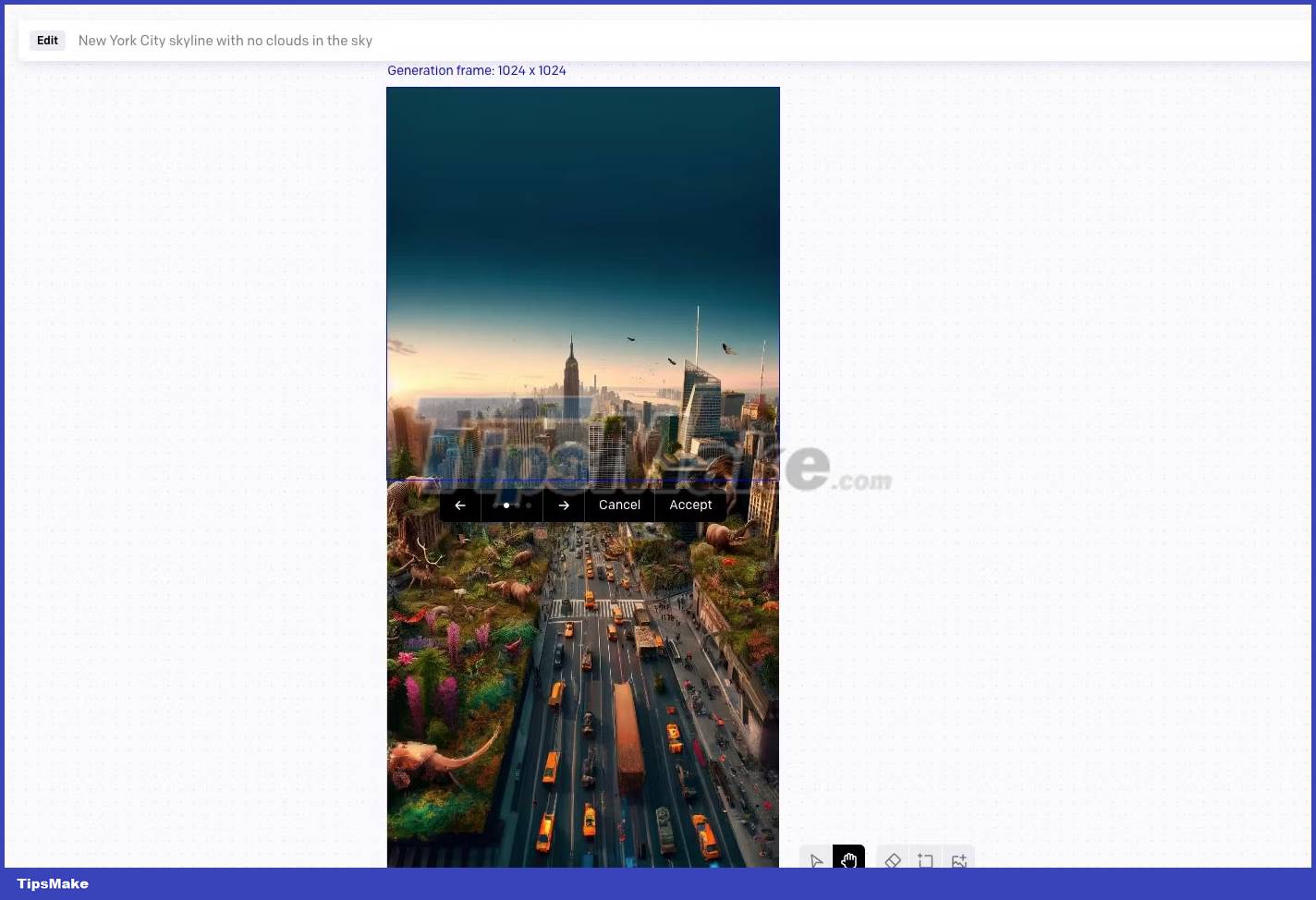
4. Download and resize the image
Once done, click the download button above the Generate button . It looks like an arrow pointing down (a bit hard to see).
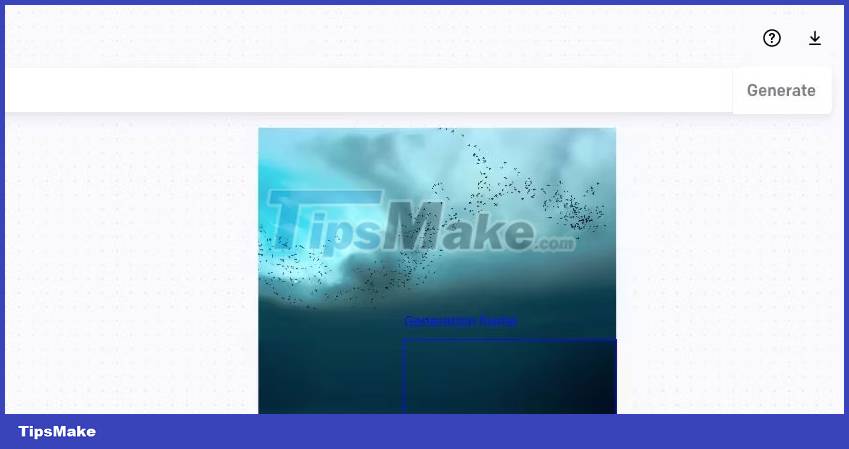
You can stop here and move on to the next step if you want. Or if you want to check if the image size is correct, open the file in an image editor like Preview on MacOS. Additionally, there are several ways you can resize images in Windows. Use the resize and crop tool as needed to get the image closer to your phone's screen size.
5. Set the image as wallpaper
All that's left is to transfer the images from your computer to your phone.
If you're an Apple user, a quick way to do this is to turn on Bluetooth and use AirDrop. For Windows computer users, there are a few different options for transferring files from PC to Android.
A popular solution is to email the file to yourself and open it on your mobile phone. Messaging apps also work well, but because they often compress file sizes, they're not a great choice in terms of quality.
This is the final result.
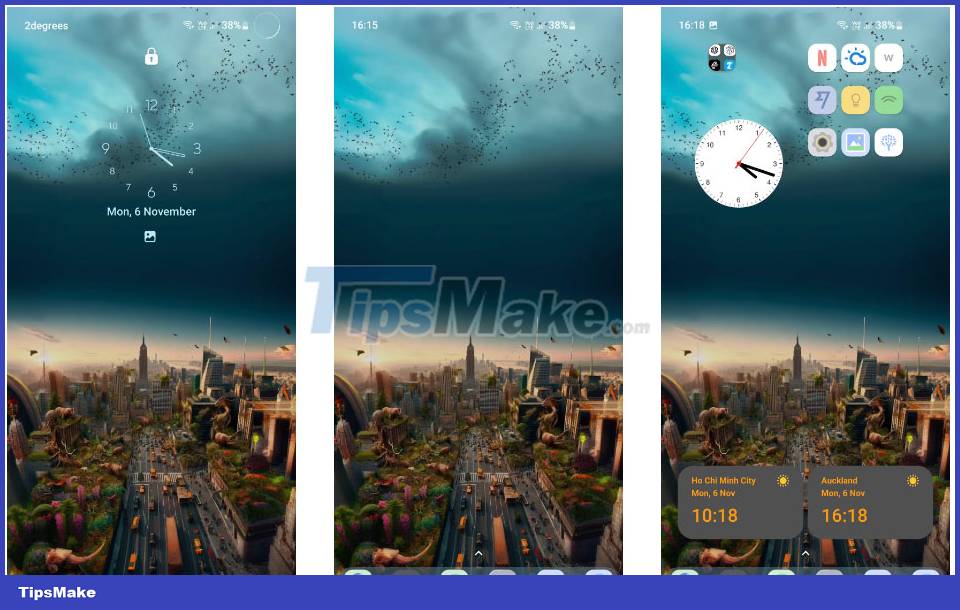
You should read it
- OpenAI Dall-E 3 launched: A leapfrogging generative AI platform
- How to create desktop wallpaper using AI
- Microsoft Paint is integrated with Dall-E image creation AI
- How to create emoji wallpaper on iPhone
- How to create a double wallpaper on Android with Couple Wallpaper
- How to use GIF images as beautiful wallpapers for Windows 10 computers
 How to install WPS Office on Ubuntu
How to install WPS Office on Ubuntu What is HDCP error? How can it be fixed?
What is HDCP error? How can it be fixed? 7 best note-taking apps for students
7 best note-taking apps for students The 10 biggest crypto hacks and scams of 2023
The 10 biggest crypto hacks and scams of 2023 How many times has LastPass been hacked? Is it still safe to use?
How many times has LastPass been hacked? Is it still safe to use? Users should remove ChatGPT fake applications immediately if they do not want to 'lose money'
Users should remove ChatGPT fake applications immediately if they do not want to 'lose money'