How to use DALL-E 2 to generate AI images from written description
In this article, TipsMake will show you how to create AI artwork from scratch as well as edit your own images on the platform.
What is DALL-E 2?
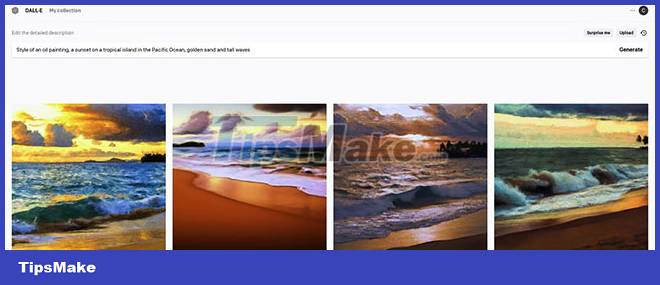
DALL-E 2 is an AI image creation platform that allows users to create images from scratch with text descriptions. It runs on an artificial intelligence program called GPT-3, which takes natural language and converts it into images.
The platform also allows users to upload their own images and edit them with text prompts to create brand new works of art. In addition, the generated variations are editable for further improvement.
DALL-E 2 is currently in beta and requires a waitlist registration to gain access. It's not too different from Midjourney, another AI art creation tool. Here's how to use Midjourney.
How to get access to DALL-E 2

To sign up for the waitlist, visit the Open AI website and enter your details. Don't expect an instant invitation. You may have to wait a few weeks to get access during the beta because there are hundreds of thousands of users on the waiting list.
How much does DALL-E 2 cost?
DALL-E 2 runs on the credit system. Initially, users get 50 free credits for the first month and get 15 new credits every month on the same date of initial signup. You can purchase additional credits in a 115-credit package for $15.
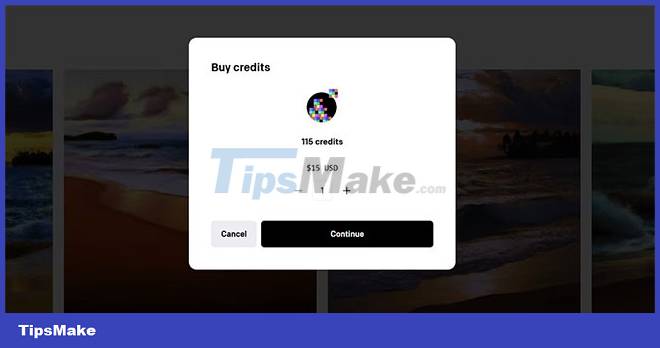
A few notable things about the credits:
- The free credits are only valid for the month.
- Purchased credits are valid for 1 year from the date of purchase.
- You own the images you create on DALL-E 2 and may use them for personal or commercial purposes.
- Your ownership is the same for both free and paid credits.
If you're new to AI-generated artwork, consider checking out a YouTube tutorial before you start experimenting with your free credits. They happen extremely quickly because each new image or variation costs a credit.
How to navigate the DALL-E 2
First, the article shows you how to navigate DALL-E 2. Let's go through each section so that when it comes time to create an image, you'll know where to go.
Shortcut Homepage

If you are editing an image or performing some other function and want to quickly return to the home page, click DALL-E or the icon next to it in the upper left corner of the page.
My Collection

My Collection is also found in the upper left corner of the page. Here you'll find all the artwork you've created, including variations.
Surprise Me
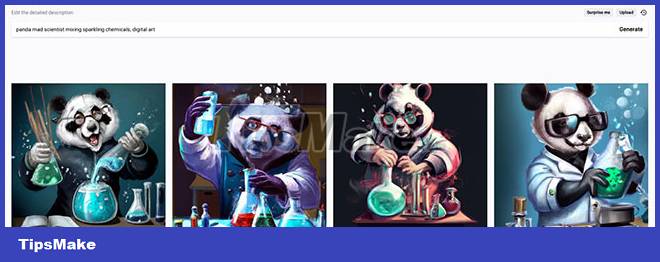
When you click Surprise Me , a random reminder will be generated. It's a great way to test out DALL-E 2 if you're out of ideas. This will not cost you credits unless you decide to click Generate.
If not, you can keep clicking Surprise Me and it will quickly create a new reminder for you to try.
Generate
Generate is the main tool in DALL-E 2. Every time you click it, it generates an image based on your entered text.
Upload an image to edit
When you click Upload an Image to Edit (located below the bar where you enter the prompt), you will see a pop-up window from which you can upload the file. We will talk more about this later.
Sample images
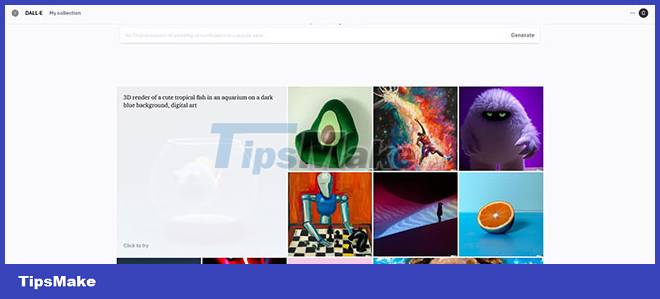
You can't miss the pictures on the main page. They are all examples of images created from scratch on DALL-E 2. If you hover over an image, it will display a text prompt used to create the image.
Tab User Profile

You will find your user information in the upper right corner of the page. From here, you can buy credits and access other features.
Recent and New

Below the user profile is the history icon. Here you will find thumbnails for your recent images. If you click New , it will delete all the images and create a new session in the history.
How to use DALL-E 2 to create artwork
As mentioned earlier, the Generate box will be the main space for creating art in DALL-E 2. You just need to describe what you want to generate and click Generate. DALL-E 2 will then display 4 square images based on the prompt you provided (at a cost of 1 credit).
The more details you enter, the closer the results will be to what you imagined. In the first example, the article will create 3 images. Each description will be more detailed than the previous version. In the first image, the input is just "a duck in a pond" .

Next, the article will add more information to the description.
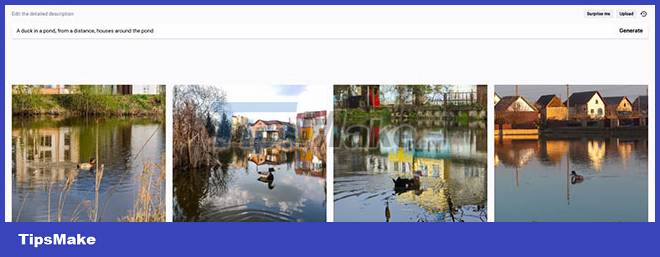
For the final image, more details will be added to the description.

The bottom line is that the more details you enter, the better and more accurate the image will be. If you have a specific direction in mind, chances are that you will have to work repeatedly to achieve that goal.
Assume that you are satisfied with one of the created images. Now you are free to download or create variations. Click on one of the images to do both.

To download this image, simply click on the arrow in the upper right corner. There are options at the top: Edit, Variations, Share and Favorite . Click Variations to see what you get.

The article will choose one of the created images to edit.

At the bottom are a few options. For this example, the article will use the Eraser tool and replace the horizon.

The example removed the top part of the image. You will notice that a new text box opens with the Generate option. We'll enter "blue sky" in the text box and click Generate.

You'll notice that there are a few weird results with meaningless text in the sky. But there's a variation that looks good enough to keep. You can download it or save it as a Favorite .
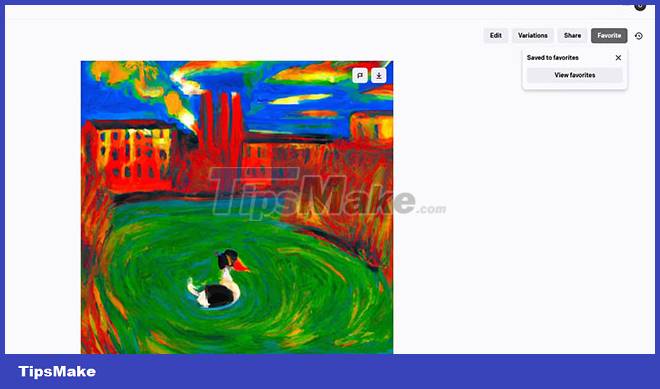
Even if you don't get the results you want, there is a high chance that you will get interesting results and that you will like them too.
You can also use creative AI photo editing apps like Luminar Neo to enhance your images.
DALL-E 2 is one of the most prominent AI art platforms that make it easier for artists and non-artists alike to create spectacular work in a matter of moments. Try DALL-E 2 for yourself to create unique and fun artwork!
Hope you are succesful.
You should read it
- Microsoft Paint is integrated with Dall-E image creation AI
- OpenAI Dall-E 3 launched: A leapfrogging generative AI platform
- What are the default plugins of ChatGPT?
- 5 reasons why ChatGPT became the fastest growing application of all time
- 6 free AI tools that create images from text
- How to use Image+ to create images with AI technology
 9 fun and free online painting tools
9 fun and free online painting tools How to convert 3D printed STL files into STEP format for CAD
How to convert 3D printed STL files into STEP format for CAD How does Adobe Creative Cloud work?
How does Adobe Creative Cloud work? Inkscape - Download the latest Inkscape here
Inkscape - Download the latest Inkscape here Top 10 best Photoshop plugins 2022
Top 10 best Photoshop plugins 2022 How to edit the Metadata of the image file, change the image information
How to edit the Metadata of the image file, change the image information