How to use a computer keyboard simply for beginners
The laptop keyboard is an important part that users use regularly. Each laptop key has its own function and can be combined to perform simple, convenient and fast operations. But for those who are new to using laptops, they do not know much about the uses and functions of each key. Therefore, the article below TipsMake will provide useful information on how to use the computer keyboard in the most detailed way.
Keys on a computer keyboard
Computer keyboards all have the same standard keys and number keys in similar locations. Laptop keyboards are shortened to fit the size of the keyboard.
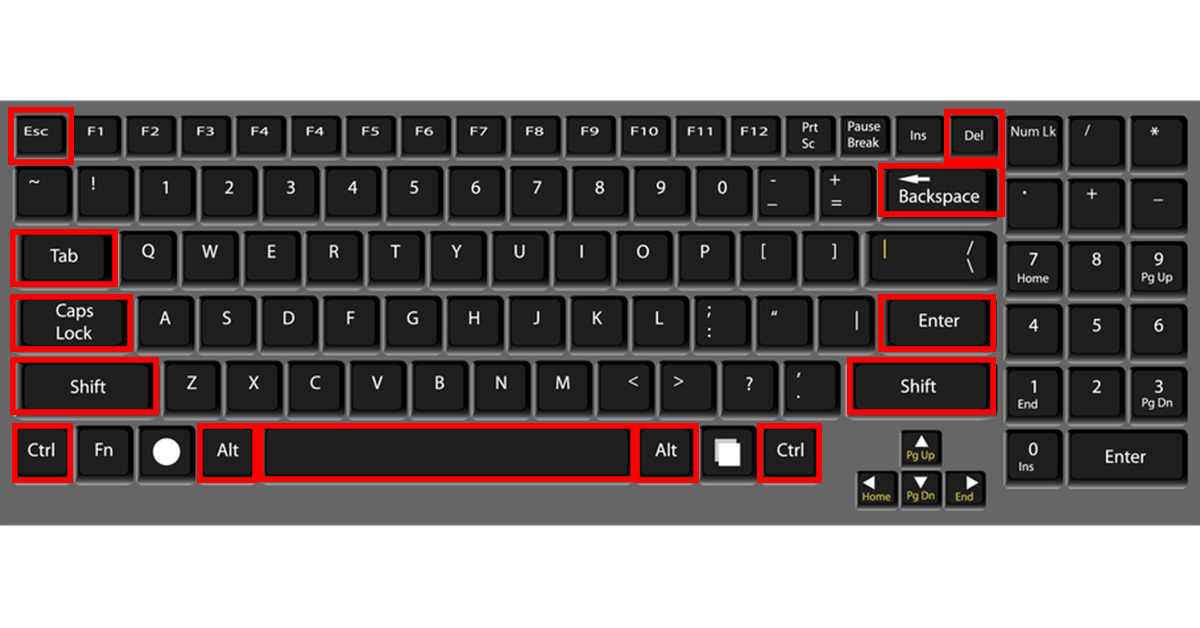
- A standard PC keyboard has 101 keys. This includes function keys and separate number keys.
- Windows PC keyboards have 104 keys. Including function keys and separate number keys.
- Apple desktop keyboards have 109 keys. Including function keys and separate number keys.
- Windows laptop keyboards have 86 keys. There is no separate number pad.
- Apple laptop keyboards have 78 keys. There is no separate number pad.
How to use the keyboard of a Windows computer
Use mechanical keys
- How to type lowercase letters: Press the keys with letters from A - Z marked on the keys.
- How to type in uppercase: Press and hold the Shift key then press the keys with letters from A - Z marked on the key.
- Type special characters: Press the keys with the characters marked on the keys.
- Number keys: Press the keys with numbers from 1 - 0 marked on the keys.
- Type 2-letter keys: Press and hold the Shift key, then press the 2-letter key on the keyboard.
Using function keys
Using function keys marked from F1 to F12 is used to perform a specific task and is regulated depending on each different program.
Using special keys
- Esc - Escape key: Press this key when you want to cancel an ongoing activity or exit an active application.
- Tab Key: You use this key when you want to move the Text Cursor a large distance to the right, push the text a large distance to the right, or move the text cursor to another yab.
- Caps Lock Key: Press this key to turn on uppercase mode, the Caps Lock light will turn on. To turn off uppercase mode, press this key again and switch to lowercase, the Caps Lock light will turn off. The Caps Lock key is often used when typing all uppercase text.
- Enter key: use this key to give the command to execute a command or run a selected program. In text editing, press Enter when you want to go to a new line.

- Space Bar: This key creates a space between characters. The Space Bar is also used to select boxes. Note that each space created by the Space Bar is considered a character by the computer, called a blank character or space.
- Backspace key: When you want to move the text back one character to the left and delete the character at that position if there is one, press this button. In addition, the Backspace function also helps switch between Tabs or application windows - Windows.
- The Shift Alt - Alternate and Ctrl - Control keys are special key combinations that work when pressed in conjunction with one or more other keys. Each application program will have its own rules for these keys.
- Press and hold the Shift key then press a 2-letter key to type the character above.
- Windows Key: Press this key to open the Windows Start Menu and is pressed in combination with other keys to perform a function specified by the Windows operating system.
- Menu Key: Press and select this key when you want to display a menu in an application window. The Menu key functions the same as the right mouse button.
How to use the keyboard safely
Using a computer keyboard properly can help users avoid pain or injury to their wrists and arms, especially if you use a computer for long periods of time. Here are some tips to help improve keyboard use:

- The keyboard should be at elbow level. Your upper arms should feel comfortable at your sides.
- The keyboard is centered in front of you. If your keyboard has a numeric keypad, you can use the spacebar as the center point.
- Type with your hands and wrists hovering above the keyboard so you can use your entire arm to reach distant keys instead of having to stretch your fingers.
- Do not rest your palms or wrists on any surface while typing. If your keyboard has a palm rest, use it only when not typing.
- When typing, use a light touch and always keep your wrists straight. Relax your arms and hands when not typing.
- Take a break from using your computer every 15-20 minutes.
Conclude:
With the sharing from TipsMake about how to use a computer keyboard, we hope you have more useful information in the working process. For any information that needs advice and answers about laptop components, hardware support, software, . please contact hotline 19001903 for support and answers.
You should read it
- Error of not being able to press Enter, Space, Backspace keys - Quick fix
- Website Test Keyboard computer keyboard online, free
- Why do the F and J keys on the computer keyboard have horizontal lines?
- How to fix laptop keyboard error does not type any keys
- Using a computer for a long time, do you know the meaning of these keys?
- Summary of the features of Fn keys on laptops
 How to print document files on computer for new printer users
How to print document files on computer for new printer users Share 100 keys IDM 2022 - Permanent copyright
Share 100 keys IDM 2022 - Permanent copyright How to enlarge computer screen with simple keyboard
How to enlarge computer screen with simple keyboard 9 Simple Ways to Make Your Gaming Computer Run Smoother
9 Simple Ways to Make Your Gaming Computer Run Smoother 5 Cheapest Asus Laptop Models for Students Today
5 Cheapest Asus Laptop Models for Students Today TOP 5 laptops for business administration students worth buying
TOP 5 laptops for business administration students worth buying