9 Simple Ways to Make Your Gaming Computer Run Smoother
You have a configuration or some problems with your gaming computer that you are not satisfied with, in fact, you still have a way to significantly improve the performance of the device to play your favorite game genres. In this article, TipsMake will guide you how to make your gaming computer smoother .
Upgrade RAM and SSD hardware
If you want your laptop to run smoother when playing online games, the RAM and SSD must be strong enough to perform the task at its best. If your RAM capacity is not enough for the game, you should upgrade the RAM (up to 16GB), in addition, upgrading the SSD will also help optimize the gaming computer, making your gaming performance higher.
Update the latest driver for laptop
GPU can be considered as the core of gaming. GPU always requires the latest driver version to keep it running faster and better. Therefore, regularly checking and installing GPU driver is always the top priority that you should do if you want to have the best gaming experience.

Manage automatic updates
This is one of the effective ways to optimize Windows 10 for gaming. Because Windows 10 always automatically updates the operating system when there is an update from Microsoft, and will automatically schedule a reboot. Therefore, if you are using Windows 10, turn off automatic operating system updates when playing games.
Turn off unnecessary services and effects
Before playing the game, you should turn off unnecessary applications. Because there are many software, its accompanying processes are very annoying and sometimes it even downloads and updates software to your computer, causing lag during the game.
Set virtual RAM
Virtual RAM is a cache that operates in parallel with physical RAM, used when physical RAM is used up to increase cache capacity. Virtual RAM capacity is converted from a portion of the hard drive capacity, Windows uses the hard drive as virtual RAM to help games that need RAM have more memory to continue operating more stably.
Enable Game Mode in Windows 10
Turn on Game Mode in the Xbox app that comes with Windows 10. When enabled, it ensures that the operating system launches the game with the most optimized settings, typically allocating GPU and CPU usage or pausing some unnecessary background tasks so that you have a smooth gaming experience with better frame rates.
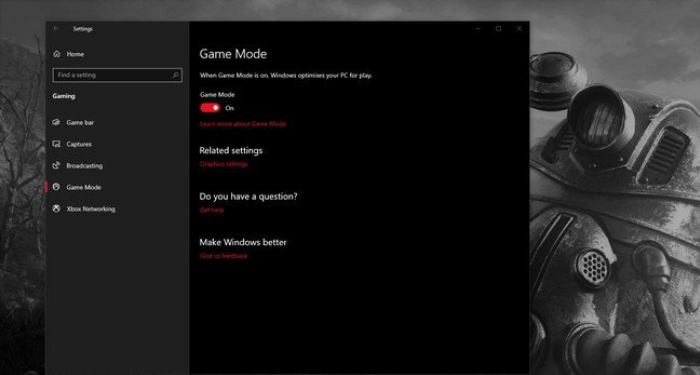
Gamers all activate this mode because it is a very effective way to play games smoother on laptops. To activate Game Mode, after starting the game, press the key combination Windows + G => Setting. In the General tab, tick the box 'Use Game Mode for this game'.
Install DirectX version
DirectX 12 is the latest version of Microsoft's popular API. This can help you play games smoother on Windows 10 because it provides support for multiple GPU and CPU cores, resulting in better frame rates, lower power consumption, and enhanced graphical effects.
To check if you have the latest version of DirectX, press Windows + R => type 'dxdiag' => click OK. After a while, you will see the DirectX Diagnostic Tool. In the image below, you can see that my laptop is only using DirectX 11 version.
So, if you want to update to DirectX 12, you need to update Windows as follows: Press Windows + I => Update and security => Windows Update => Check for updates. Next, wait for the updates to be installed and you're done.
Checking network speed is a way to make your computer play games smoother and better.
To have the best moments of online gaming, computer configuration, hardware and drivers are necessary conditions. Besides, we need to mention Internet speed.
If you experience lag while playing online games, it means that the connection between your laptop and router is slow. Through Windows Update, most of the wireless network card drivers on your laptop have been updated, but if the network is still lagging, try using a wired Ethernet port to connect your laptop to the router while playing games.
Increase network speed on Windows 10 with faster DNS
- Step 1: Open Control Panel
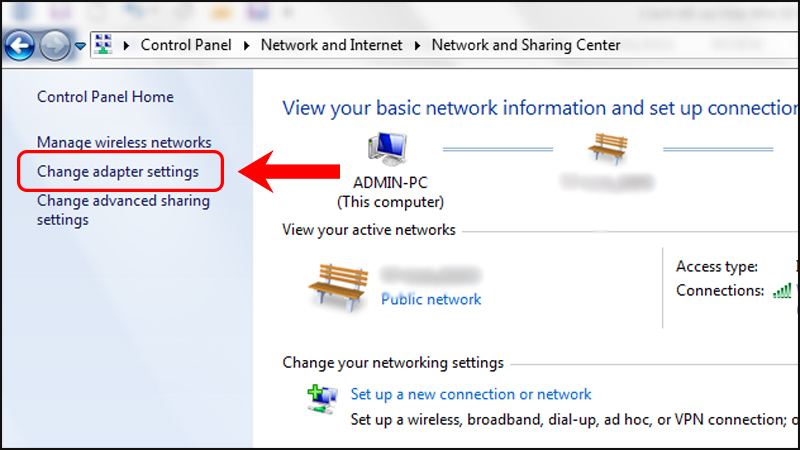
- Step 2: Click Network and Internet > Click Network and Sharing Center > Click Change Adapter Settings.
- Step 3: Right-click on the connected network > Click Properties.
- Step 4: Double-click Internet Protocol Version 4.
Click Use the following DNS server addresses and enter Google DNS then click OK, so you have completed using DNS to speed up Windows 10 Internet.
Above are all the ways to make your computer play games smoother that we want to introduce to you. If you want your Laptop or PC running Windows 10 to play games smoother, try the ways I shared above!
 5 Cheapest Asus Laptop Models for Students Today
5 Cheapest Asus Laptop Models for Students Today TOP 5 laptops for business administration students worth buying
TOP 5 laptops for business administration students worth buying Instructions on how to set an alarm on a computer - laptop simply
Instructions on how to set an alarm on a computer - laptop simply![[Answer] How many main parts does a desktop computer have?](https://tipsmake.com/data8/thumbs_80x80/[answer]-how-many-main-parts-does-a-desktop-computer-have_thumbs_80x80-Xg9POssF5.jpg) [Answer] How many main parts does a desktop computer have?
[Answer] How many main parts does a desktop computer have? The most detailed experience of buying a desktop computer
The most detailed experience of buying a desktop computer Should I buy a laptop stand or a cooling pad?
Should I buy a laptop stand or a cooling pad?