How to print document files on computer for new printer users
New office workers or students when doing internships often feel confused when using office equipment such as computers and printers. In particular, when assigned to print a document from a word, excel, or Pdf file on the computer, many of them still do not know what to do. Printing a file on the computer into text on paper is extremely simple. If done correctly, it only takes 1 second to complete this operation. If you do not know, please read the instructions below from HACOM
What should be checked to print documents on a computer?
Printing on a computer is quite simple for those who already know, but quite complicated for those who are new to this device. It is not possible to print immediately by pressing print. To print on a computer, you first need to check a few factors as follows:
- To print, you need to make sure that the printer is turned on and connected to the computer first. Depending on the printer model, this connection can be wireless or wired.
- To make sure that the printer is connected to the computer and working, you can do the following: left-click on the Window icon in the left corner of the screen > select Settings > select Devices > in the Devices table, select Printers & Scanner. If you see the correct name of your printer in Online status, you can print.
Instructions for printing on computer
Printing documents on a computer is very simple. After making sure that the printer is connected to the computer and in working condition, open the document file and perform the following operations to print
Method 1 : Press the combination of 2 keys Ctrl + P. Then the screen will display a settings table as below, if you don't need to adjust much , just press the Print button to perform the printing operation.
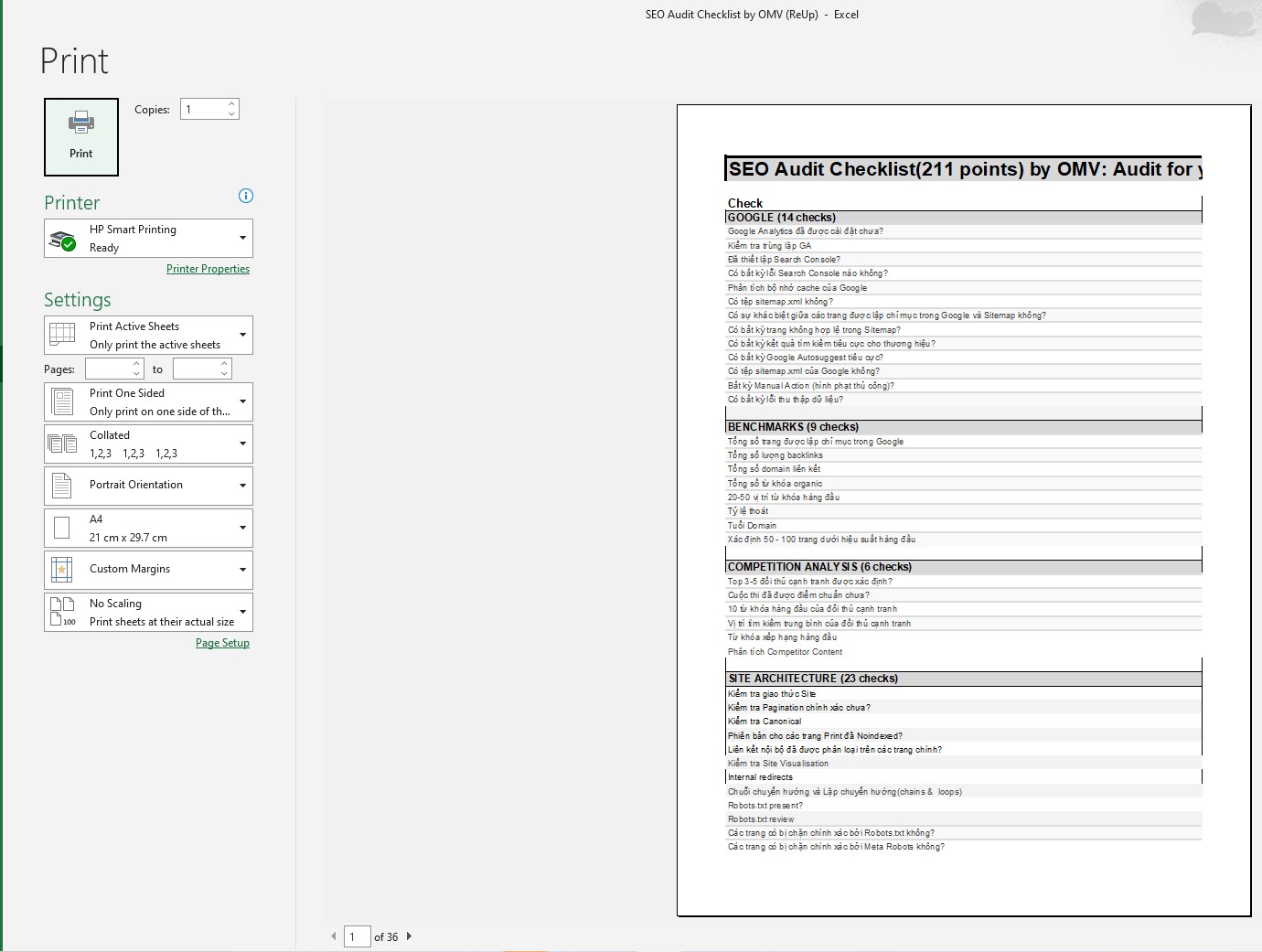
Method 2 : Open a document file in word, excel, Pdf format. and select File > Print
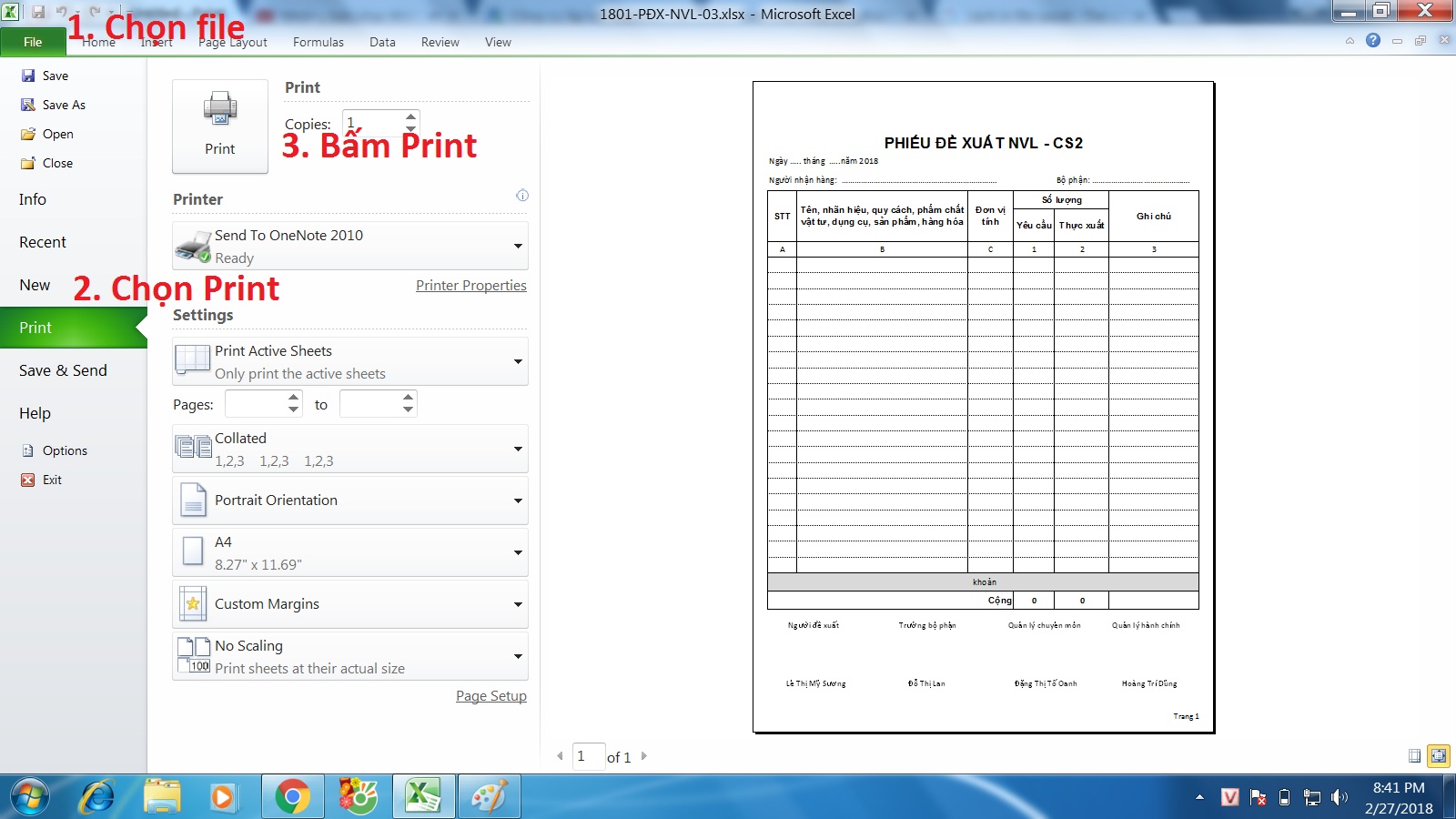
Basic options when printing on a computer
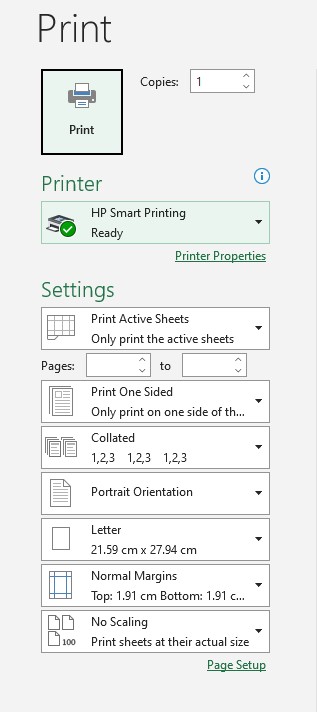
- Printer : Select printer.
- Copies : Number of copies to print.
- Setting : Select options according to printing preferences.
+ Print all pages : This item includes printing all pages of the document (Print All Pages) or printing only a few optional pages (Print Current Page).
+ Print one sided : Print one side or print on Both Sides depending on the machine type.
+ Collated : Printed in sets.
+ Portrait Orientation : Choose horizontal or vertical printing.
+ Letter : Suitable size for printing paper.
+ Normal Margins : Select default margins for printing.
+ Page per sheet : Number of pages printed on one sheet of paper.
- Page setup :
+ Margins : Select the margin style for printing.
+ Paper : Paper size of the printout
+ Header/Footer (Excel only): Create headers and footers.
+ Layout : Align the printed page.
Summary
Printing on a computer is very simple, right? Even if you are a beginner, just read Hacom's instructions on how to print on a computer and you can do it right away, right? Good luck!
 Share 100 keys IDM 2022 - Permanent copyright
Share 100 keys IDM 2022 - Permanent copyright How to enlarge computer screen with simple keyboard
How to enlarge computer screen with simple keyboard 9 Simple Ways to Make Your Gaming Computer Run Smoother
9 Simple Ways to Make Your Gaming Computer Run Smoother 5 Cheapest Asus Laptop Models for Students Today
5 Cheapest Asus Laptop Models for Students Today TOP 5 laptops for business administration students worth buying
TOP 5 laptops for business administration students worth buying Instructions on how to set an alarm on a computer - laptop simply
Instructions on how to set an alarm on a computer - laptop simply