Website Test Keyboard computer keyboard online, free
Test Keyboard Online are tools that do not require installation, helping users test the features and operations of their computer keyboard quickly and for free. Below are some free Online Keyboard Test websites that Taimienphi recommends, please refer to them.
1. Keyboard Tester Online
Keyboardtester.com is a popular and free website for testing computer and laptop keyboards. To test the keyboard online on Keyboardtester, follow these steps:
Step 1: Visit the website keyboardtester.com.
Step 2: Click " Launch the Tester " on the main interface of the page.

Step 3: A window simulating your keyboard will appear.
Enter the keys on the keyboard that need to be checked one by one into the box. Keys that work normally will display a green border, while keys that do not work will not light up.

2. Test Keyboard computer keyboard online
With this method of testing the computer keyboard, users will not need to install any software, just open any browser and click on the link HERE .
Step 1: When the website interface appears, click Launch the Tester to test the Keyboard of your computer keyboard.
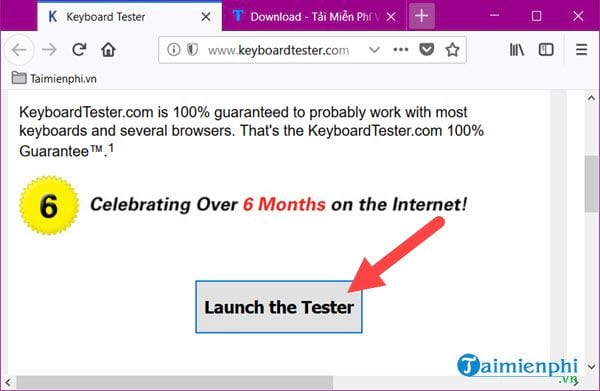
Step 2: A keyboard appears with all 108 keys present. Here you just need to type the key to test the computer keyboard, there will be a sign to let you know which key was successfully typed.
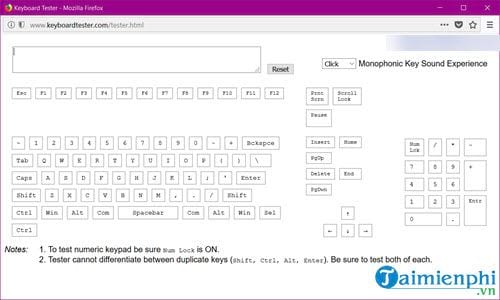
Step 3: Any character typed will appear in blue below , and when typed it will appear yellow.
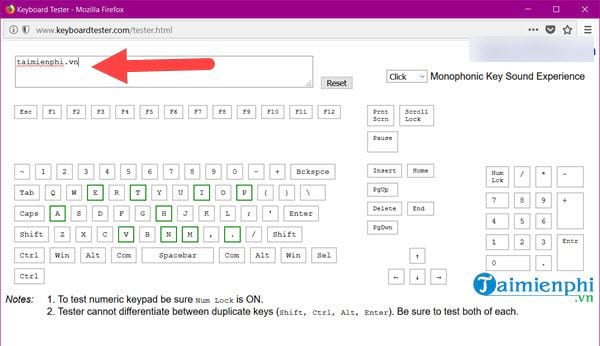
Step 4: The weakness of this computer keyboard Keyboard test tool is that it cannot accurately measure keystrokes, so you still have to look at the screen to see if the results of the keystrokes you have typed are accurate. or not.
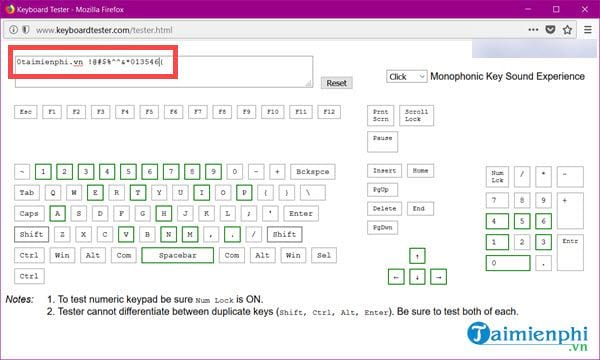
However, this online computer keyboard keyboard test will help you quickly determine whether your keyboard has any broken keys or not.
3. Test the computer keyboard using software
Using software to test your computer keyboard will give you more accurate results and in addition it has more functions. Although it is old software, it is enough to test whether your computer keyboard has any errors or not.
- Before taking the test, download KeyboardTest here, download KeyboardTest .
Step 1: After downloading KeyboardTest to test your computer keyboard, click on the software to install KeyboardTest, agree to the terms and then Next .
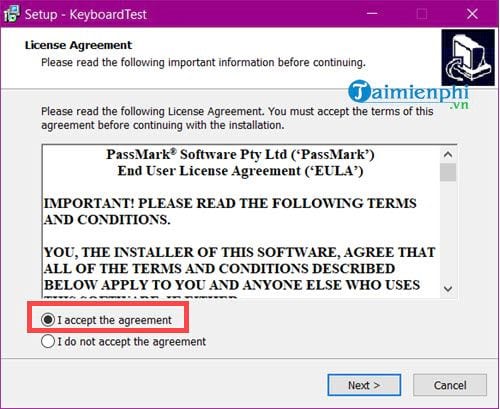
Step 2: Here we select the path containing the software on your computer. If it is not too important, you can continue this step as well.
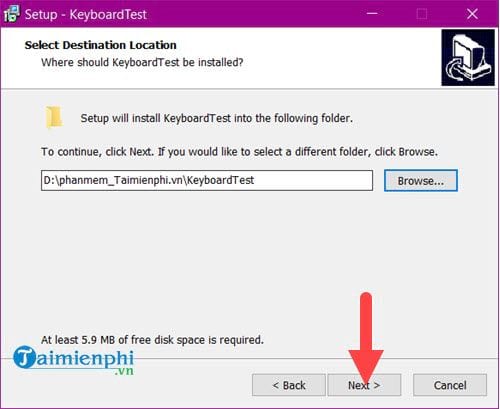 Simple way to test laptop and computer keyboards
Simple way to test laptop and computer keyboards
Step 3: Next we will click Next until the word Install appears , click on it to install KeyboardTest on the computer.
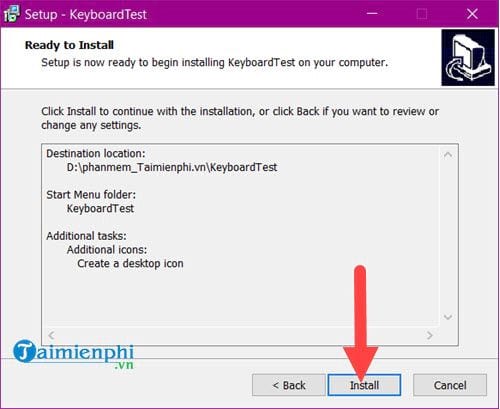
Step 4: Wait for the KeyboardTest installation process to complete, click Finish to start running the software.
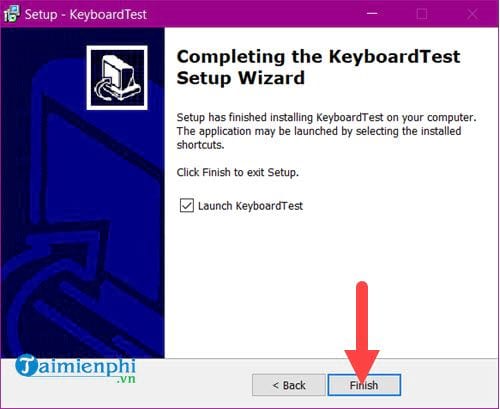
Step 5: Although the interface of KeyboardTest is old and the keyboard is quite old, you can absolutely use it to test all function keys on the keyboard.
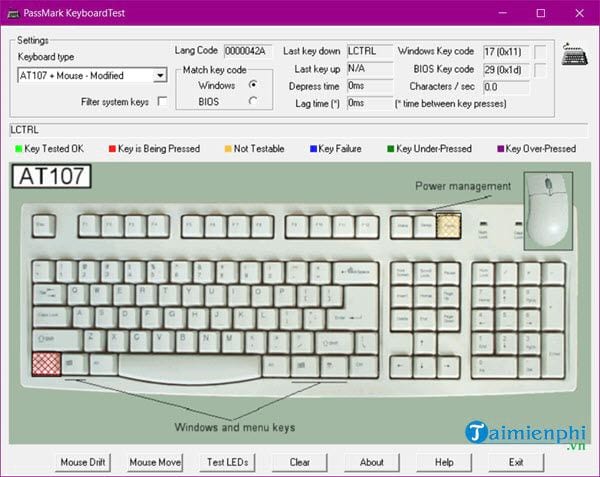
Step 6: For each key pressed, it will be recorded above and at the same time will be overlaid in blue , the key without it will be red.
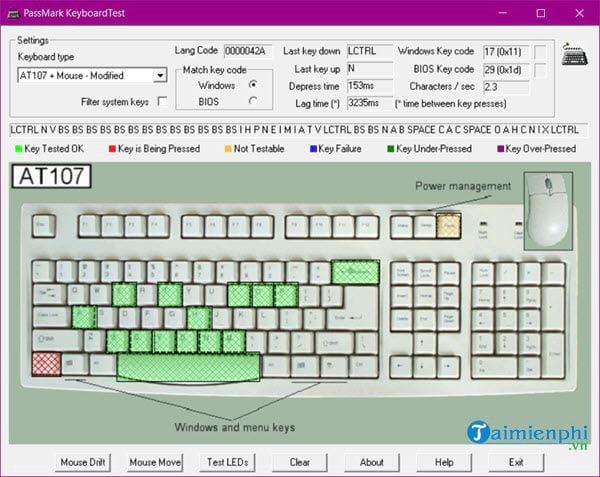
Step 7: In addition, KeyboardTest software also supports testing keys on laptops, which is quite convenient compared to online computer keyboard Keyboard testing tools.
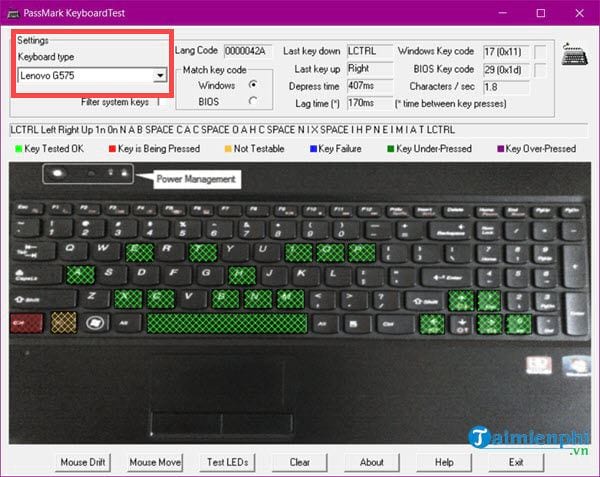
Above are ways to help you test your computer keyboard. Both of the above methods have their own advantages and disadvantages, so you should note down both ways to be able to test your keyboard anytime, anywhere. Please.
During use, we will encounter many keyboard errors, so what will you do if you encounter any of those keyboard errors? We don't always have enough time to find out keyboard errors , so please leave this job to TipsMake. If you have any questions, please comment here or any TipsMake article. The administrator will answer you as quickly as possible.
You should read it
- Top 5 best keyboard test software
- How to use KeyboardTest to check the computer keyboard
- Best ergonomic (Ergonomic) keyboard 2018
- Instructions to check the old laptop before buying
- IQ test, IQ test, IQ test, intelligence test
- Windows 10 is about to change the keyboard layout easily with Keyboard Shortcut Manager
 How to use Sound Booster to increase computer and laptop volume
How to use Sound Booster to increase computer and laptop volume How to use Furmark to test VGA, CPU, GPU of computer
How to use Furmark to test VGA, CPU, GPU of computer How to upgrade computer RAM most effectively
How to upgrade computer RAM most effectively How to fix computer screen error
How to fix computer screen error Instructions to increase speaker volume with DFX Audio Enhancer, increase computer speaker volume
Instructions to increase speaker volume with DFX Audio Enhancer, increase computer speaker volume How to increase computer speaker volume
How to increase computer speaker volume