Why is the mouse light on but not moving?
There are some cases where the mouse lights up but freezes and cannot move. The cause and how to fix this error will be shared by Free Download below.
How to fix mouse light on but can't move
Method 1. Change USB port
This error may be caused by a loose or faulty USB port. Try unplugging the mouse and plugging it back into another USB port to fix the problem.

Method 2. Restart your computer
If the mouse still doesn't work after plugging it back in, your computer may have a software conflict. Try restarting your computer to resolve this issue. You can press the Windows key > Right arrow > Up arrow and select Restart to restart your computer.
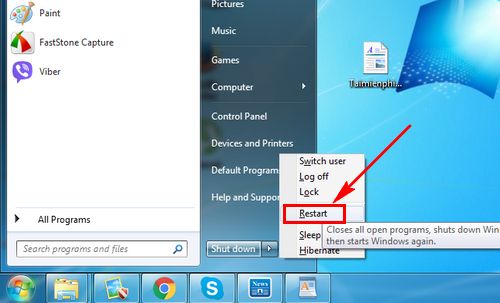
Method 3. Uninstall computer mouse driver
If that still doesn't fix it, you can uninstall the mouse driver and reinstall it.
Step 1: Click Start > Run.
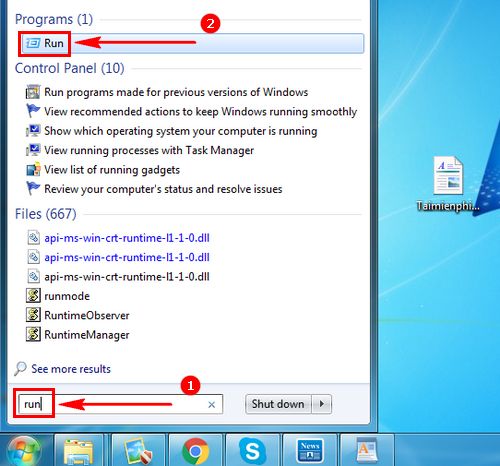
Step 2: Type devmgmt.msc into Run and press Enter to open.
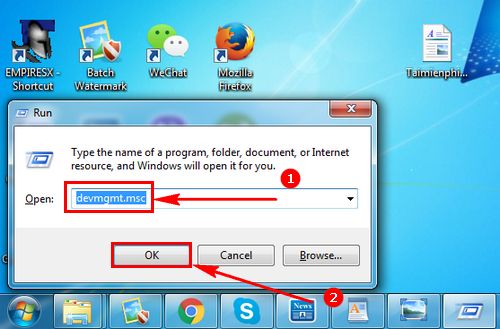
Step 3: Select HD Complaint mouse and right click Unistall .

Finally restart your computer.
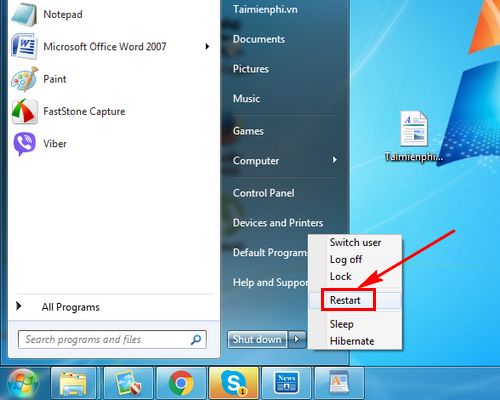
If you have tried all of the above methods and they do not work, it is likely that the mouse has a broken wire inside. In this case, you need to replace the mouse to continue using it.
Advice for laptop users:
You should turn off the mouse and keyboard to avoid accidentally touching the mouse when not in use. Each laptop model will have a different way to turn it off, you can follow the instructions from Free Download to operate more easily and effectively.
You should read it
- How to hover the mouse more accurately on the computer
- How to fix computer mouse error cannot move
- How to prevent mouse from automatically clicking or selecting when you move the cursor in Windows 10
- 8 things to know when buying a computer mouse
- How to fix mouse lag in Windows 11/10
- Set up a computer mouse for left-handed people
 9 Best Tools to Analyze Laptop Battery Health
9 Best Tools to Analyze Laptop Battery Health Should I buy a tablet with 4G LTE/5G connectivity or just WiFi?
Should I buy a tablet with 4G LTE/5G connectivity or just WiFi? 6 Ways to fix computer not recognizing wired mouse, USB
6 Ways to fix computer not recognizing wired mouse, USB Why should you buy a new mid-range smartphone instead of a used flagship?
Why should you buy a new mid-range smartphone instead of a used flagship? Don't buy a Mac Studio in 2024, the Mac mini M4 is much better!
Don't buy a Mac Studio in 2024, the Mac mini M4 is much better! Difference between ARM and Intel processors
Difference between ARM and Intel processors