How to Type Hindi on PC
Use Google Input Tools for Chrome
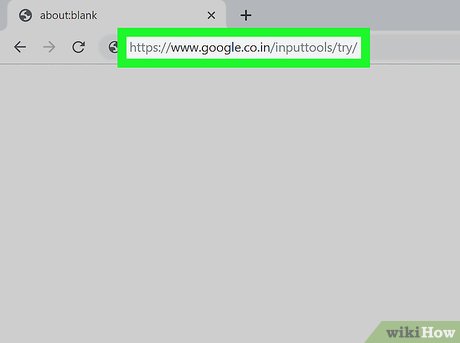
Visit https://www.google.co.in/inputtools/try/ using Google Chrome. If you have the Chrome web browser installed, you can use the Google Input Tools extension to enter Hindi text anywhere on the web (such as Facebook, Gmail, and most other websites) using an on-screen keyboard. on the screen.
You can download Chrome for free at https://www.google.com/chrome/browser.
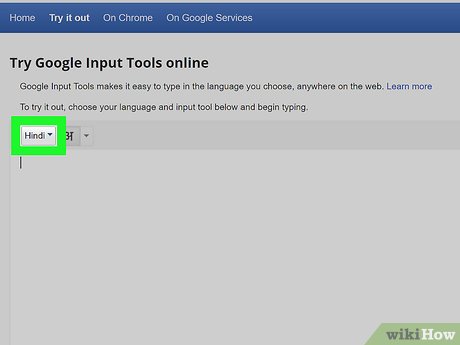
Use the input area on this page for quick tasks (optional). If you only need to type in Hindi occasionally, you don't need to install a browser extension. Instead, just use the current page to enter text and then copy and paste it to the desired location. Here's how:
Select Hindi from the menu in the upper left corner of the input area.
Click the down arrow next to the keyboard icon, above the input area, and select INSCRIPT .
Click or tap the letters on the screen to type in Hindi.
Highlight the text you entered and press Ctrl+ Cto copy it to the clipboard.
On the app or website where you want to paste text, right-click the input area and select Paste .
Read on to learn how to install the Input Tools Chrome extension to easily open and use the Hindi virtual keyboard anywhere on the web.

Scroll down and click Install the Chrome extension . This option is located below the lower left corner of the input area. The extension download page will appear.

Click Add to Chrome . This blue button is near the top right corner of the page.

Click Add extension . Depending on your current settings, you may be prompted to sign in to Google before the extension begins installing.

Click the Google Input Tools icon. This button is near the top right corner of Chrome with a blue "A" icon above the gray keyboard. A menu will expand.

Click Extension Options . It's in the menu. A list of languages will appear.

Switch the Hindi language to the right pane by:
Scroll down on the left pane and select INSCRIPT Hindi keyboard .
Click the arrow between the two frames to move the selected keyboard to the right frame.

Visit the website where you want to type in Hindi. Now you can type in Hindi anywhere on the web like Facebook, Twitter, Gmail, and other sites that accept text.

Click the Google Input Tools "A" icon and select Hindi . The small menu will close, and the Google Input Tools icon will be replaced by a small blue keyboard.

Click the blue keyboard icon in the upper-right corner of Chrome (where the "A" icon usually appears).

Select Show Keyboard . A virtual keyboard with Hindi characters will appear in the lower right corner of the browser.

Click or tap the keys to type in Hindi language. The characters you enter will appear immediately in the input area.
To switch back to the default language, click the X in the upper right corner of the keyboard.
Add Hindi keyboard to Windows 10

Open the Windows Settings section. This section has a gear icon and is located near the bottom left corner of the Start menu.
If you want to use a physical Hindi keyboard with Windows, this method will ensure that the characters are displayed properly.
Even if you don't have a separate Hindi keyboard, you can still use the built-in Windows virtual keyboard.

Click Time & Language . This option has a clock icon and a few different characters.

Click Language in the left pane.

Add Hindi to the list of commonly used languages. If Hindi is in the right pane under "Preferred languages", you can continue. If not, you need:
Click + Add a language above the default language.
Search and select Hindi .
Click Next at the bottom of the window.
If you don't want to set Hindi as your default language, you need to uncheck the "Install language pack and set as my Windows display language" box at the top of the screen.
Click Install . It's at the bottom of the window.

Click the Hindi language pack under "Preferred languages". Several buttons will appear in the same box.

Click the Options button .

Click + Add a keyboard . This option is below the "Keyboards" heading.

Select Hindi keyboard INSCRIPT . If you want to remove a certain keyboard, simply select it from the "Keyboards" list and click Remove .

Open the app you want to import. You can use the Hindi keyboard anywhere on Windows.

Open Windows On-Screen keyboard. If you are using an external Hindi keyboard, you can skip this step. If not, you need to use the virtual keyboard. Here's how to open the virtual keyboard:
Open the Windows search bar and click the circle or magnifying glass icon to the left of the Start menu.
Import on-screen keyboard.
Click On-Screen Keyboard in the results that appear. The default language keyboard will appear along the bottom edge of the screen.

Click the default language in the taskbar. If you are using English, you need to click the ENG button in the taskbar, right next to the clock. A list of installed keyboards will appear.

Click on Hindi keyboard. The input language and virtual keyboard (if you're using one) will change to Hindi.

Enter Hindi language. You can click or tap on-screen keys to enter Hindi characters.
You can quickly switch between languages on Windows with the keyboard shortcut Alt+ ⇧ Shift. Every time you press this key combination, the language on the left side of the clock will switch.
Click the X in the upper right corner of the screen to close the keyboard.
You should read it
- Data type in C #
- What is USB Type C? Type C cable models are widely used
- What is USB Type-C, Lightning, which has a superior advantage?
- Press type in C
- Chromebooks can now warn users when connecting to an 'inappropriate' USB Type C cable
- How to type VNI in Windows
- How to type a @ handcuff from the keyboard
- Data type in C programming
May be interested
- How to type VNI in Windows
 to type vni in windows, users have to change the typing method in vietnamese typing tools.
to type vni in windows, users have to change the typing method in vietnamese typing tools. - How to type @ on computer and laptop keyboard
 you want to type the letter @ on the macbook keyboard, windows 11, 10, 7 computer but don't know how to do it? don't worry, the following ways to type the letter @ on the keyboard will help you type the letter a quickly and simply, and at the same time fix some common errors of not being able to type the letter @ on computers and phones.
you want to type the letter @ on the macbook keyboard, windows 11, 10, 7 computer but don't know how to do it? don't worry, the following ways to type the letter @ on the keyboard will help you type the letter a quickly and simply, and at the same time fix some common errors of not being able to type the letter @ on computers and phones. - How to type a @ handcuff from the keyboard
 the @ character (read as a handcuff) is a special character that cannot be typed in the usual way as when you type on a computer keyboard, or a phone keyboard. the following article will guide you how to type @ on your computer and type @ on your phone.
the @ character (read as a handcuff) is a special character that cannot be typed in the usual way as when you type on a computer keyboard, or a phone keyboard. the following article will guide you how to type @ on your computer and type @ on your phone. - Data type in C programming
 in the c programming language, data types refer to the system extension used for variable declarations of different types. the type of variable determines the amount of memory used to store that variable and how the bits are stored when released
in the c programming language, data types refer to the system extension used for variable declarations of different types. the type of variable determines the amount of memory used to store that variable and how the bits are stored when released - 4 ways to quickly check the partition type on Windows 11
 when setting up a new hard drive, it is essential to verify that it is using the correct partition type. partition type plays an important role in the management and formatting of the drive and affects compatibility with various system features and programs.
when setting up a new hard drive, it is essential to verify that it is using the correct partition type. partition type plays an important role in the management and formatting of the drive and affects compatibility with various system features and programs. - Data type in C / C ++
 data type in c / c ++ while working with any programming language, you need to use various types of variables to store information. variables, nothing but memory locations are reserved for saving values. that is, when you create a variable, you reserved some space in memory for that variable.
data type in c / c ++ while working with any programming language, you need to use various types of variables to store information. variables, nothing but memory locations are reserved for saving values. that is, when you create a variable, you reserved some space in memory for that variable. - Type () function in Python
 the built-in function type () in python returns the type of object passed as parameter.
the built-in function type () in python returns the type of object passed as parameter. - New upcoming USB Type-C standard can support up to 240W . charging power
 the usb type-c protocol will soon welcome a new version with the ability to support up to 240w of output power - an impressive number.
the usb type-c protocol will soon welcome a new version with the ability to support up to 240w of output power - an impressive number. - Why can't I type on my computer keyboard? How to fix it?
 not only used keyboards after a long time, even new devices sometimes have problems. if your keyboard cannot type, don't worry, let hacom fix this problem very quickly in 1 minute!
not only used keyboards after a long time, even new devices sometimes have problems. if your keyboard cannot type, don't worry, let hacom fix this problem very quickly in 1 minute! - Fix the error Unikey can't type Vietnamese
 unikey when typing vietnamese when using vietnamese keyboard, is a mistake many users still encounter. this error causes many difficulties for users in their daily work. so the cause of unikey error does not type vietnamese with the mark of where and how to fix this unikey? please follow the following article of network administrator to find solutions when you cannot type vietnamese on unikey.
unikey when typing vietnamese when using vietnamese keyboard, is a mistake many users still encounter. this error causes many difficulties for users in their daily work. so the cause of unikey error does not type vietnamese with the mark of where and how to fix this unikey? please follow the following article of network administrator to find solutions when you cannot type vietnamese on unikey.










 How to Open Windows Explorer
How to Open Windows Explorer How to Open Files on Windows
How to Open Files on Windows Open folder in Command Prompt (CMD)
Open folder in Command Prompt (CMD) How to Open Command Prompt on Windows
How to Open Command Prompt on Windows How to Open a Command Line Program on Windows
How to Open a Command Line Program on Windows How to stop Microsoft Narrator from starting
How to stop Microsoft Narrator from starting