How to turn on Google SafeSearch for PC and Android
Internet is the way to transmit information of the world. That means, along with tons of useful tools available online for everyday use, there's the same amount of dangerous, disturbing content that you want to avoid, when searching online. to cater to your needs.
Unwanted content is a search term that accidentally appears in Google search history and becomes part of your online profile data. Luckily, Google gives you the option to filter out offensive content while using its search engine.
Filter search content on PC
Access your Google account by first visiting your main Gmail page. Click on the profile picture in the upper right corner and select the Google account tab .
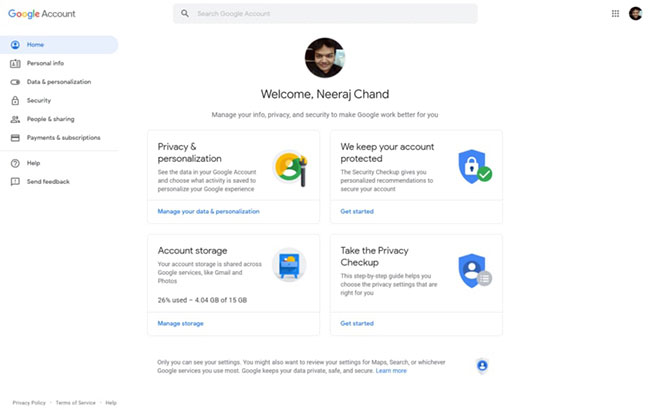
On the newly opened page, click the 'Data and Personalization' option located on the left. You will be redirected to the page tracking your activity data and interests.
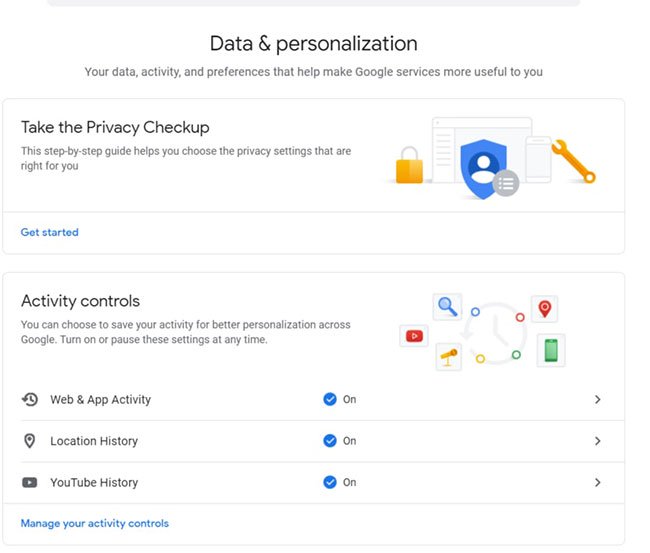
Scroll down until you get to the section titled General Preferences for the Web . The last option in this section is related to the Search Settings that you need to click.

You will now be taken to the section of your Gmail profile to control how much your Internet searches are monitored.
Click the box next to the words 'Turn on SafeSearch' near the top of the page.

Scroll down to the bottom of the page and click 'Save' in the blue box at the bottom of the screen. A small window will appear confirming that your new preferences have been saved.

Alternatively, if you want to lock SafeSearch on your computer so that other people using the device cannot undo the SafeSearch settings, click on the blue 'Safe Lock' and follow the prompts to confirm your identity. Gmail account, then confirm that you want to enable the lock for this feature.
Filter search content on Android
Through Chrome
Setting the SafeSearch option on mobile phones is practically identical to the procedure done on a PC, but the layout is a bit different.
Once again, visit the Google Account homepage on Chrome browser.
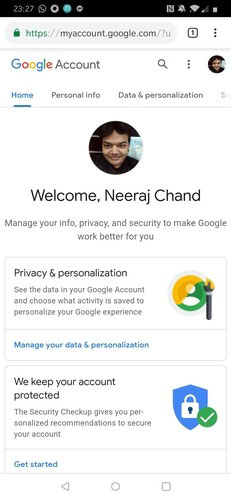
Scroll through the Data and Personalization section .
Scroll down to the General Preferences of the Web section , where you'll find the Search Settings menu .
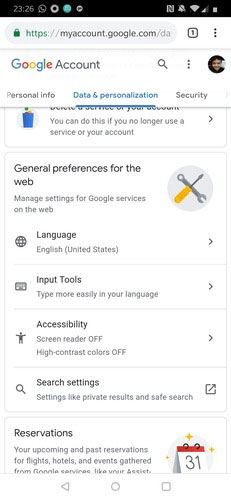
After clicking Search Settings, select the 'Filter explicit results' option that appears on the screen. Your new settings will be saved.
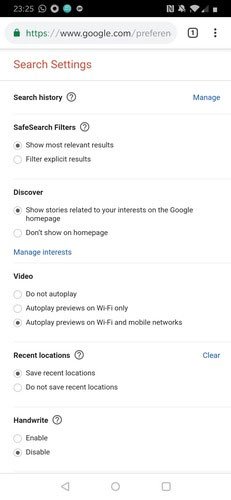
To undo SafeSearch on Android or PC, repeat the steps discussed above and in the final step, simply deselect the 'Filter Explicit Results' or 'SafeSearch' options , respectively.
Through the Google App
Open the application.
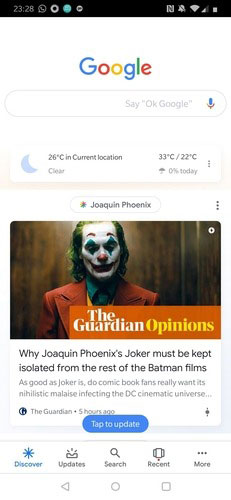
In the lower right corner, touch the three dots icon 'More'.
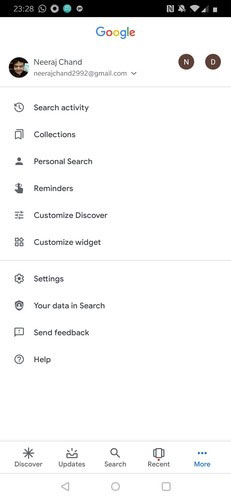
On the page that opens, go to Settings.
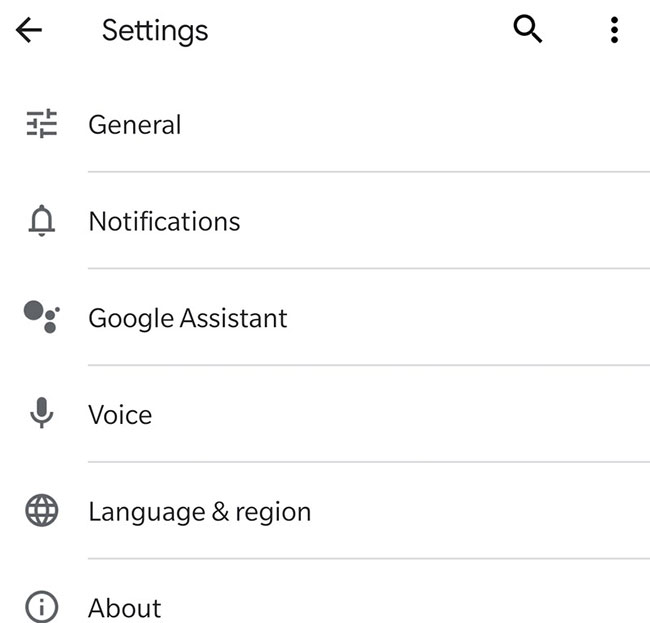
Select General.
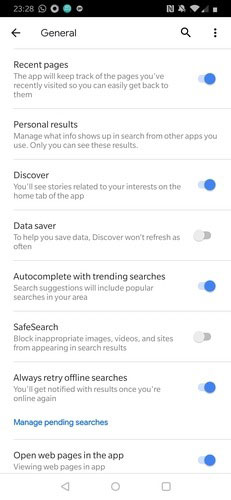
Scroll down until you see the SafeSearch option and press the switch next to turn it to ON.
SafeSearch is a simple and powerful tool to ensure your computer is protected from the worst content type that the Internet provides. However, keep in mind that because SeafeSearch uses AI, it can sometimes filter out content that is useful to you, categorized as 'Explicit Content'. This is why it is advisable to keep your search terms as specific as possible. Another workaround is to turn off SafeSearch and simply use incognito mode while searching for some topics you don't want displayed on your Internet history page.
Hope you are succesful.
You should read it
- How to disable Google AMP in Google search on Android and iPhone
- Being fined 5 billion USD by EU, Google threatened to charge Android
- How to turn off the Hey Google command on Google Assistant
- How to turn on and turn off notifications from Chromecast on Android
- What Google hasn't revealed at I / O 2014
- Google instructs iOS users to switch to Android 5.0
 How to keep the screen of Android phones always bright
How to keep the screen of Android phones always bright How to set Siri to read iPhone messages via AirPod
How to set Siri to read iPhone messages via AirPod How to automatically turn on dark mode iPhone day and night
How to automatically turn on dark mode iPhone day and night How to organize photos on iPhone
How to organize photos on iPhone What is Low Data Mode on iPhone and should I use it?
What is Low Data Mode on iPhone and should I use it? How to enable Android 10 Focus Mode
How to enable Android 10 Focus Mode