How to turn off Onedrive, disable and completely remove the Onedrive application on Windows 10
Onedrive is a Microsoft utility that allows users to store data in the cloud form. However, not everyone needs to use it, but Onedrive also makes your computer slow and use memory. So how do I turn off, disable, or completely remove Onedrive on Windows 10? Let's find out with TipsMake.com through the article below!

How to turn off, disable OneDrive on Windows10
To turn off Onedrive on Windows10 we have 2 ways to do it:
Method 1: Turn off OneDrive through the application
Step 1 : In the main screen interface, find the cloud icon on the Taskbar.
(1) Left click the Onedrive icon .
(2) Select More .
(3) Continue to select Settings .

Step 2 : Choose to tab Settings . Here, uncheck the " Start OneDrive automatically when I sign in to Windows" line .
Then click OK .

Step 3 : Finally, you reset your computer. Then OneDrive will not automatically start running again.
Method 2: Turn off OneDrive through Task Manager
Step 1 : You press Ctrl + Shift + Esc to open the Task Manager window .
Step 2 :
(1) Select to Start tab up .
(2) Right-click on the Microsoft OneDrive application line .
(3) Then select Disable .
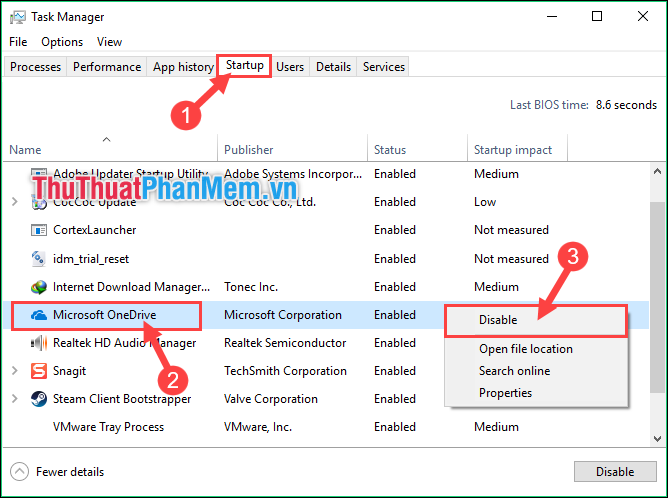
How to completely remove OneDrive
Step 1 : Click on the Start Menu and search for Control Panel .

Step 2 : In the Control Panel window,select the line Uninstall a program .
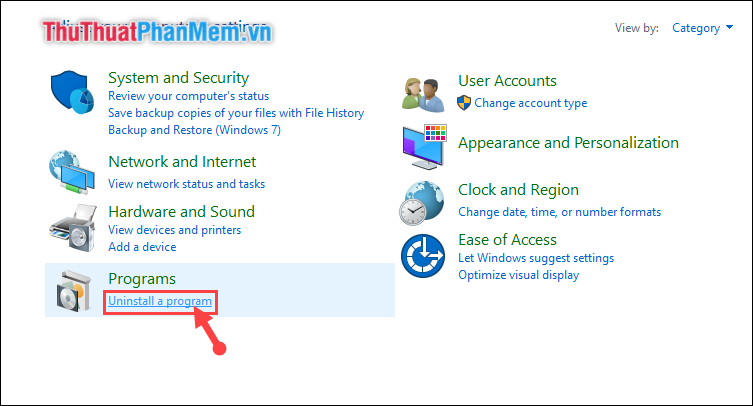
Step 3 :
(1) Right-click the Microsoft OneDrive line .
(2) Select Uninstall .
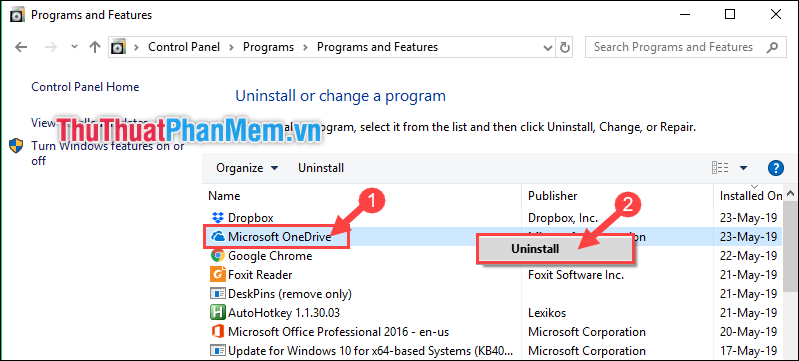
Thank you for following the article. I wish you successful implementation!
You should read it
- Steps to disable or uninstall OneDrive on Windows 11
- Microsoft closes the time to declare from the OneDrive desktop app on Windows 7, 8 and 8.1
- How to troubleshoot OneDrive after resetting on Windows 10
- How to delay starting OneDrive on Windows 10/8/7
- Fix the loss of the OneDrive icon on the taskbar in Windows 10
- Microsoft is starting to push the rollout of a 64-bit version of OneDrive to Windows 10 users
 How to delete default applications on Windows 10
How to delete default applications on Windows 10 How to enter Safe Mode Windows 10 when booting fails
How to enter Safe Mode Windows 10 when booting fails How to take screenshots Win 10 fastest and simplest
How to take screenshots Win 10 fastest and simplest How to adjust the screen brightness on Windows 10 Laptop
How to adjust the screen brightness on Windows 10 Laptop How to turn off the antivirus program on Windows 10
How to turn off the antivirus program on Windows 10 What is cache? How to clear Cache in Windows 10
What is cache? How to clear Cache in Windows 10