How to enter Safe Mode Windows 10 when booting fails
Your computer is operating normally and suddenly "bad" and you do not know whether the error is caused by hardware, software or by the operating system. In this case, many people will use Safe Mode to disable the application as well as unnecessary Drivers, thereby helping you to partially determine whether the machine's error is coming from the application or not. So how do I get into Safe Mode Windows10 if the boot fails? Let's TipsMake.com go find out details through this article!

The case still works in Windows
Step 1 : You press Windows + R key combination to open the Run dialog box.

Step 2 : Then type " msconfig " and then press OK .

Step 3 : Then the System Configuration window isdisplayed.
(1) Select to Boot tab .
(2) Then select the Safe boot line .
(3) Finally, click OK .

Step 4 : Then after restarting the computer, you can access Safe Mode to fix the computer problem.
In case your computer cannot access Windows
Step 1 : In case Windows10 operating system fails to start, before Windows starts to load, press F8 or Shift + F8 to enter recovery mode.
In case you press the key combination but it does not work, when the Windows logo appears, press Ctrl + Alt + Delete . After about 2-3 times, you will see the Preparing Automatic Repair screen appear.
Step 2 : Then at the Automatic Repair screen,select Advanced options .
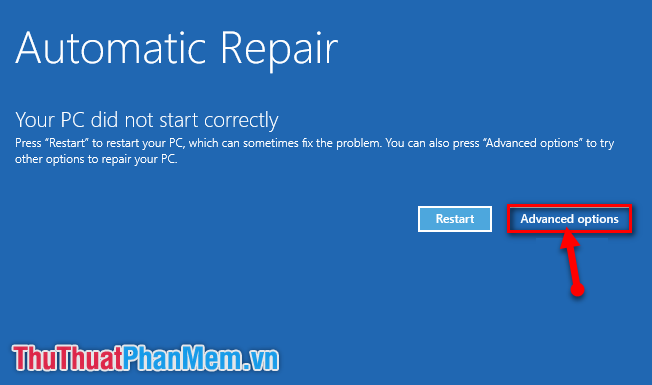
Step 3 : Next, select Troubleshoot.
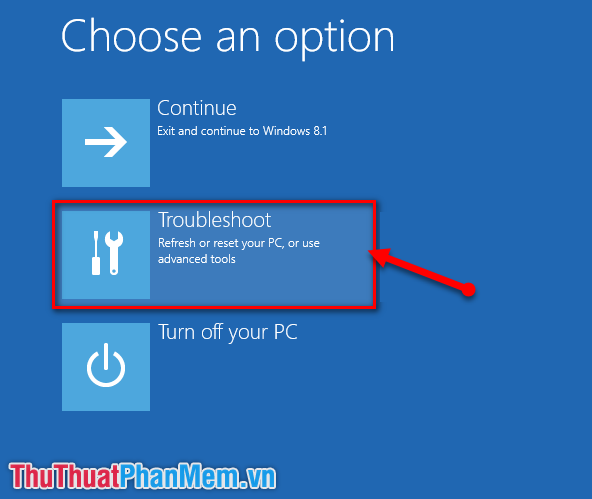
Step 4 : Continue to select Advanced options .
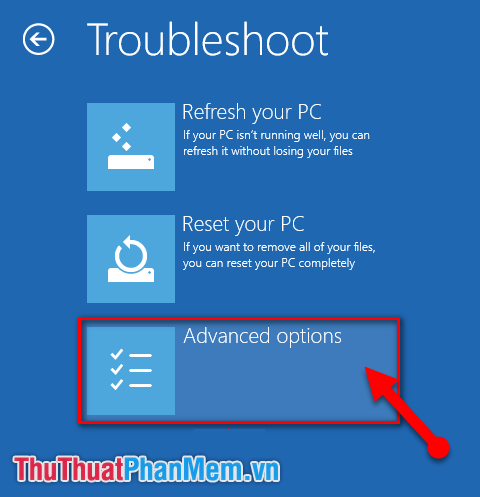
Step 5 : Select Next Startup Settings.
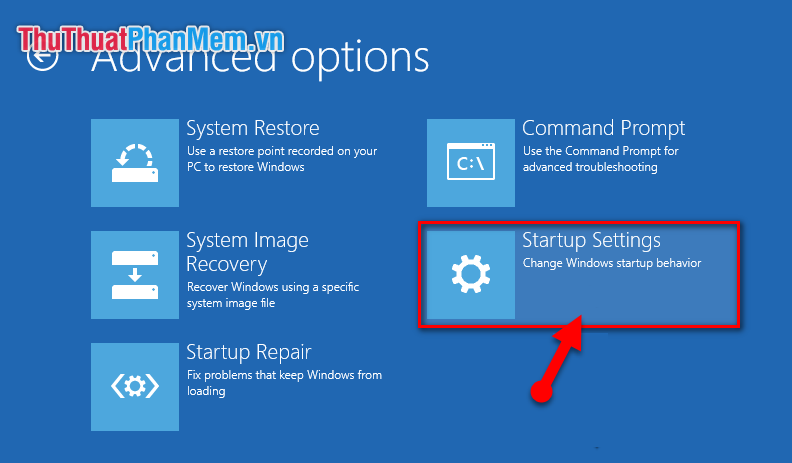
Step 6 : Then click Restart to restart the computer.
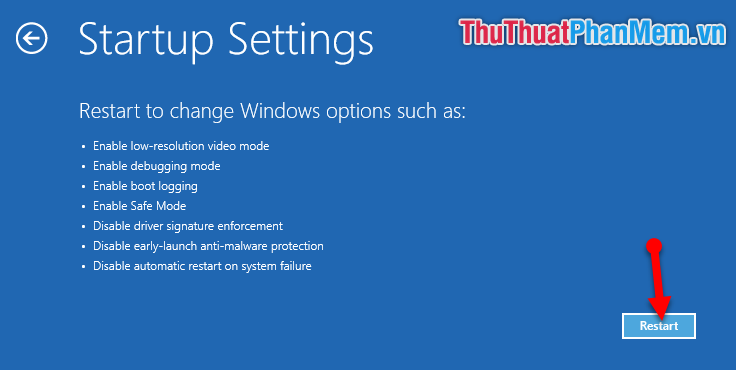
Step 7 : After the reboot is complete, you will see the interface as shown below. Now press F4 or 4 to launch Safe Mode .
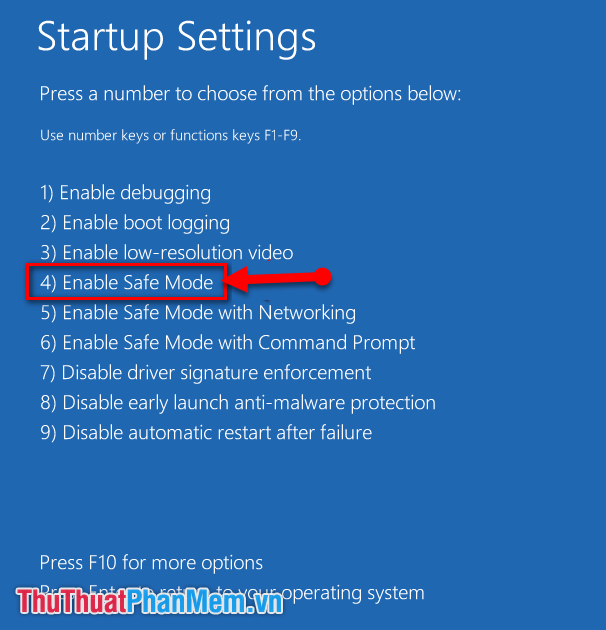
And the results we achieve:

Thank you for following the article. I wish you successful implementation !!!
 How to take screenshots Win 10 fastest and simplest
How to take screenshots Win 10 fastest and simplest How to adjust the screen brightness on Windows 10 Laptop
How to adjust the screen brightness on Windows 10 Laptop How to turn off the antivirus program on Windows 10
How to turn off the antivirus program on Windows 10 What is cache? How to clear Cache in Windows 10
What is cache? How to clear Cache in Windows 10 How to set the safest PC protection on Windows 10
How to set the safest PC protection on Windows 10 Instructions to Backup and Restore Windows 10
Instructions to Backup and Restore Windows 10