How to turn off applications that start with Windows 7 to speed up the computer
For applications to quickly launch when needed, we often let applications run in the background to start with Windows. However, with a low-profile computer and very little RAM, letting applications start with Windows will cause the computer to start long and lag.
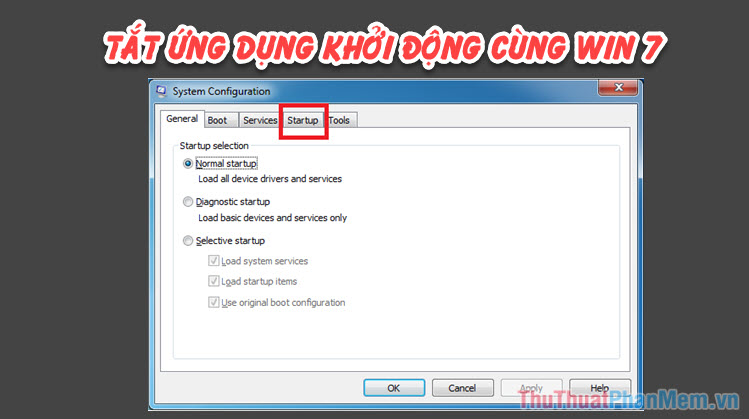
This article, Thuthuatphanmem.vn will guide you how to turn off applications that start with Windows 7
Step 1: You press the key combination Windows + R to open the Run dialog box and you enter the keyword 'msconfig' and then click OK .
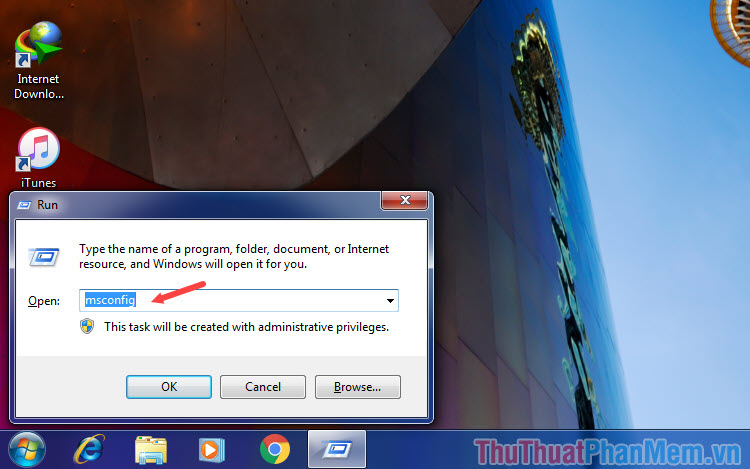
Step 2: The System Configuration dialog box appears, switch to the Startup tab (1) to see the applications that start with Windows. Next, uncheck the (2) tick on the applications you do not want them to start with Windows. After shutting down unnecessary applications, click Apply and then OK to confirm saving.

Step 3: Now we proceed to reboot for the setting to take effect. If you have closed all the applications, you can click Restart (1) to restart the computer immediately, but if you have not exhausted all the applications or have not saved the data, you can click Exit without restart (2) to reboot later.

With a few simple steps, you can turn off applications that run underground on Windows 7 in the simplest way. Good luck.
You should read it
- How to turn off application loading suggestions on Windows 10 Start Menu?
- How to turn off programs that start with Windows
- Speed up Windows 10 computers, speed up Win 10 with 7 customizations later
- Speed up Windows 10 from boot to shutdown
- How to disable applications running in the background on a Windows 10 computer
- Disable programs that start with the system on Windows
 What is static IP? What is dynamic IP? Distinguish between static IP and dynamic IP
What is static IP? What is dynamic IP? Distinguish between static IP and dynamic IP How to turn hibernate (Hibernate) in Windows 7
How to turn hibernate (Hibernate) in Windows 7 How to set a password, password for the computer, laptop
How to set a password, password for the computer, laptop How to turn firewall (Firewall) on Win 7
How to turn firewall (Firewall) on Win 7 What is VRAM? How to increase VRAM for computers
What is VRAM? How to increase VRAM for computers How to clean junk files and speed up Windows with Clean Master
How to clean junk files and speed up Windows with Clean Master