How to Turn Any Mediocre Picture into Professional
You can literally create a masterpiece by using the right tools. No picture is perfect. At times an irrelevant object gets captured in the background. Sometimes the lighting is too bright, and you need to dim it a bit. All these things can be fixed up through photo editors.
From cropping the picture to editing exciting backgrounds, a photo editing software covers your picture in every possible way. Although many photo editing softwares can be purchased, you can search for free photo editing software online, to start off with practicing your skills.
Different photo editors have various tools that can be used to turn any below average photo into a professional. All you need to have are the right skills and knowledge of using various tools. The following are some steps for editing your picture by using the simplest tools. You just have to apply the tools, and the magic will be enchanted by your photo editing software.
Crop the picture first
Cropping is the first tool that you should make use of. You would obviously need to concentrate more on one object, and at times, the background becomes a source of deviation from the main object. You can crop the picture by removing any unwanted parts of the picture from the edges and sides. This gives your picture a better look, and now you can proceed with using other tools.
Adjust the lighting
At times, the captured picture is just perfect, but unfortunately, the amount of light in it makes it look less appealing. You can use the brightness tool to adjust the lighting of the image. This will give you even better control over the image, and you can brighten it according to the requirement.
Use the background eraser to remove unwanted objects
Cropping becomes insufficient at times. Some unwanted objects can be very near to your object, and you simply can't crop them out. For this reason, the background eraser tool comes into handy. It will blur or remove all the unwanted objects, no matter where they are found. You can drag the eraser icon over the object and use it back and forth to remove the object.
Use an appropriate filter
Filters are an exciting feature of photo editors. There may be as many as hundreds of filters in a photo editor. All you need to do is to use a filter that actually makes your photo stand out. Don't overuse the filters as they can blur the main features of the captured object. Filters overall remove the flaws of the picture and make it look even more appealing to the eyes.
These basic tools are available in all kinds of photo editors and will make any of your mediocre pictures look professional.
You should read it
- Top 10 best free photo editing software on computers and laptops
- Get Aurora HDR 2018, professional HDR photo editing software for Windows and Mac OS, royalty free for life
- Download Ashampoo Photo Commander 15, professional photo editing software for $ 49.95, free
- Free download CyberLink PhotoDirector 8 Deluxe, professional photo editing software for $ 60, is free
- Top 10 best photo editing software 2021
- Photomatix Essentials, HDR image editing / creation software, is royalty-free forever
- Invite download HitFilm Express 2018, professional video editing software for 149USD, is free
- Top 10 most professional photo editing software today
- Invite download Corel AfterShot 3, photo editing software worth 39.99 USD, is free for life
- The best free photo editing software on your computer
- A set of video tutorials on how to edit photos with Lightroom
- How to edit photos on Fotophire software
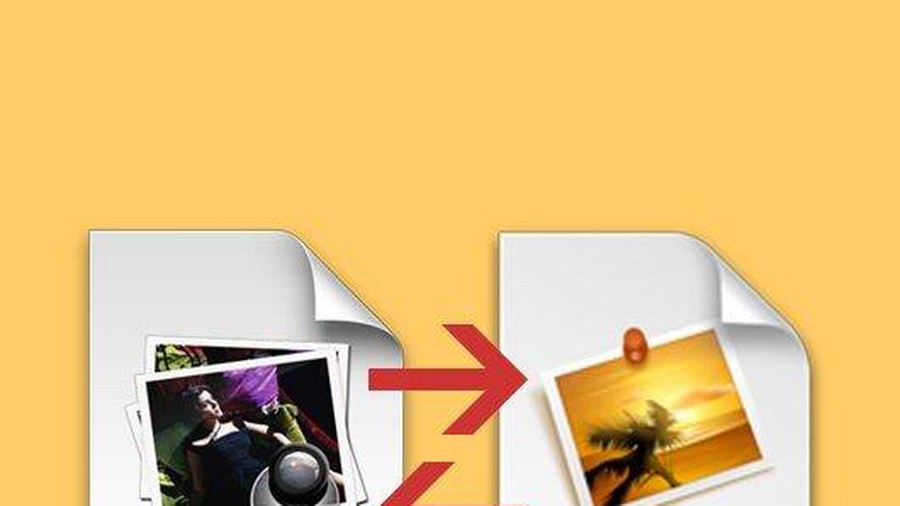





 How to turn on Picture in Picture on Edge is extremely simple
How to turn on Picture in Picture on Edge is extremely simple How to turn on and off the Picture in Picture (PiP) feature on Macbook
How to turn on and off the Picture in Picture (PiP) feature on Macbook How to turn on Picture in Picture mode in Google Chrome on Debian 10
How to turn on Picture in Picture mode in Google Chrome on Debian 10 Picture in Picture on iPhone: How to activate and use Picture in Picture (PIP)
Picture in Picture on iPhone: How to activate and use Picture in Picture (PIP) Instructions for activating macOS Sierra's Picture-In-Picture (PiP) mode with YouTube
Instructions for activating macOS Sierra's Picture-In-Picture (PiP) mode with YouTube Instructions for using picture-in-picture mode on Android Oreo
Instructions for using picture-in-picture mode on Android Oreo