How to turn off Chromecast feature in Google Chrome
However, in reality, not everyone needs to use this feature. Even in some cases, Chromecast is annoying and causes many problems. In this article, we will learn how to remove Chromecast button from Google Chrome web browser.

Usually, the 'Google Cast' icon will automatically appear on the video you open in Google Chrome if you have a Chromecast-enabled device connected on the same network as your computer. The problem is that if the Chromecast device isn't yours, transferring the wrong video to that device would be quite annoying. Thankfully, the 'Google Cast' button can be disabled if desired.
We'll have to use up to two different 'flags' in Chrome to remove the Chromecast button from the browser.
First, open the Google Chrome browser on your Windows, Mac, or Linux PC. Then, type the keyword ' chrome: // flags ' in the address bar and press Enter .

Next, enter the keyword 'Load Media Router Component Extension' in the search box. This will return a flag with the corresponding title.

Looking at the options box on the right, you will see the current state of the flag. Clicking the arrow pointing down will bring up a menu, click on the option ' Disabled '.

Now use the search box again to find another flag titled 'Cast Media Route Provider' and disable it the same way.

After you change the status of the flag, Chrome will ask you to restart your browser to apply the changes. Click the ' Relaunch ' button at the bottom of the screen.
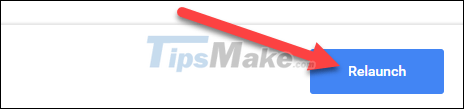
Once Chrome has restarted, you should no longer see the Chromecast icon appear on the videos. (In some cases, this icon may appear briefly and then disappear.
Have a great experience with Chrome.
You should read it
- How to turn on and turn off notifications from Chromecast on Android
- What is the difference between Chromecast and Miracast?
- How to use your phone to control Chromecast with Google TV
- How to play games with the new Google Chromecast
- Opera browser adds support for Chromecast
- How to connect Google Home to Chromecast
 How to earn and use virtual currency with Brave browser
How to earn and use virtual currency with Brave browser Top 10 extensions to help increase learning efficiency on Google Chrome
Top 10 extensions to help increase learning efficiency on Google Chrome 5 unique features in Firefox not everyone knows
5 unique features in Firefox not everyone knows New features in Firefox 87
New features in Firefox 87 How to find other versions of the image on Google
How to find other versions of the image on Google How to export and delete saved passwords in Firefox
How to export and delete saved passwords in Firefox