How to transfer videos from Ubuntu to Chromecast
Chromecast is a device that enables seamless transmission of content such as audio and video on a TV over a home network. It is plugged into the HDMI port of the TV. You can use Chromecast to transfer media files from your mobile device or from computer to TV. Using Chromecast devices is a way to transfer the most affordable and good quality media content to a TV.
In this article, we will look at how to transfer videos from Ubuntu 18.04 LTS to Chromecast. There are 3 ways to transfer videos from Ubuntu to Chromecast:
- Use the terminal
- Use VLC Player
- Use Google Chrome
You can stream videos from Ubuntu to Chromecast devices in one of three possible ways if above. Before starting, make sure your Chromecast device and source device (ie, a mobile device or computer) is on the same network.
1. Use the terminal
You can use the terminal to transfer local videos or YouTube to Chromecast. To do this, you must install Mkchromecast. Mkchromecast is a program that you can use to stream media files (audio and video) from macOS X or Linux to your Chromecast device. So, start with the installation of this tool.
Step 1 : First, launch the terminal by pressing Ctrl + Alt + T and then enter the following command to install Mkchromecast:
$ sudo apt install mkchromecast 
Wait a while until the installation is complete.
Step 2 : Then you will pair the Chromecast device with Ubuntu. Open the terminal, then run the following command:
$ mkchromecast –t The command will list the devices available online.

Click the Chromecast icon in the system tray area in the top right corner of the screen to search for devices that stream media. Select the name of the device you want to transfer content to. If no device is listed, click the Search for Media Streaming Devices option . You can also configure different settings from here.
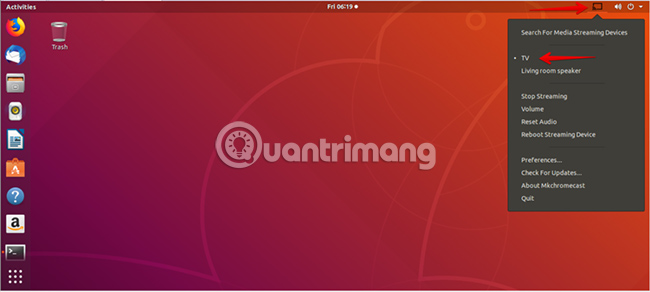
Step 3 : To transfer local videos from Ubuntu to your Chromecast device, open the terminal application in Ubuntu. Then run the command using the following syntax to transmit the video:
$ mkchromecast --video -i [path/to/video] 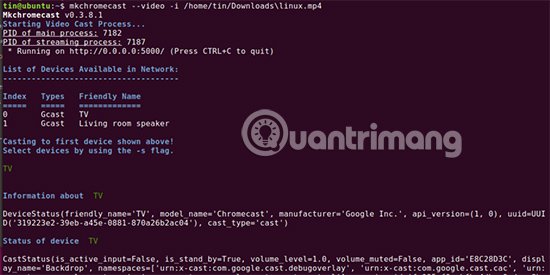
Below in the terminal, you can see the following information:
- IP information about streaming devices (TV)
- Local IP of Ubuntu.
- Media file type

You can also stream YouTube videos directly from the terminal. Run the command in the terminal with the following syntax:
$ mkchromecast –y [youtube-URL] --video 
However, be aware that streaming YouTube videos in this way will first require downloading the video to your system and then streaming that downloaded video on Chromecast.
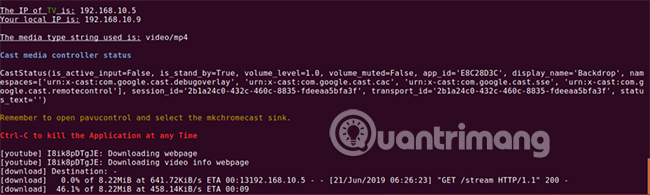
To stop streaming video at any time, press Ctrl + C
2. Use VLC Player
You can also stream videos from Ubuntu to Chromecast using the most popular VLC Player. VLC Media Player has integrated Chromecast support.
Step 1 : Launch VLC Player in Ubuntu. Then play any video in VLC Player that you want to stream in your streaming device.
Step 2 : From the top menu, click Playback.
Step 3 : Hover over Renderer, it will display the list of available Chromecast devices.
Step 4 : Select your device. Then, the media file transfer process will start on your stream media device.

3. Use Google Chrome
Chrome browser is another way to let you stream online videos to Chromecast.
Step 1 : Launch Google Chrome in Ubuntu and open any video.
Step 2 : Click on three vertical dots in the right corner of Chrome browser to open the menu.
Step 3 : Click Cast to start streaming video on Chromecast device.
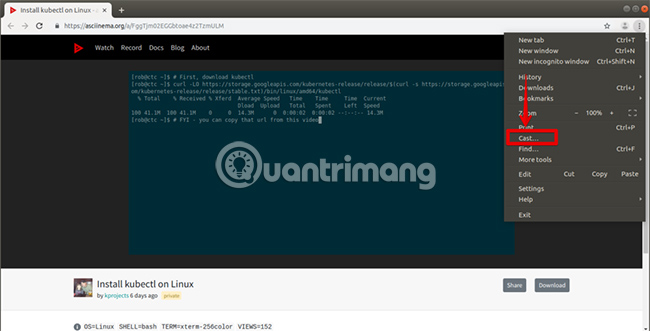
Step 4 : Then, at the top right of the Chrome browser, you will see the Chromecast icon (1), click it to open the pop-up window.
Step 5 : From here, you can select the device (2) and source (3) that you want to transfer. From the list of sources, click the Cast tab option.

Any video you have opened, will be transferred to your Chromecast device. If you do not select any source, Chromecast device will automatically start the opened tab by default.
To stop the video transmission, close the tab or click the Stop Casting option under the device name as shown in the picture below.
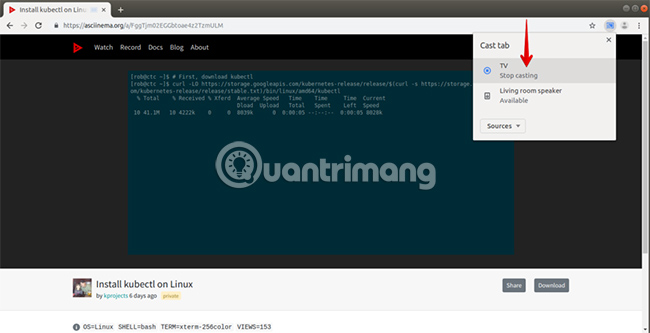
That's all it takes to stream videos from Ubuntu to Chromecast. You can see the transfer of any video from Ubuntu to a Chromecast device very simply. You can stream any video to Chromecast, whether it's saved locally on your computer, YouTube video, or any other video running on your Chrome browser.
Hope you are succesful.
You should read it
- How to turn off Chromecast feature in Google Chrome
- What is the difference between Chromecast and Miracast?
- How to transfer Android games to TV using Chromecast
- How to play games with the new Google Chromecast
- Opera browser adds support for Chromecast
- How to use your phone to control Chromecast with Google TV
 Find out the locate command in Linux
Find out the locate command in Linux Learn about Linux MATE desktop environment
Learn about Linux MATE desktop environment What is / dev / null in Linux?
What is / dev / null in Linux? Compare LXDE, Xfce and MATE
Compare LXDE, Xfce and MATE How to use Topgrade to upgrade your Linux system
How to use Topgrade to upgrade your Linux system The du (Disk Usage) commands are most handy in Linux
The du (Disk Usage) commands are most handy in Linux