How to take screenshots Zalo
Zalo is an OTT application with millions of installs, uses and is trusted by young people as well as businesses because of its versatility and good security. In the Zalo tutorial below, let's follow the tutorial on how to take screenshots Zalo!
1. Screen capture on Zalo Desktop
1.1. Screenshot with Zalo window
Step 1: Open the Zalo application on your computer. Next, you click on the screenshot icon (1) => Capture with window Zalo (2) .
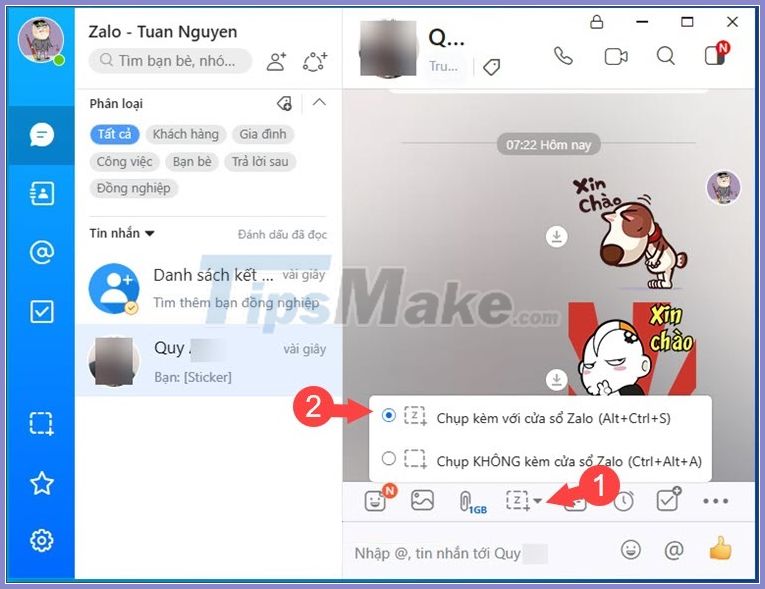
Step 2: Click Done to finish taking pictures.

Step 3: Click Submit to send the screenshot.
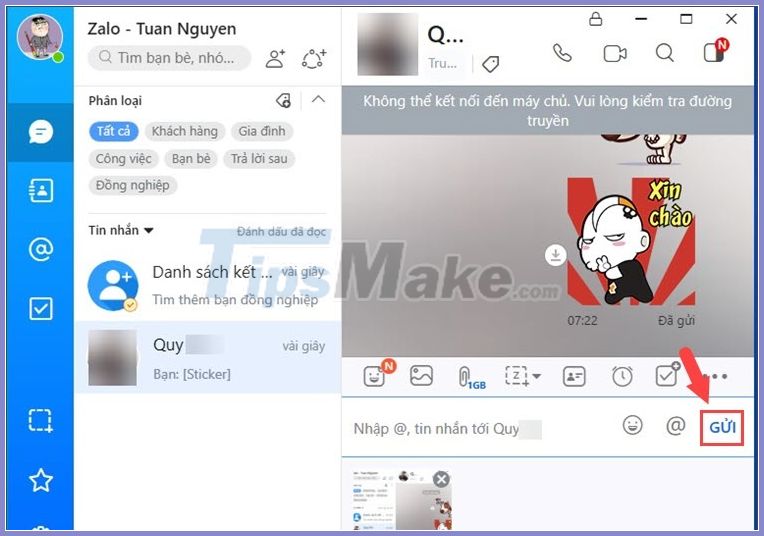
Once sent, you will see a message with a screenshot as below:
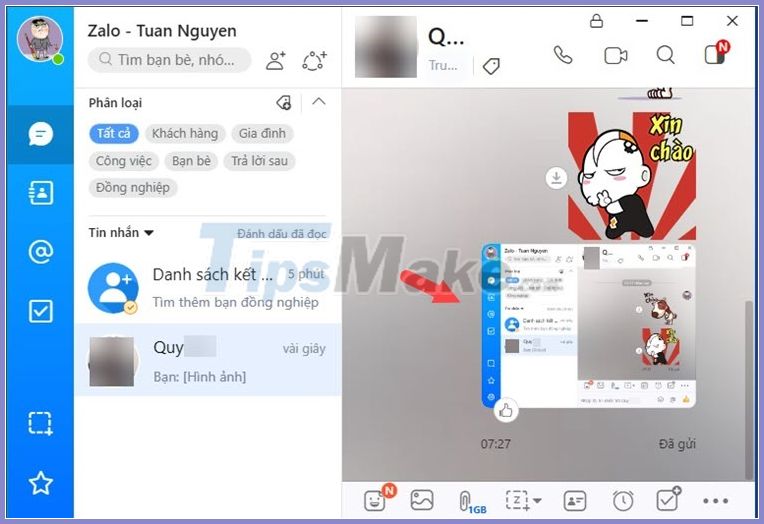
1.2. Take a screenshot without Zalo window
This way you can take a panoramic picture of the desktop without showing Zalo's working window. Proceed as follows:
Step 1: You click on the screenshot icon (1) => Capture without Zalo window (2) .
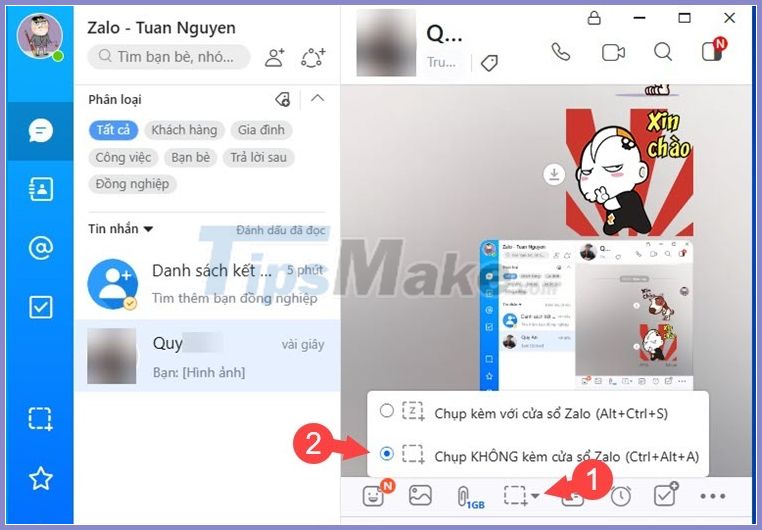
Then, the screen will darken and the message shown in the image above appears.

Step 2: Click the Done button to finish taking pictures.

Step 3: Then, click Submit .
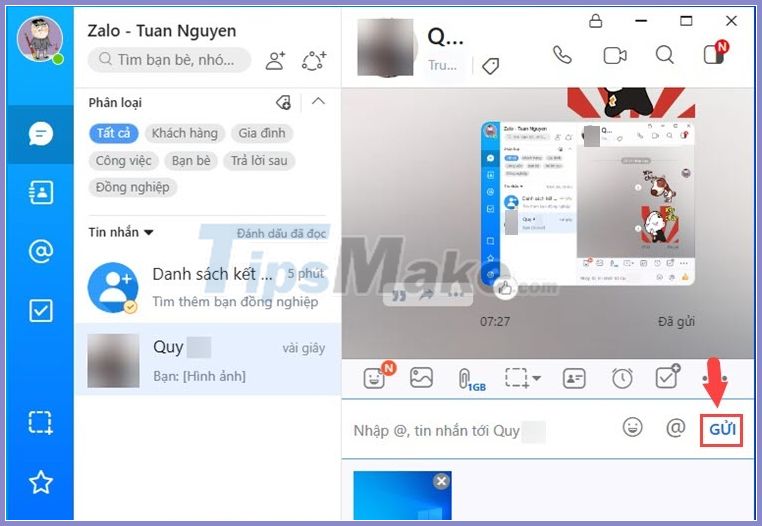
Then you will see the screenshot attached message sent as shown below.
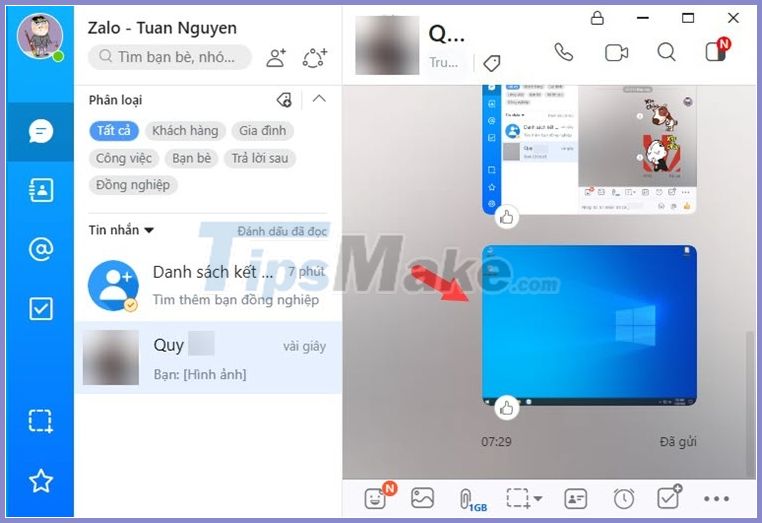
2. Take screenshots of Zalo on the phone
Zalo version on the phone will not support screen capture like the desktop version of Zalo. You can share a screenshot by taking a screenshot and sharing it from Photo album.
After taking a screenshot, open Zalo and open the message to the sender. Next, you touch the icon Photo (1) => select screenshot (2) => click Send (3) .
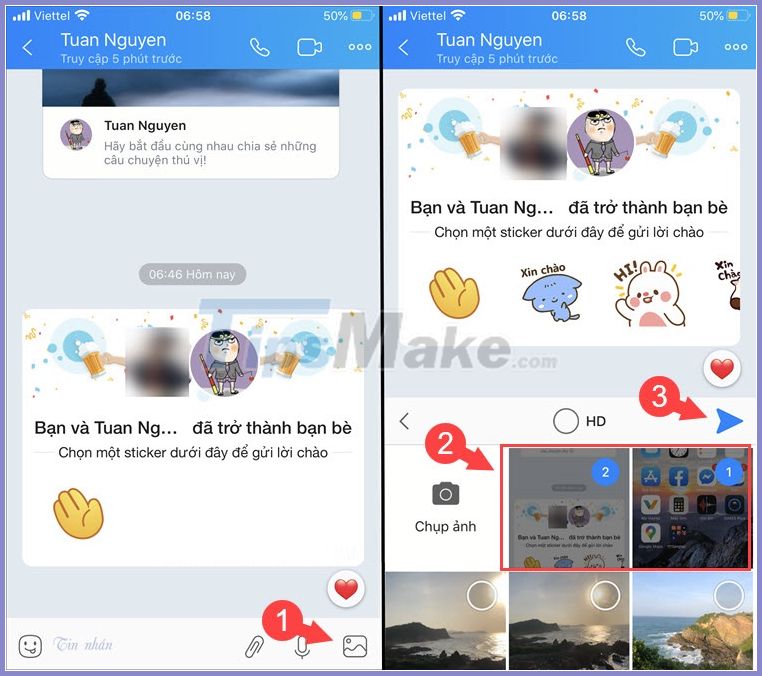
Then you will see the message sending the screenshot attached as shown below is successful!
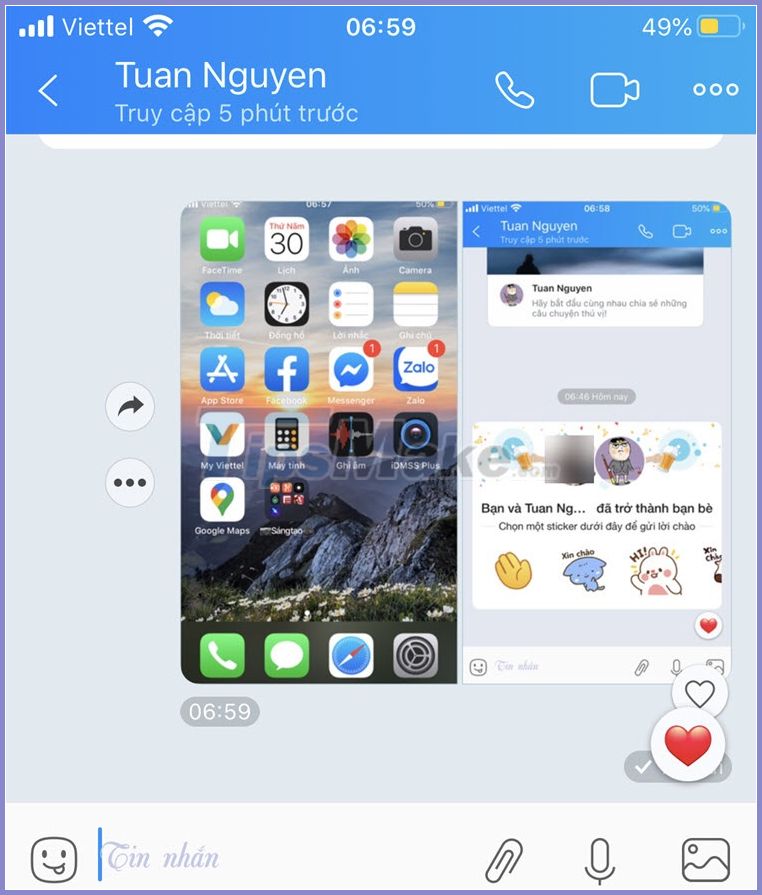
With the instructions above, you can easily share screenshots from Zalo without any difficulty. Good luck!
You should read it
- How to use Zalo Web without installing software
- How to insert stickers into videos, images on Zalo
- How to read newspapers on mobile using Zalo Channel
- Experience with 4 exciting new features on Zalo
- How to pin a conversation to the top of the Zalo PC
- How to lock Zalo, set a password for Zalo to secure the message
 How to self-destruct chat on Telegram
How to self-destruct chat on Telegram How to delete Zoom accounts completely
How to delete Zoom accounts completely How to view messages from strangers on Zalo
How to view messages from strangers on Zalo How to fix Skype error not receiving the message
How to fix Skype error not receiving the message How to make a video call with Google Meet on your phone
How to make a video call with Google Meet on your phone How to back up and restore Viber messages on the computer
How to back up and restore Viber messages on the computer