How to install Linux on Android doesn't need root
For freelance people they often like to travel and work. The only problem, however, is the technology especially those who need to use computers to work. While there are many great tablets like the Surface Pro, they are 'bulky' not convenient for moving. In such cases, users want to turn the phone into a laptop. It's strong enough and the 5.1-inch screen is big enough to see clearly. However, another problem arises is software.
- 3 Linux mobile operating systems you can install today
Most users like Android, but multitasking features are still relatively pure. Phones with Android N already have multi-screen functionality but what many users want is a full desktop environment that can both browse and edit docx files, can browse files and drag , drop them into WordPress.

No longer a fantasy. Android really lets you do all that. Android is so open and flexible that there are many ways you can get the full desktop environment and run on your smartphone.
Ways to install a desktop environment on Android phones (no root)
Crossover for Android
If you're one of the lucky few to have an Intel-powered smartphone, such as the Zenfone 2 or Lenovo K900, you'll be able to install and run an app called Crossover . This is really an application that allows you to install and run Windows software directly like Steam, Microsoft Office and more. Programs running in windows can be dragged and resized like running on a desktop!
Debian No Root
Debian No Root will install a version of Debian called Jessie or install a "compatibility layer" that allows you to run Debian software in a desktop environment. The distributions come with a terminal, allowing you to install additional software. Just enter sudo apt-get install iceweasel to get a Firefox-based browser.

There are compatibility issues here. Any phone running Android version older than 4.4 will not allow you to uninstall and then reinstall it. In addition, you will not be able to install any software from version 6.0 or higher. This is because the developer does not have a new phone to test and cannot fix the error.
Multitasking application
There are a variety of applications on the network that simulate the desktop environment. There is a great application called Multiscreen Multitasking, it has a lot of small utilities in a single application and then puts them in draggable windows. Basically, it only allows you to open webview and edit text. You can do something like open the source of the website or save it as an editable image file. However Multiscreen Multitasking application seems a bit old. Also you can write code with Basic4Android application.
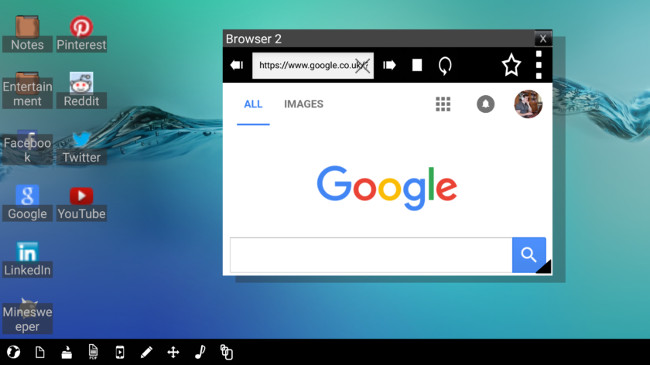
If you don't want to use the application, you can try Leena Desktop UI. It is quite similar to the above application but is more attractive and it supports Google Drive and Google Docs. This is also the launcher, so you can use it to start the normal application. Sentio is similar and has other options online.
As you can see, there are many options to get the desktop environment up and running on your device without having to root. Of course, if you have a new Samsung S8, you can try using DeX but you need to have an external monitor. Another option to stream live desktops is to use software like Splashtop Remote. This is based on whether your computer and connection are strong or not. Either way, there are many options and you can find the right app for you.

How to install Ubuntu and other Linux versions on your Android device
To do this, you will need a rooted Android device. Root Android is usually a fairly simple process but be aware that it varies from device to device. You can refer to the article Summary of some ways to root your Android device to refer to the ways to root your device.
After the Android phone has been rooted, you will need three applications:
- Linux Deploy
- BusyBox
- VNC Viewer
First install BusyBox. BusyBox gives your phone access to Linux commands.
Open Linux Deploy and make sure it has root access. Now press the small download button at the top or bottom right of the screen. This will take you to the options menu. Most of the settings here can be ignored but this is where you will choose Linux distributions like Debian and Ubuntu to Kali Linux, Gentoo, Fedora and more. Selecting the suite will change Linux "flavor". You can try it all or find out and choose any distribution you like.
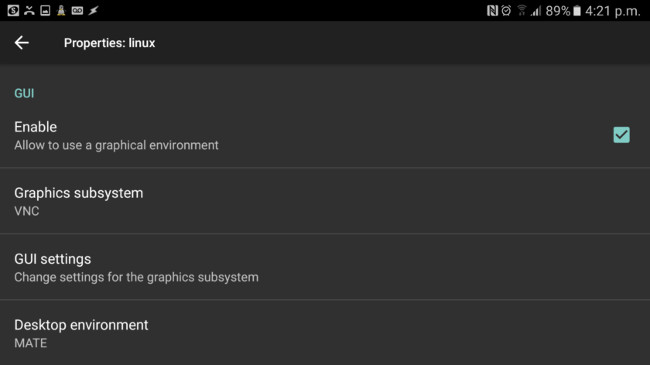
At the bottom, you can also choose the desktop environment you like, this will change the look of the application. Select " Enable" under the GUI to make sure you have a graphical interface to work with and check the GUI settings below to change things like resolution. For Galaxy S6 Edge Plus, 1024 × 576 resolution works best. Set your username to " root " to gain access and record the password or change it to make it easy to remember.
Now click on the menu that looks like three dots and select ' Install '. This process will take a few minutes but will install the entire Linux distribution on the device. Click the ' Start ' button to run in ' chroot ' - mostly a small compartment on your device.
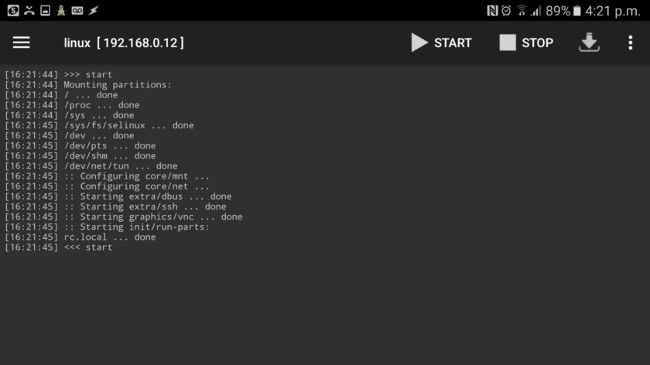
Finally, you will use VNC Viewer to view the GUI. Upload it and set the address to "localhost: 5900". Then enter the password you set earlier.
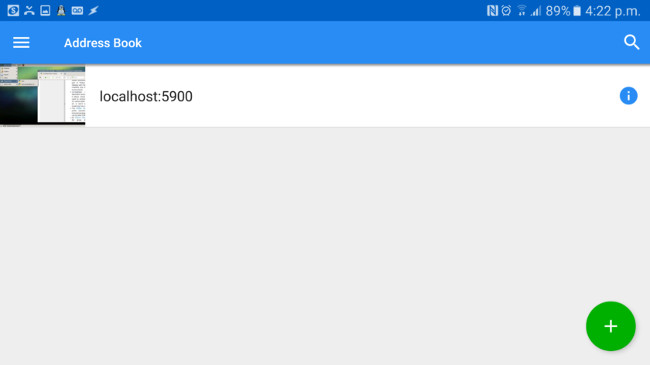
Now if you want to add more software, go to Terminal and type:
- Apt-get install libreoffice - For LibreOffice
- Apt-get install iceweasel - For Firefox
- Apt-get install idle - For Python Idle
- Apt-get install gimp - List for GIMP
- Apt-get install nautilus-dropbox - For DropBox
- Apt-get install software-center - For the application store, although it will not run on the distribution.
There are many more, but the above can be enough for you to use the Linux environment on Android. You should also run 'apt-get update ' after a period of use to make sure everything is up to date.
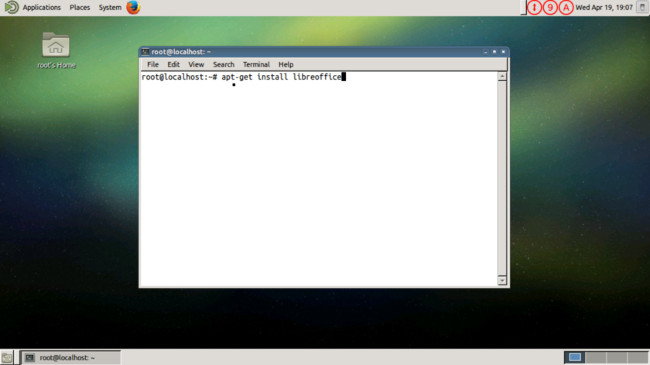
If necessary, you can equip a Bluetooth keyboard and mouse to start working.
 How to use NEV Privacy - Hide Pictures hide photos, apps on Android
How to use NEV Privacy - Hide Pictures hide photos, apps on Android How to use the Live Messages feature on Samsung Galaxy Note 8
How to use the Live Messages feature on Samsung Galaxy Note 8 How to fix 'Screen overlay detected' error on Android device
How to fix 'Screen overlay detected' error on Android device How to open multitasking multitasking mode on Android phones
How to open multitasking multitasking mode on Android phones How to use the S Pen on the Galaxy Note 8
How to use the S Pen on the Galaxy Note 8 How to change sound effects Samsung Galaxy S8
How to change sound effects Samsung Galaxy S8