Draw.io - The most professional drawing site, free, unlimited
Virtually any industry has times that need to work with diagrams and charts. Today, thanks to the development of information technology, there are many tools and software that help us create beautiful, professional diagrams without spending time to draw by hand. And draw.io is such a tool.
What is draw.io?
draw.io is a free charting application that allows users to create and share diagrams on a web browser. This online tool works with G Suite / Google Drive and Dropbox. Users can also work on offline maps and local storage using draw.io applications for macOS, Windows and Linux.

Feature of draw.io
draw.io offers an intuitive interface with drag and drop, customizable diagram templates, and an extensive library of shapes. Users can create and edit a variety of flowcharts, including flowcharts, process flowcharts, organization charts, ER diagrams, UMLs, network diagrams, etc. draw.io's rich utility allows users to track and restore changes, import and export various formats, and automatically publish and share work.

Open draw.io
To use draw.io, please visit https://www.draw.io/. Once accessed, the application will ask where you want to save the diagram (on Google Drive, OneDrive or on the device). Choose one of those options, or click Decide later if you want to decide later.
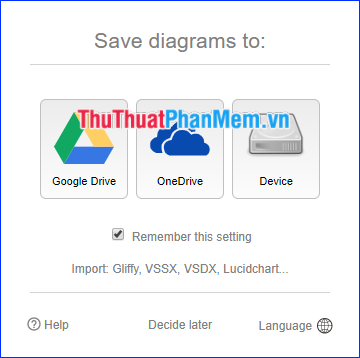
You can also import an existing diagram into draw.io. This application supports certain file formats.
Initially familiarize yourself with the draw.io environment
Menus and toolbars
Function and support options are divided into six main menus, which can be found in the menu bar at the top. Right below the menu bar is the toolbar. Many of the most commonly used viewing and editing options can be accessed from this bar.

Library icons
On the left is the icon library. All icons belong to a library and are displayed in that library. Clicking on the icon will make a version of that icon appear in the top left corner of the diagram. Clicking and dragging an icon allows you to position the icon anywhere in the work area.
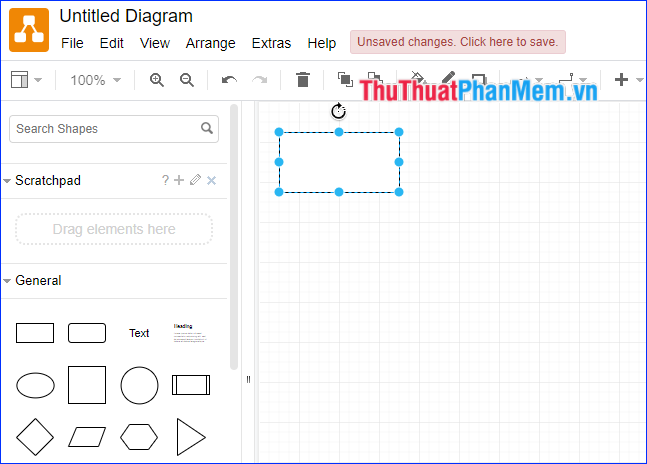
The first library shown is the General library, which is at the top, and is already available. Each tab under General corresponds to a different library. Clicking on any tab will display icons in that library.
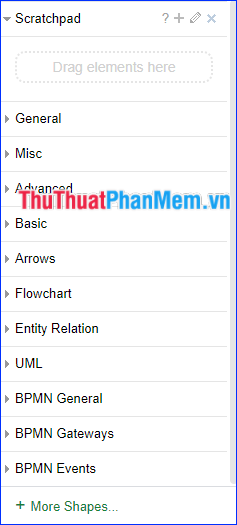
Any custom libraries you create yourself will appear at the top of the icon library menu.
Format panel
As a panel on the right, set various aspects of the editing environment.

Customize your own working environment
Clicking View in the menu bar gives you several ways to customize the working environment. To turn off any feature, click uncheck the box for that feature. In addition, View also provides functions Zoom In (zoom) and Zoom Out (zoom out).
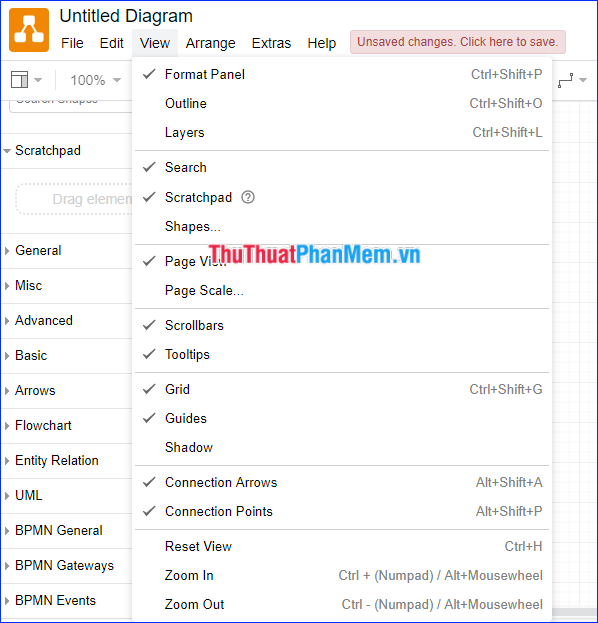
After designing the chart, click File > Save to save. If at the beginning of draw.io you have not selected the file saving form, then choose this step. draw.io supports saving files directly on Google Drive, OneDrive, Dropbox, GitHub, Trello or on your device.
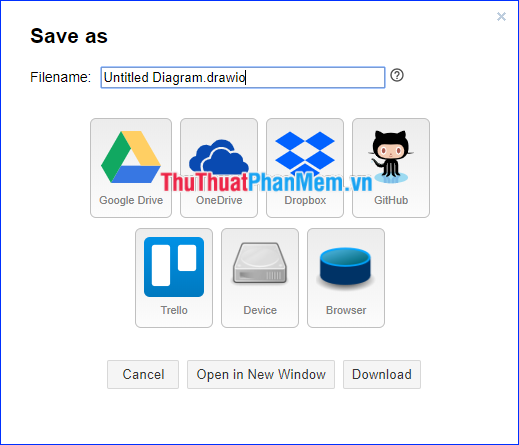
Through this article, you have understood what draw.io is and can initially get acquainted with this professional online mapping application already! Wish you create lots of beautiful diagrams on draw.io!
 How to hide birthdays on Facebook
How to hide birthdays on Facebook How to fix errors on Gmail
How to fix errors on Gmail Summary of the best free Upload Photos, not deleted
Summary of the best free Upload Photos, not deleted How to Tag your friends to comment, comment on Facebook
How to Tag your friends to comment, comment on Facebook How to find friends, how to send friend invitations on Facebook
How to find friends, how to send friend invitations on Facebook What is bookmark? How to use Bookmark in Web browser
What is bookmark? How to use Bookmark in Web browser