How to set Microsoft Edge to show downloads at the bottom of the screen
You may not have noticed, but starting from version 90, Microsoft Edge will only display information about downloads at the top of the window instead of the bottom as usual. If you don't like this, you can still set Microsoft Edge to show downloads at the bottom of the screen on Windows 10. Here's how.
Set to display downloads at the bottom of the Edge window
Basically, you'll need to add a parameter to Edge's shortcut on the Windows 10 desktop. Then, when you run Edge with this short, a bar showing downloads will appear at the bottom edge of the window. browser window is the same as before. This sounds complicated, but it's actually quite simple.
First, open the Start menu and search for the keyword ' Microsoft Edge '. In the returned search results, right click on ' Microsoft Edge ' and select ' Open file location '.
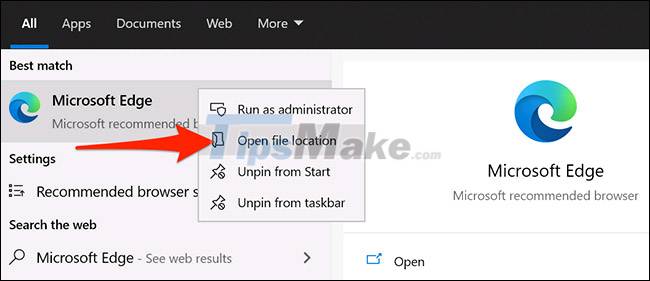
A corresponding File Explorer window will immediately open. In this window, you continue to right click on the ' Microsoft Edge ' shortcut and select ' Open file location '.

Another File Explorer window containing the file ' msedge.exe ' will open. This is where the Microsoft Edge executable is located.

Right click on ' msedge.exe ' and select Send to > Desktop (create shortcut). This will create an icon labeled ' msedge.exe - Shortcut ' on your desktop.
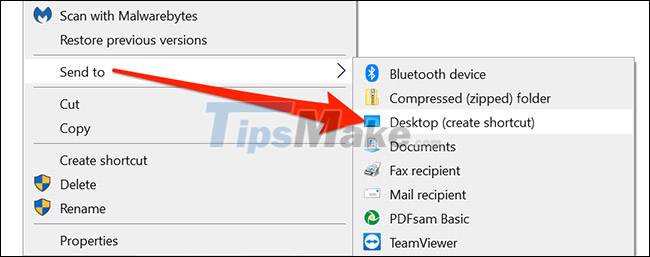
Close the File Explorer window. On the desktop, right click on the newly created shortcut and select ' Properties '.
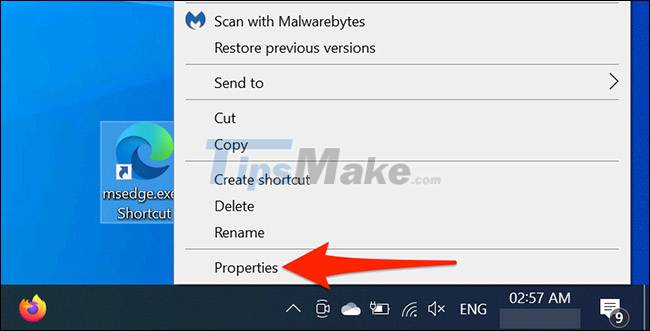
In the ' Properties ' window that opens, click the ' Shortcut ' tab . Next, click the " Target " entry , place your cursor after the last text in the box, press space, and then add the following:
--disable-features=msDownloadsHub 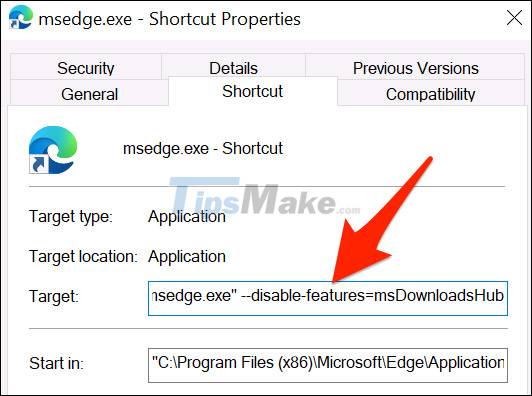
Save the changes by clicking ' Apply ' and then ' OK '.
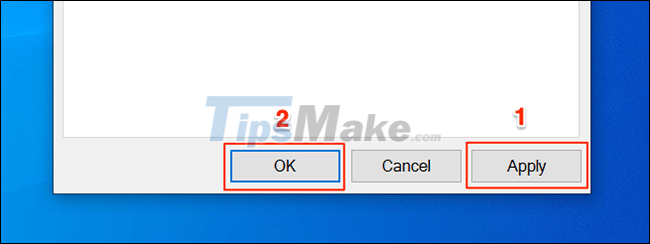
Your custom Edge screen shortcut is now ready.
Use this shortcut every time you want Edge to display the download information bar at the bottom (as shown below). Note that other Edge shortcuts on the system will continue to display the download bar at the top.
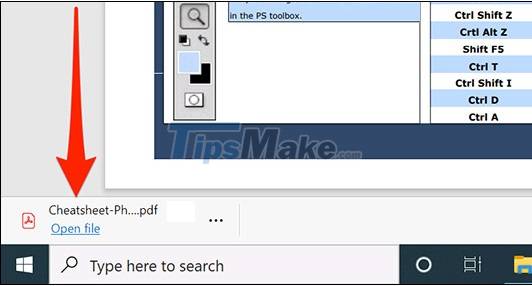
You should read it
- Steps to change Download options on Edge browser Windows 10
- How to allow Pop-Up window to be displayed in Microsoft Edge
- Knowing these 21 shortcuts you will be able to use Edge browser fluently
- How to block hateful ads on Microsoft Edge browser
- This is how to speed up Edge browser
- Microsoft Edge is about to add a series of features to support remote work and enhance security
 Google Chrome again urgently updates to patch serious security holes
Google Chrome again urgently updates to patch serious security holes How to disable/enable Chromecast play controls in Google Chrome
How to disable/enable Chromecast play controls in Google Chrome Steps to adjust security settings in Microsoft Edge
Steps to adjust security settings in Microsoft Edge Google Chrome has an urgent update, patching a serious zero-day vulnerability being exploited by hackers
Google Chrome has an urgent update, patching a serious zero-day vulnerability being exploited by hackers TOP 12 light web browsers, the least resource consuming for computers
TOP 12 light web browsers, the least resource consuming for computers How to view saved credit card numbers in Safari on iPhone, iPad
How to view saved credit card numbers in Safari on iPhone, iPad