Why should I scan for viruses regularly?
When was the last time you scanned your system for malware? Even though you keep your computer updated and use anti-virus software, remember that no software can guarantee 100% protection and that regular system scans are necessary.
Why do you still find malware despite having antivirus software?
The threat landscape is constantly changing. Thousands of new malware appear every day, and cybercriminals make it their mission to come up with stealthy ways to avoid detection. More sophisticated malware—either new software or more sophisticated updates to existing software—is created specifically to bypass traditional detection methods.
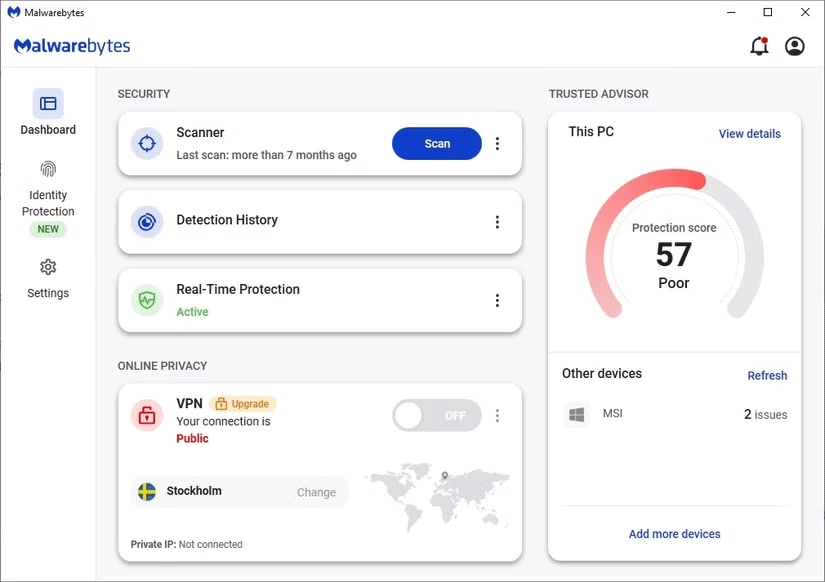
If your malware definitions are not updated, they will not be able to detect new malware that may have evaded your defenses. This is why it is important to keep your security software updated with the latest malware definitions. This way, you may be able to detect new malware in your system that you previously missed after your software is updated.
There is also a dangerous type of malware called stealth malware that can evade detection by antivirus software. It can lie dormant for long periods of time and only launch when certain conditions are met. It can slowly and stealthily steal data, gradually taking root before causing complete havoc on your computer.
According to Kaspersky, some extremely sophisticated hidden malware can mimic legitimate processes and camouflage itself in the system to avoid detection. Therefore, it is entirely possible to miss it in previous scans, when it is still in a dormant state, and appear in subsequent scans, after it has been launched in the system.
Types of antivirus scans
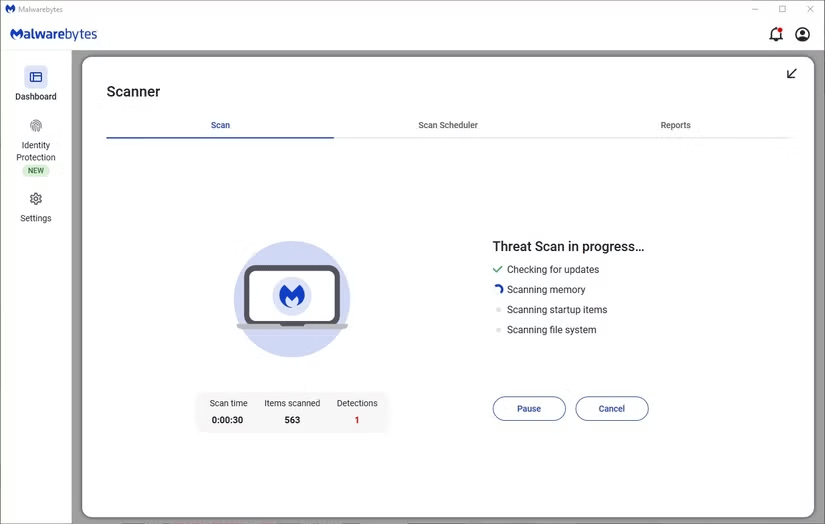
Here are the different types of antivirus scans you can perform to keep your system free of threats.
- Full Scan : This is a comprehensive scan of all drives, files, and folders on your system to check for things like , bots, worms, , viruses, or spyware. This process can take hours or in some cases, even days, depending on the amount of data that needs to be scanned. This process will scan the entire system, including less vulnerable files and applications that may not have been checked during the quick scan.
- Quick Scan : This type of scan checks the areas of the system that are most vulnerable to threats or where viruses are most likely to hide. Since this is a surface-level scan, it takes less time to perform. The downside is that it cannot detect deeply embedded malware.
- Real-time scanning : This is a continuous scanning that is performed every time you receive a file, open a file, download or copy and modify a file. Real-time scanning continuously monitors the system for malicious activities and detects threats immediately. It analyzes files as they come into contact with your computer.
- Scheduled Scans : Scheduled scans can be full scans or quick scans that you set to run at a specific time or frequency. This is a perfect option if you don't have time to manually scan your computer.
- On-demand scan : This is a manual scan that allows you to select the drives, files, or folders you want to scan. You can do this when you suspect there are threats in specific folders, files, drives, or documents.
Typically, you would run one of these scans to check for malware on your system.
Keep your system virus free
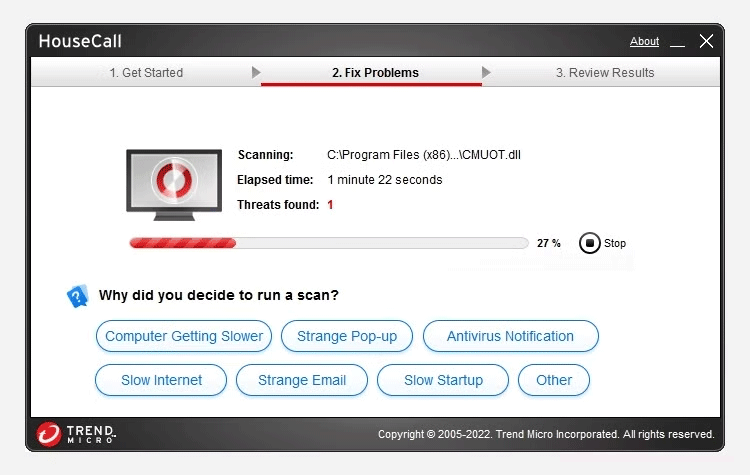
In general, it is best to run a deep or full scan at least once a week and a quick scan daily to clean up your system. You can schedule a daily scan after work hours and a full scan on the weekends to minimize disruption. It is best to enable real-time scanning to detect threats before they enter your system.
Remember to keep your antivirus software up to date. Some antivirus software automatically checks for updates on a schedule that you can customize.
Doing a junk cleanup every two months to remove clutter that clogs up your hard drive will also help keep your system running smoothly and malware-free. This is one of the best ways to keep Windows clean and malware-free. Unused applications, obsolete or temporary files, duplicates, log files, caches, or backups can build up over time and take up disk space. Clearing these out will help keep your hard drive clean, reduce antivirus scan times because there are fewer files to process, and make it easier to spot suspicious files and programs.
You should read it
- Intel allows virus scans on GPUs to run faster and improve battery life
- 3 ways to scan Windows 10 system-wide viruses with Microsoft Defender
- Instructions on how to scan for viruses online without installing additional software
- How to scan file viruses right on Gmail
- How to fix when Facebook is infected with virus
- How to use Windows Defender to scan programs that do not want PUP?
 IObit Uninstaller - Software to uninstall applications on PC
IObit Uninstaller - Software to uninstall applications on PC US wants to ban TikTok before Trump returns to the White House
US wants to ban TikTok before Trump returns to the White House The Game Awards 2024: Who wins GOTY?
The Game Awards 2024: Who wins GOTY? 8 Features Apple Notes Is Still Missing
8 Features Apple Notes Is Still Missing How to Add Recycle Bin to File Explorer
How to Add Recycle Bin to File Explorer