How to save the website on Coc Coc into a PDF file
In order to help users to download web pages to computers, most browsers support saving web pages into PDF files . On Coc Coc , we can completely save the web page to the computer as a PDF file so that it can be opened and read easily by the PDF reader software on the computer.
With the way to save web pages with this PDF file, we can save all the data on the page, saving time as we can open the content whenever needed. Or you can share, send that site to others more simply because it has been saved in PDF file format. The following article will guide you how to save web pages as PDF files on Coc Coc.
- How to save web page in Chrome as a PDF file?
Step 1:
Open the website you want to save on Coc Coc under the PDF file, then click on the Coc Coc icon in the top left corner of the screen, then click Print. Or you can press Ctrl + P.
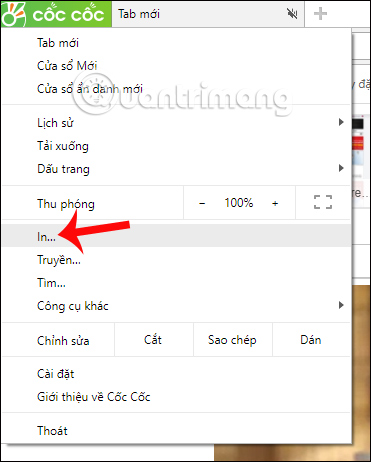
Step 2:
The interface of print editing on Coc Coc appears. On the left side of the interface are options for printing web pages. On the right will be the content preview of the site.
Here we can proceed to adjust the items according to needs, such as changing to black and white for print.

In addition, you can adjust the number of pages to print, layout for print size, margins, . press Next to other Settings to expand the settings for the printed page.
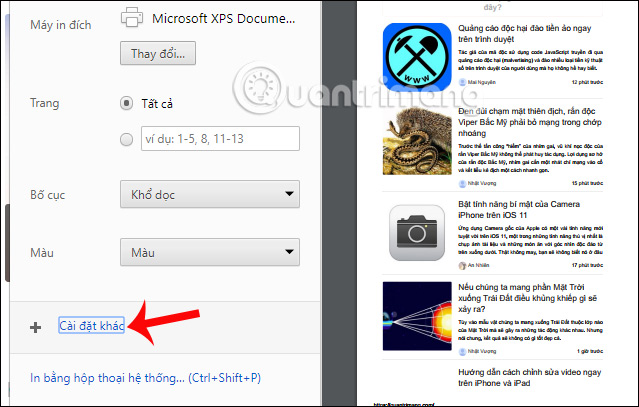
Step 3:
To change the save page as a PDF, at the Target printer click on Change .
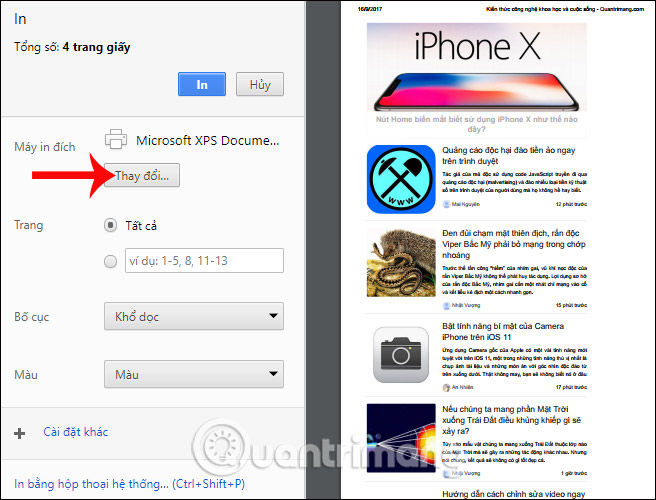
Step 4:
The options window appears, here you will click on the destination printer Save as PDF .
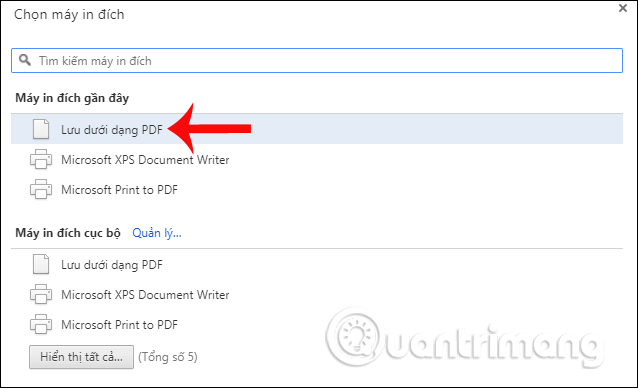
Go back to the Print website setup interface and you will see the Destination Printer converted to Save as PDF. Next click on the Save item above.

Step 5:
Appears web site file storage folder. By default it will keep the site name you want to save. Otherwise we can change the name of the site you want to save. Finally click Save to save.
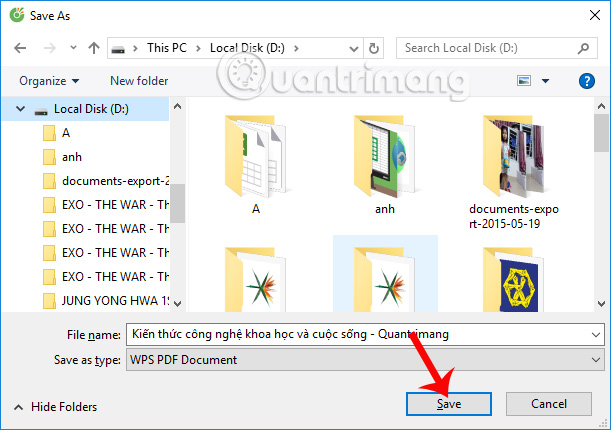
When you open this file, it will be saved in PDF file format.
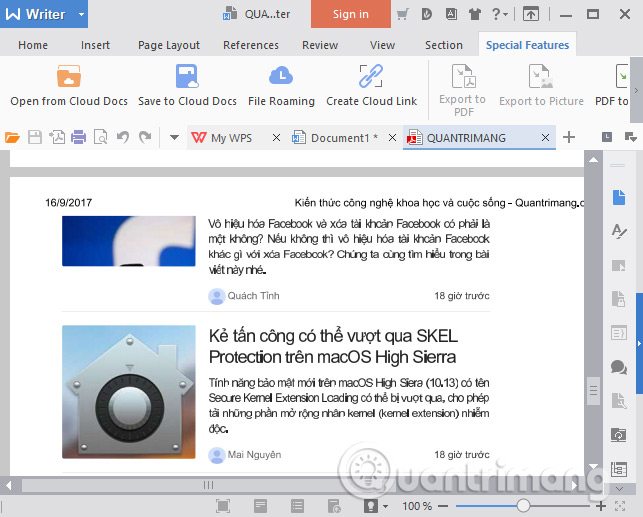
Saving web pages in PDF format on Coc Coc also works similarly when done on Google Chrome, or Firefox browser. If users want to customize the content of the website or make sharing easier, it can be done directly with the PDF file.
I wish you all success!
 How to change the browser User Agent without extenstion
How to change the browser User Agent without extenstion How to check for extensions will stop working in Firefox 57
How to check for extensions will stop working in Firefox 57 What extensions are no longer working on FireFox 'fire fox' 57?
What extensions are no longer working on FireFox 'fire fox' 57? How to set the default browser when opening any link on the computer
How to set the default browser when opening any link on the computer Unveil the 'secret' commands of Google Now
Unveil the 'secret' commands of Google Now Instructions for setting up 360-degree wallpaper for new Chrome tab
Instructions for setting up 360-degree wallpaper for new Chrome tab