How to review your Facebook password when you're logged in on your computer
Review your Facebook password when you log in on your computer if you've forgotten your password. TipsMake.com will guide you how to review your Facebook password when you log on your computer.

Setting a password for Facebook nick needs to be as complicated as capital letters, numbers and special characters with messy arrangements to get the highest security. But it is also possible that you can not remember or forget such a password, if that is the case, then you can review the Facebook password when logging on your computer.
But one condition for reviewing your Facebook login password is that you must save this password on your computer. Currently, most popular browser software have saved account password. We can begin to learn how to review Facebook passwords on Chrome software first.
1. How to review your Facebook password on Chrome
To review your saved Facebook password, click the Settings icon with three dots in the right corner of the Chrome interface.
An options table appears, select the Install line .

After going to the installation interface of Chrome, you can see the AutoFill section , click on the Password line of this item.
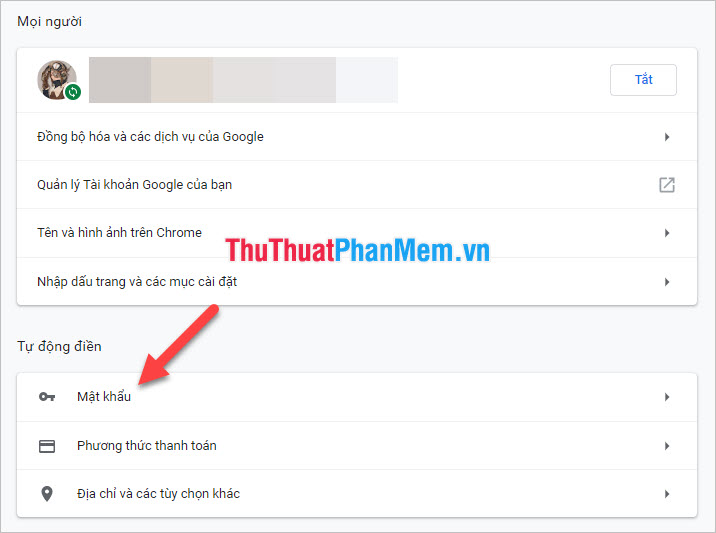
In the Password, there is a list of accounts and passwords that you saved earlier if not deleted.
You can trace the login nick to find the Facebook nick password you need. Then click on the eye next to the password you want to review.
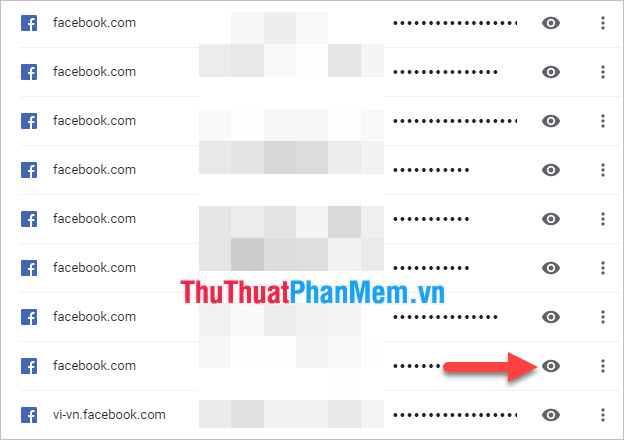
The eye shape will change to one of the slashes and the password will be displayed as a viewable form.
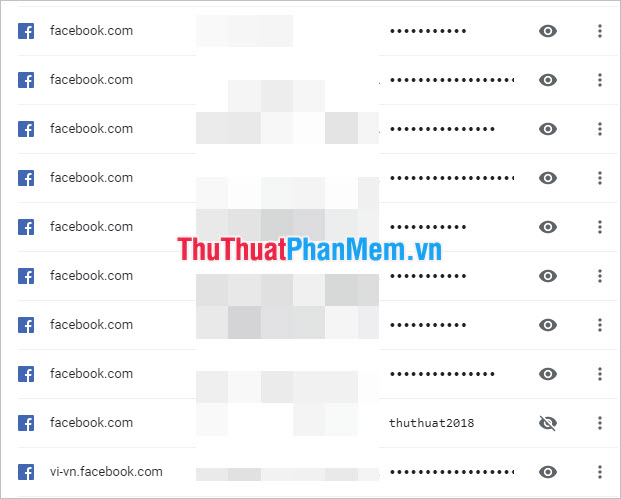
2. How to review your Facebook password in Firefox
That's how to review Facebook password on Chrome. If you use Firefox software, you need to follow the steps below.
First, click on the Settings icon three dashes in the right corner of the Firefox interface. Then select the Options line in the settings panel that appears.
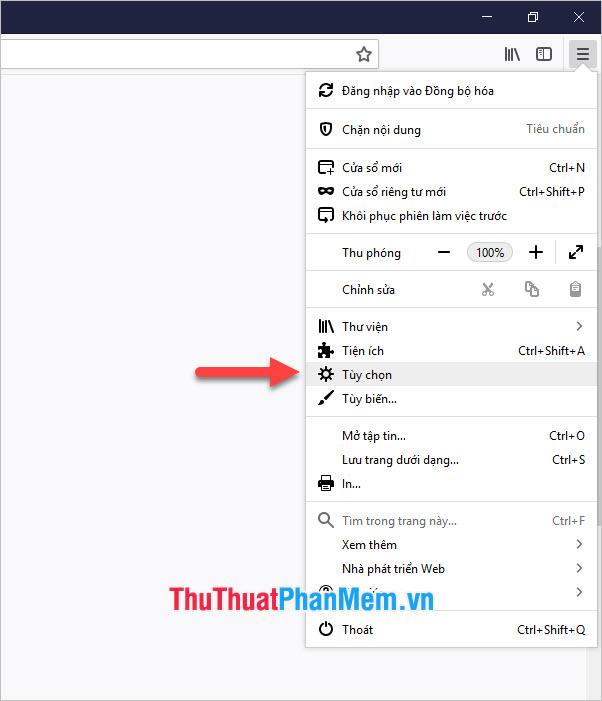
In this option , you switch to tab Privacy & security .
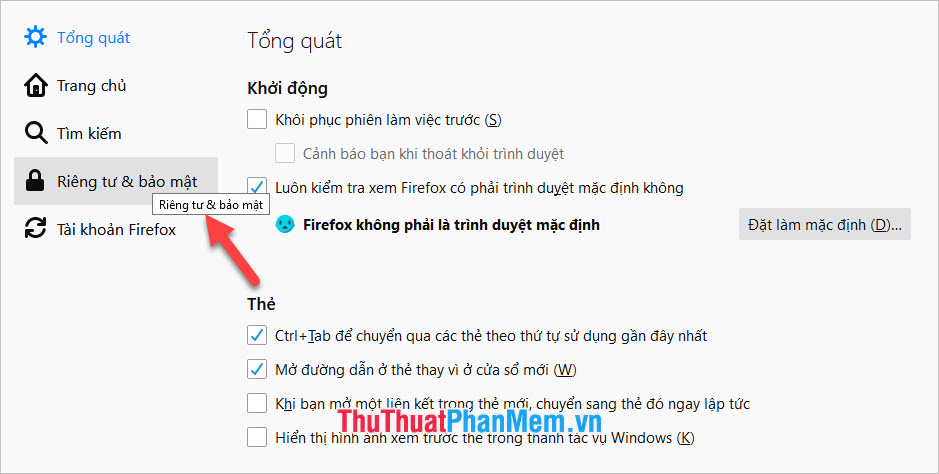
Scroll down to the bottom of this tab in the Login and security section , click on Log in to save saved accounts and passwords on Firefox.
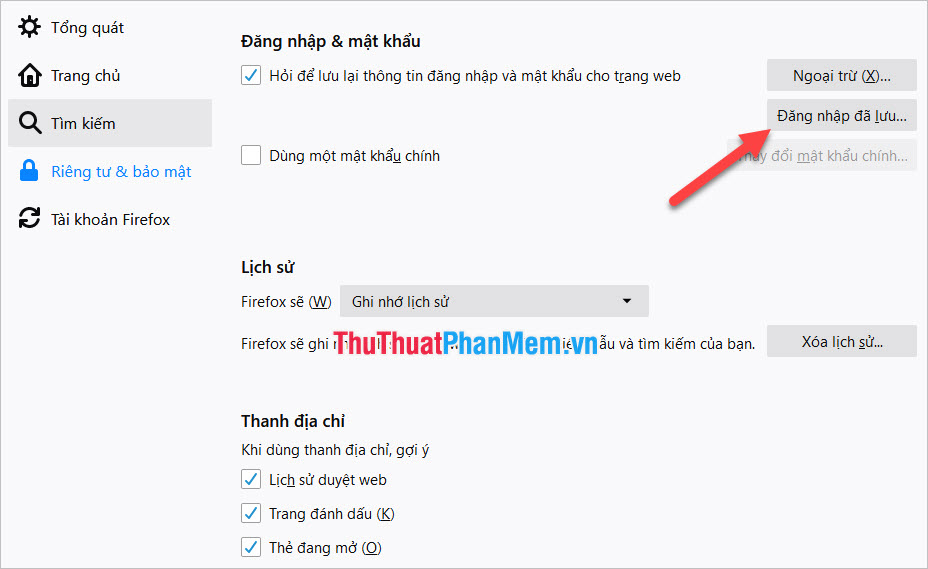
There will be a list showing the saved login, including the account's website name, which will be the Facebook page you're looking for. The username will tell you which account you want to search.
Select the account you want to review the password for, then click Show passwords .
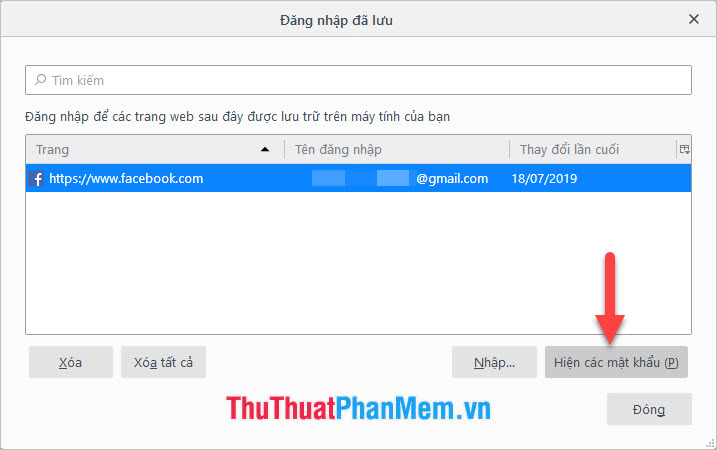
Firefox will ask you again if you want to display the password for this account, click Yes if you are sure you want to display it.
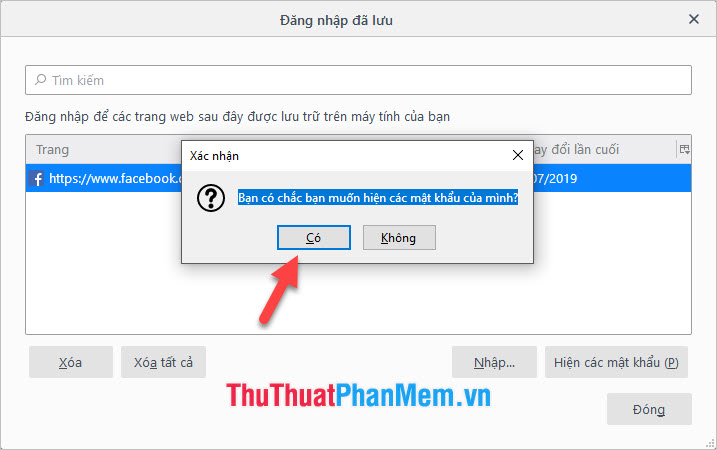
There will be a column showing the nick password right next to you for viewing (expand that column to be able to see the password line is too long).
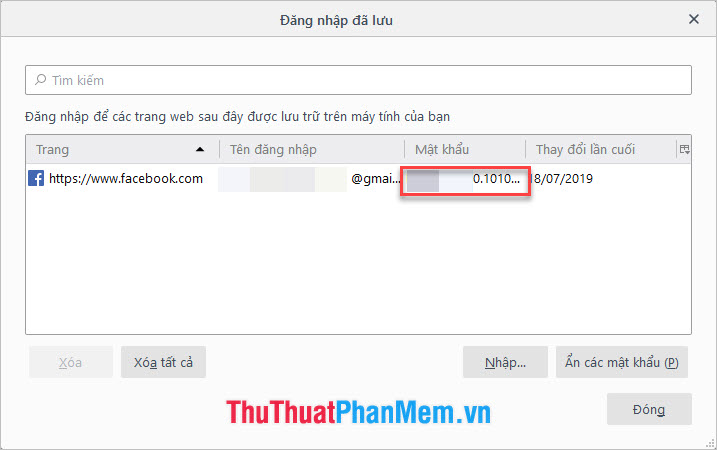
3. How to review your Facebook password on Coc Coc
Coc Coc and Chrome are both based on the same installation platform, so viewing the Facebook password on Coc Coc is not much different from Chrome.
You click on the Coc Coc icon in the left corner of the browser interface, which is the location to open the Coc Coc installation options.
Then click on the Install line .
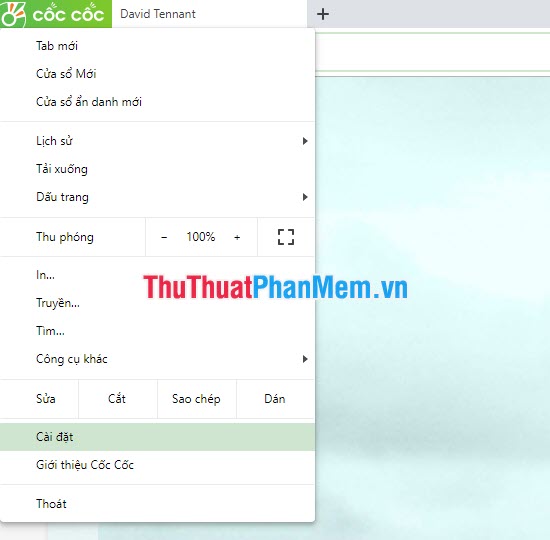
After opening of Coc Coc settings page you can pull up the down below to find items Auto -fill and then click on the word password in this section.
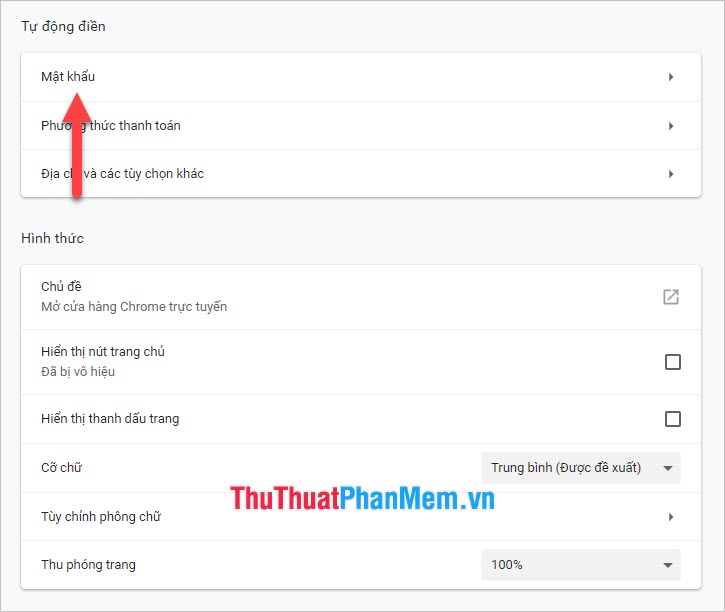
This section contains a list of accounts and their passwords that you have saved on your computer. Look for the Facebook account you want to review your saved passwords.
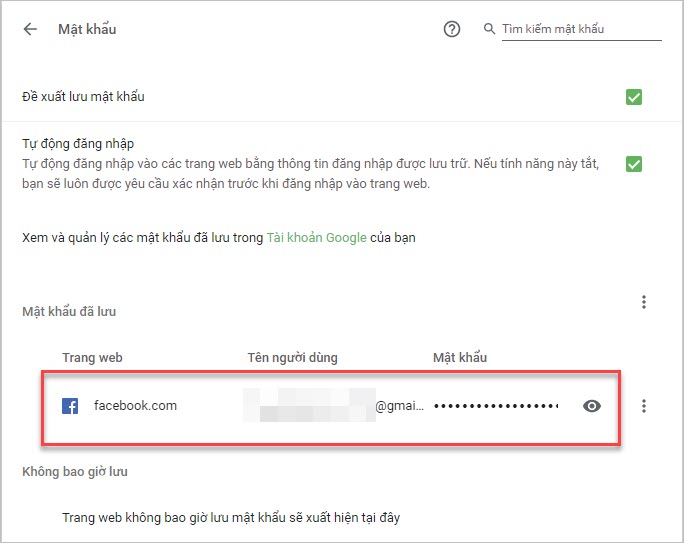
Click on the eye icon next to the Facebook account line to retrieve your password. The password will be displayed in the form where you can clearly see the characters.
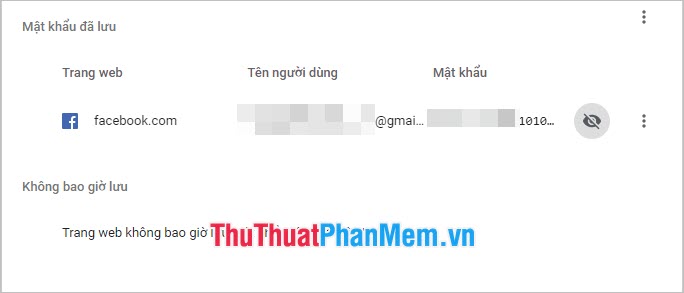
Thank you for reading articles TipsMake.com we Veh reviewing Facebook password when logging on the computer. Wish you can do it successfully!
You should read it
- Instructions to change Facebook password on computer
- Change your Facebook password on your phone, how to change mk fb
- Install image password in Windows 8
- How to check which devices are logged into Facebook and how to remotely exit
- Instructions to retrieve Facebook password
- Offer to download WiFi Password Recovery Pro 2020 ($ 29.95) - an application to view WiFi passwords that have been logged in and being free
 How to pan across a page in Excel
How to pan across a page in Excel How to post 360 photos to Facebook
How to post 360 photos to Facebook How to search by image on Google
How to search by image on Google How to check the version of Chrome browser, Coc Coc, Firefox is using is how many versions
How to check the version of Chrome browser, Coc Coc, Firefox is using is how many versions How to upload files to Google Drive and share the link with everyone
How to upload files to Google Drive and share the link with everyone How to see who cares about you most on Facebook
How to see who cares about you most on Facebook