How to use multiple accounts Zalo, Facebook on the same iPhone, Android device
Currently on mobile platforms we can only download one application from the manufacturer. Because of that, when you want to use multiple Facebook and Zalo accounts, you must log out and log back in. This is a very time-consuming issue for users, so why don't we try to clone the application up? In this article, software tips will guide you how to use multiple accounts Zalo, Facebook on the same iPhone, Android device.

1. How to use multiple accounts Zalo, Facebook on the same iPhone device
For iPhone operating systems, we do not have third-party software that can interfere with cloning applications. But we can share apps from within the Safari browser to use multiple accounts.
Step 1: You preload Zalo and Facebook applications on the AppStore on your phone.
Download Zalo: https://apps.apple.com/vn/app/zalo/id579523206
Download Facebook: https://apps.apple.com/us/app/facebook/id284882215

Step 2: Then you open the Safari browser on the phone and open the following page.
Zalo: https://id.zalo.me/account?continue=https%3A%2F%2Fchat.zalo.me%2F%3Fc%3D
Facebook: https://www.facebook.com/
Next, you click on the Expand button and select Add to Main MH to create more application icons using Zalo on the phone screen.
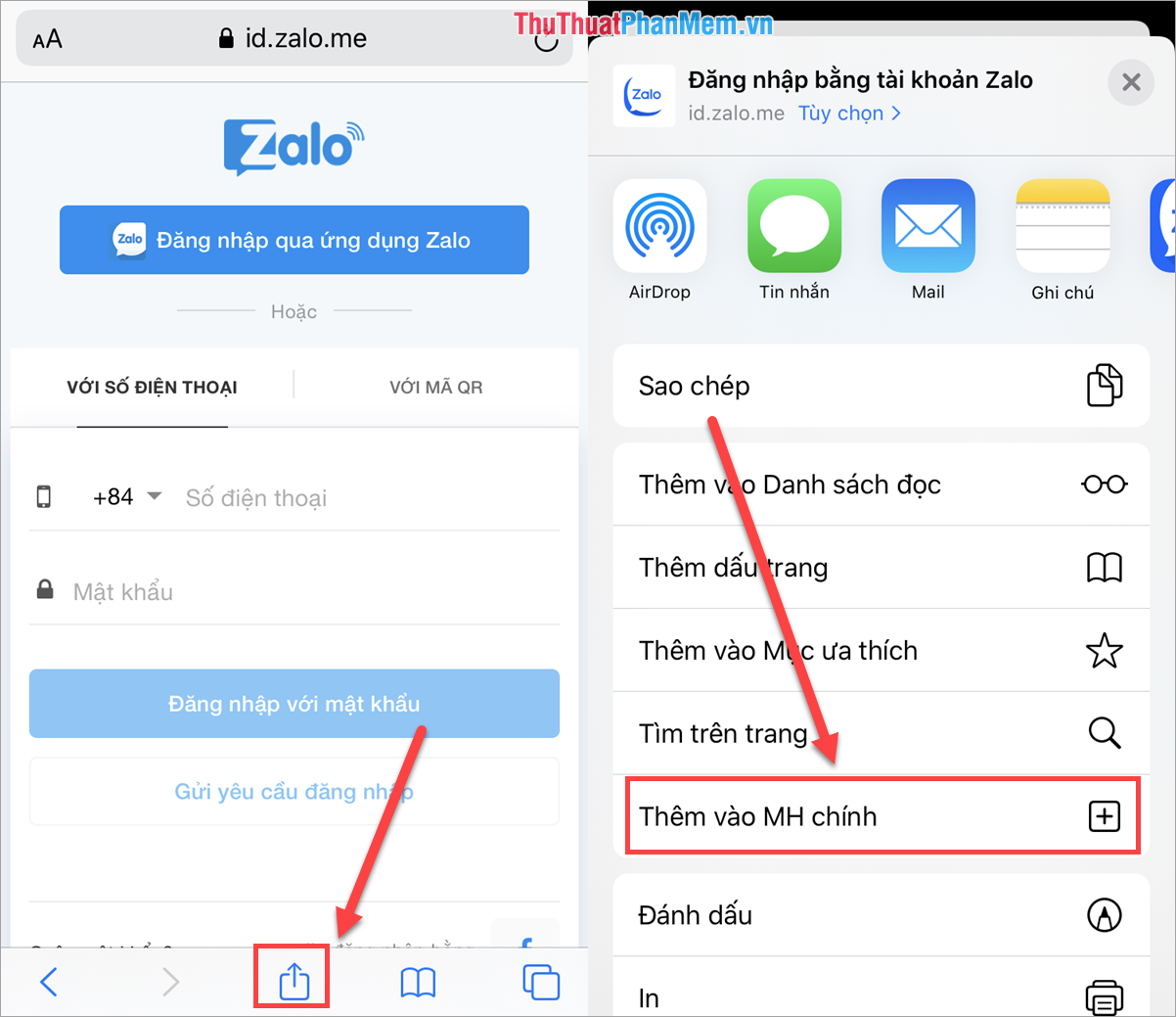
Step 3: You proceed to name the app copy to easily distinguish. Finally you click Add is finished. The more copies you want, the more you need to repeat.
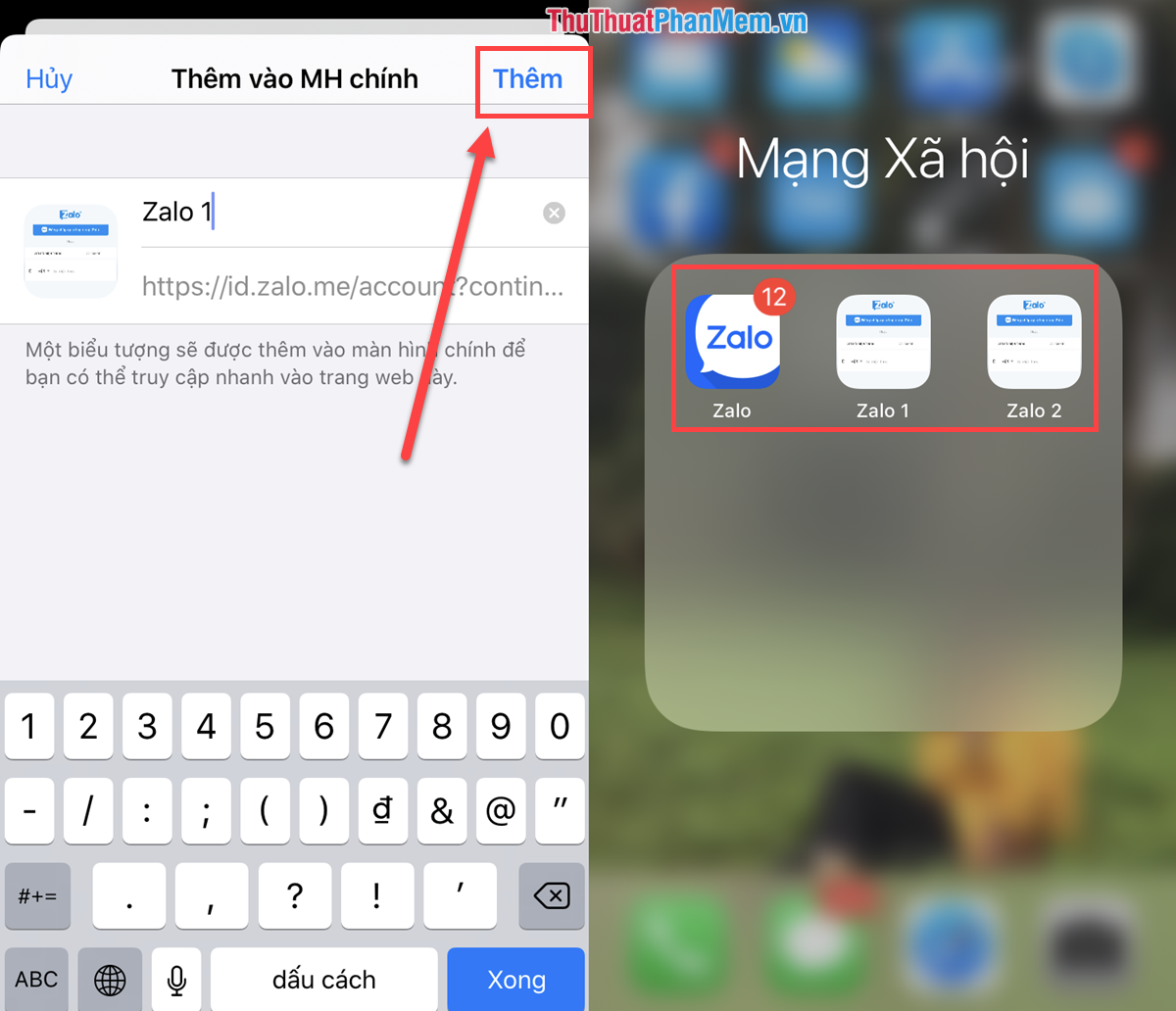
So is on the screen of your phone will have more copies of Zalo Application icon. You can click here to log in to your 2nd Zalo account.
In the article is instructions on how to use multiple Zalo accounts on iPhone, with the Facebook application you do the same.
2. How to use multiple accounts Zalo, Facebook on the same Android phone
For Android operating systems, we have a better way is to use a third application to interfere with this. How to use the 3rd application to create a copy is simpler and works much more effectively.
Step 1: You proceed to download the Parallel Space application to your phone to use.
Link Download: https://play.google.com/store/apps/details?id=com.lbe.allel.intl&hl=en
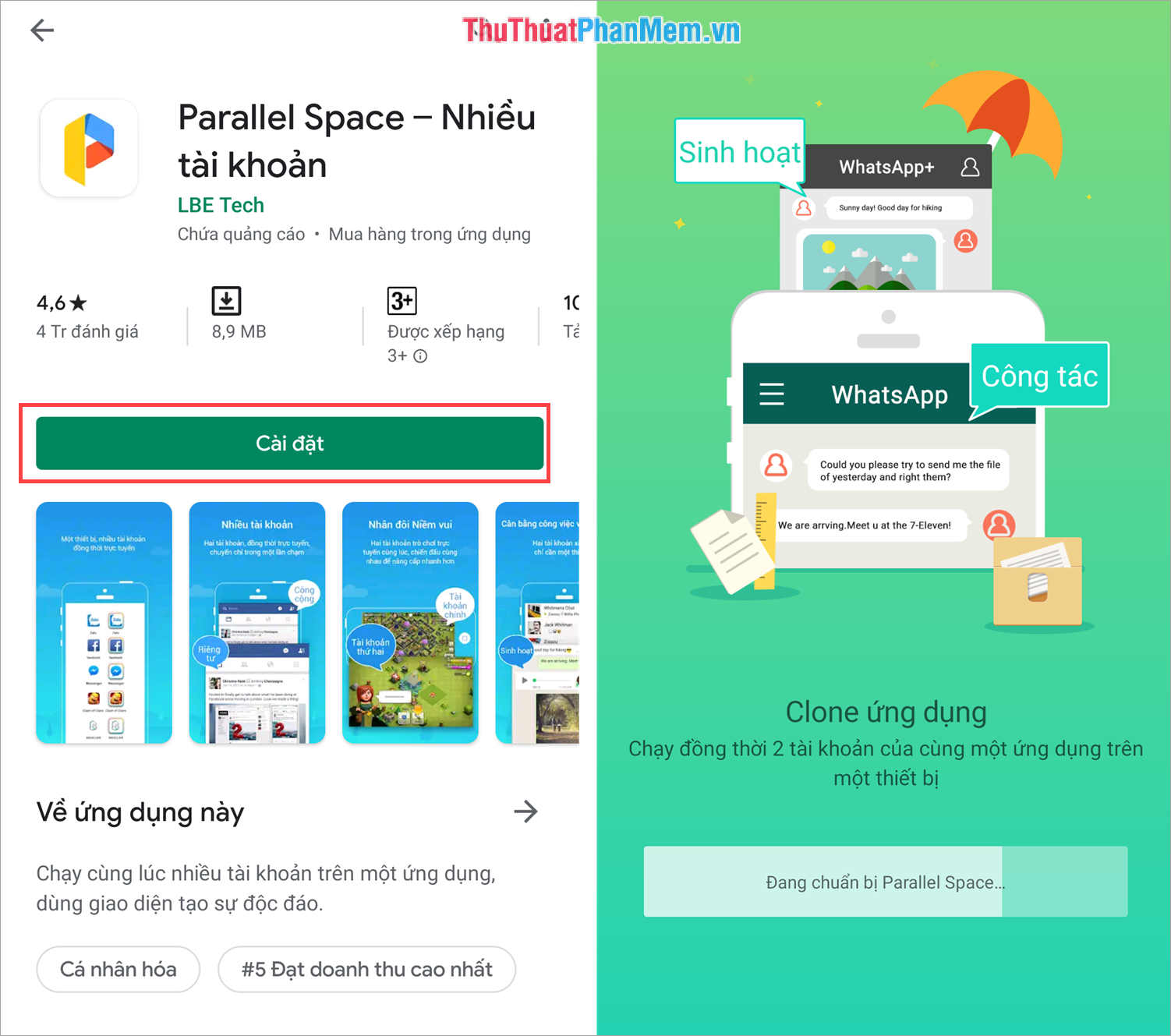
Step 2: Then you select Add applications to select more applications that want to use multiple accounts. You can select multiple applications at the same time, finally you select Add to Parallel Space .
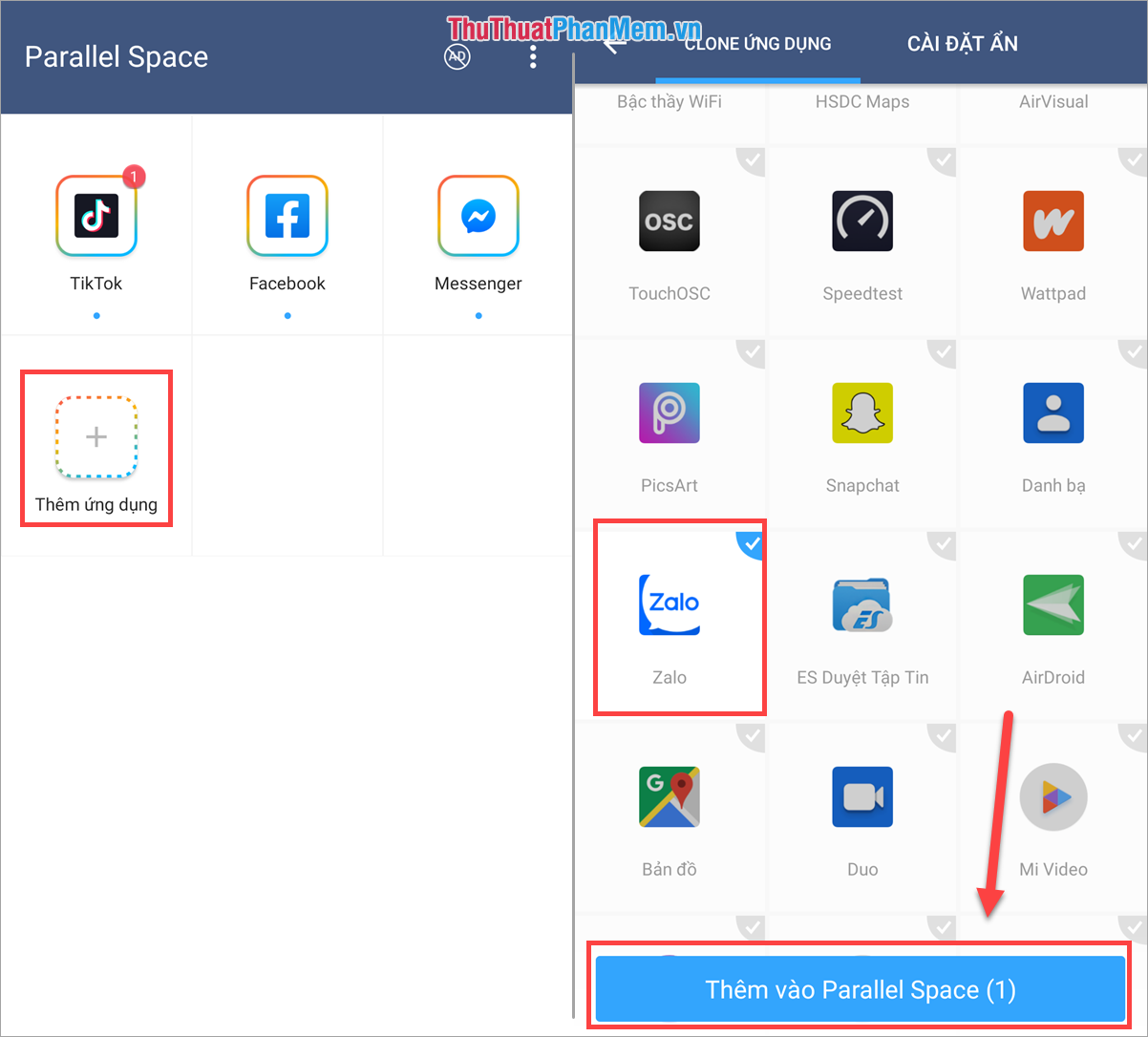
Step 3: Start the newly added application and select Allow to grant permissions.
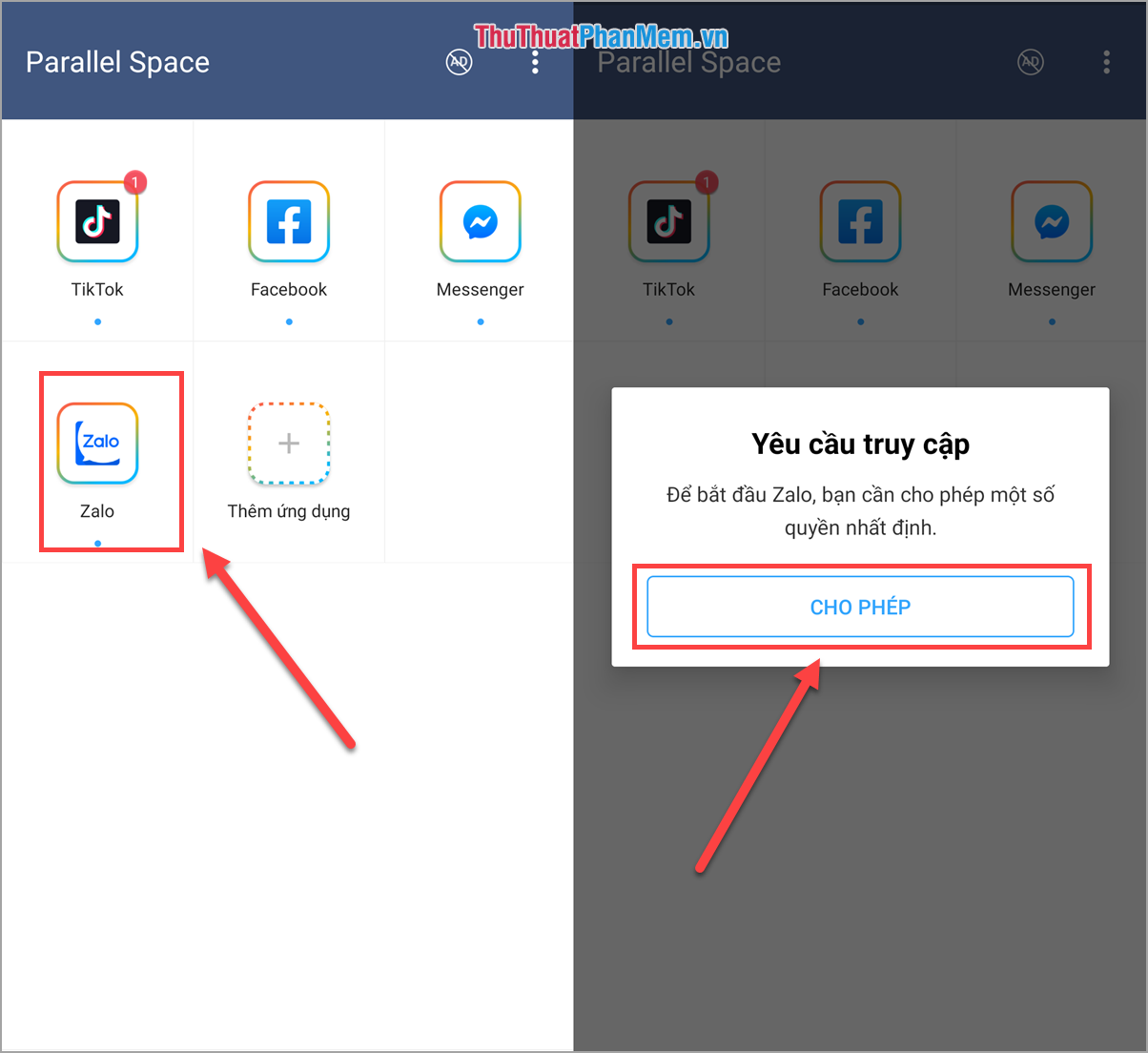
So we have two Zalo applications on the phone using two different accounts. A native application and an application cloned by Parallel.
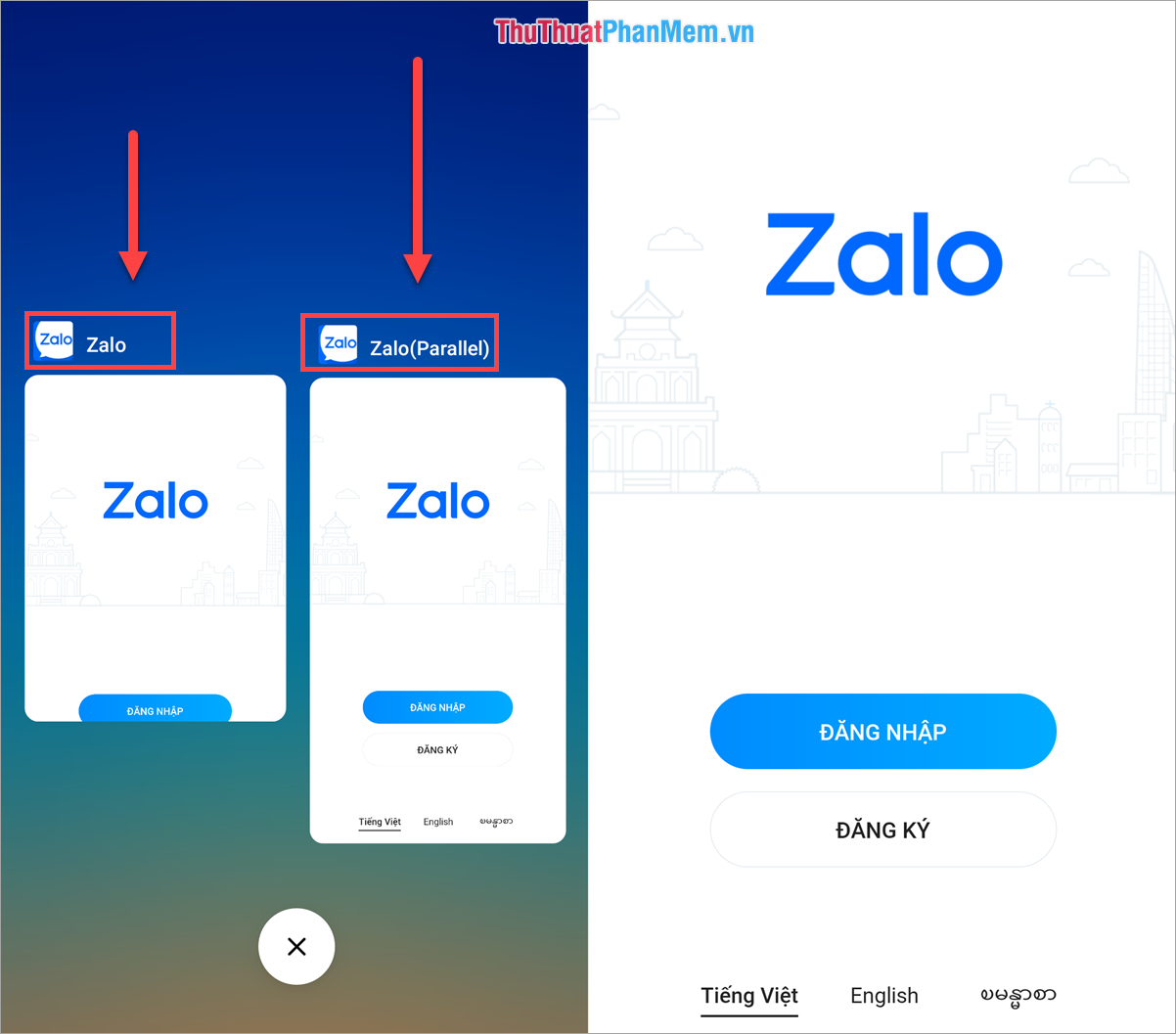
So in this article, the software tips have instructed you on how to use multiple Zalo and Facebook accounts on the same iPhone, Android device. Good luck!
You should read it
- How to login multiple accounts Zalo at the same time
- How to use 2 Facebook accounts on Android
- How to login to multiple accounts on Facebook Messenger
- How to login to Facebook multiple accounts at the same time
- Instructions to change the Zalo language on Android and iPhone phones
- How to login multiple Facebook accounts at once?
 How to retrieve a hacked or lost Zalo account
How to retrieve a hacked or lost Zalo account Great Facebook Messenger tips you need to know
Great Facebook Messenger tips you need to know How to share files and folders on Google Drive
How to share files and folders on Google Drive How to increase the maximum download speed on computers and laptops
How to increase the maximum download speed on computers and laptops How to prevent others from liking or commenting on Facebook
How to prevent others from liking or commenting on Facebook How to recover deleted messages in Facebook fastest
How to recover deleted messages in Facebook fastest