3 Ways to Fix Wireless Mouse Not Receiving Signal
Wireless mouse is a technological device that can effectively support our work and entertainment, convenience and comfort are the advantages that can be easily felt. However, BOOM! Suddenly one day you encounter a situation where the wireless mouse does not receive a signal , how to handle it while the deadline is approaching, to fix it, follow the article below of TipsMake!
Why wireless mouse not receiving signal
Cause of Mouse Battery : The battery source is the first part that needs to be checked because this is one of the most common causes of this error. You need to determine if the battery source is dead and it could also be due to a low battery. In the case of a low battery, although the light on the mouse is still on, it will not receive a signal or receive intermittently, sometimes it will be lost. The solution is that you should immediately replace a new battery.

Damaged driver : When the computer connects to external devices, there will be a separate driver, and the computer will automatically install it. If the wireless mouse does not receive the signal, the driver is likely damaged. In this case, you need to uninstall and reinstall or update the mouse for it to work.
Some parts of the mouse are broken : If it is not the above 2 errors, then it is likely that one of the mouse parts is broken or short-circuited, causing the device to not function normally. For this reason, you can take it to be repaired or buy a new wireless mouse.
How to fix wireless mouse not receiving signal
First, when you encounter a situation where the wireless mouse does not receive this signal, you need to reset and restart the computer to see if it works normally again. If not, fix it as instructed below:
Broken mouse driver : Fix by removing and reinstalling a new driver
Mouse battery is dead: Replace the battery or buy a new wireless mouse
USB Driver Error : Another reason why the wireless mouse does not receive signals is that the USB driver is faulty. You can fix it immediately by switching to another USB port of the laptop, then removing it and completely reinstalling it according to the following instructions.
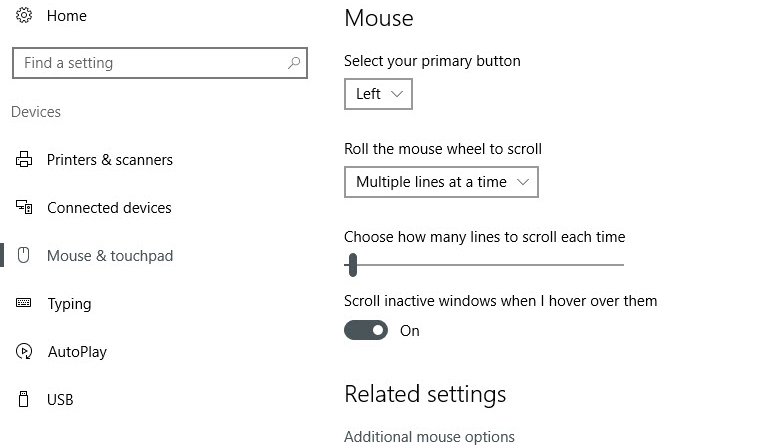
- Press Windows+R to open the Run dialog box or you can find the Run dialog box in the Windows section.
- Type devmgmt.msc to access Device Manager
- Click Universal Serial Bus Controllers in Device Manager
- Remove the components in the Intel@ ICH9 Family USB Universal Host Controller by right-clicking and selecting Uninstall.
- Restart your computer
Note when using wireless mouse always durable
Turn off when not in use
Leaving the USB in the computer and not turning off the power even when not using the mouse and not turning off the power is a bad habit. This will not only make the mouse run out of battery quickly, heat up quickly, can affect the internal devices and can reduce the life of the mouse, which can be the cause of the error that the wireless mouse no longer receives the signal.

So if you are not using the mouse anymore, turn off the mouse and unplug the USB mouse if necessary.
Regular cleaning
According to research, the mouse is one of the dirtiest devices right after the toilet and the mobile phone, so regular cleaning is extremely necessary. When using the mouse, sweat on the hands and dirt easily stick to the mouse and penetrate into the internal components, which can cause the wireless mouse to not receive the signal. Therefore, keeping the mouse clean will help the mouse to be used longer and also ensure your health.
Replace battery regularly
Normally, the battery in a wireless mouse can be used for 1-2 years. However, batteries used after about 6 months are very susceptible to water leakage, electrical leakage and oxidation. So if possible, after 6 months of use, you should replace the mouse battery to increase the stability and lifespan of this device.
Impact protection
Although equipped with a sturdy outer shell, when impacted, the wireless mouse is very easy to break. If possible, limit movement and impact as much as possible to minimize the situation of the wireless mouse not receiving the signal.
Use for the right purpose
On the market today, there are many types of mice with different designs to serve different audiences from graphic designers, gamers or office workers. With such different needs, the design and features of wireless mice are also different. If used properly, it will make your experience more wonderful and of course also contribute to keeping the mouse's life longer.

In the above article, HACOM has instructed you on how to handle the situation when the wireless mouse does not receive a signal. If you encounter any other problems with the wireless mouse, please leave a comment below for support or call the hotline 19001903 for free advice. If you need to buy a new one, you can see the wireless mouse products on the website or visit TipsMake's showroom directly.
You should read it
- How to fix frozen wireless mouse
- Razer's new wireless mouse has a battery life of up to 350 hours
- 4 differences between wired mouse and wireless mouse
- Top best wireless mice 2019
- Reasons to buy a wireless mouse for your laptop, instead of using a useless trackpad
- How to fix a wireless mouse and why the mouse doesn't work
 Laptop Screen Light Leakage - Causes and Solutions
Laptop Screen Light Leakage - Causes and Solutions How to fold laptop screen without turning off Win 10
How to fold laptop screen without turning off Win 10 Instructions on how to scan on Windows and Mac computers from A to Z
Instructions on how to scan on Windows and Mac computers from A to Z What is BIOS? What is its function in computer system?
What is BIOS? What is its function in computer system? How to turn on virtual keyboard on computer, laptop in a snap
How to turn on virtual keyboard on computer, laptop in a snap TOP Best Livestream Webcams, Easy to Use
TOP Best Livestream Webcams, Easy to Use