How to record video from webcam on Ubuntu, Linux
Suppose for some reason you want to go back and record video from webcam on Ubuntu, Linux computer. Refer to TipsMake's article below to learn how to record video from webcam on Ubuntu, Linux.
How to record video from webcam on Ubuntu, Linux
Note : You will have to install a webcam compatible with the Linux platform. To ensure the webcam works, you need to download and install the driver version appropriate for your Linux distribution.
1. Install Cheese on Linux
To record and record video from webcam on Ubuntu, Linux, the first step you need to do is install the webcam utility. There are many webcam utilities for Linux on the Internet, in this article TipsMake will guide you how to install and use Cheese.
Follow the steps below to install Cheese on Linux:
First open the Terminal window by pressing the key combination Ctrl + Alt + T or Ctrl + Shift + T . Or another way is to enter Terminal in the Search box .
On the Terminal window, enter the commands below that correspond to your Linux distribution:
- On Ubuntu: On Ubuntu Linux, the fastest way to install webcam Cheese is to run the Apt command below:
sudo apt install cheese
- On Debian: To install the Cheese application on Debian, run the Apt-get command below:
sudo apt-get install cheese
- On Arch Linux: To install the Cheese webcam on Arch Linux, the fastest way is to run the Pacman command below:
sudo pacman -S cheese
- On Fedora: If you are using Fedora, run the command below to install the Cheese webcam application:
sudo dnf install cheese
- On OpenSUSE: Use the Zypper command below to install and access Cheese on OpenSUSE:
sudo zypper install cheese
- Flatpak: Cheese is also available as a Flatpak app. To install the application, run the command below:
flatpak remote-add --if-not-exists flathub https://flathub.org/repo/flathub.flatpakrepo
flatpak install flathub org.gnome.Cheese
Note: If you are not sure whether Cheese is installed on your Linux computer or not, first open the application menu and enter the Cheese keyword there to check.
2. Record and record video from webcam on Ubuntu, Linux using Cheese.
The steps to record and record webcam video on Linux computers using the Cheese application are very simple. To start recording video, open the application on your Linux computer.
On the Cheese window make sure your webcam is recorded. If not, close the webcam and the Cheese app, then relaunch the app. Next follow the steps below to record video on Ubuntu, Linux:
Step 1 : On the Cheese window, find and click on Video.
Step 2 : In video mode, your camera will stop displaying the live feed in the preview window.
Step 3 : Find and click the webcam icon to start the process of recording video from the webcam on Linux. The application will record audio from the default microphone on your Linux computer.
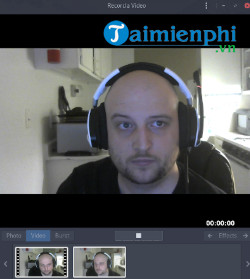
Step 4 : To stop recording video, click the Stop button .
Video recordings from webcams are stored in the Videos folder .
3. Take a photo with Cheese
Follow the steps below to take a photo with the Cheese app.
Step 1 : On the Cheese window, find and select Photo.
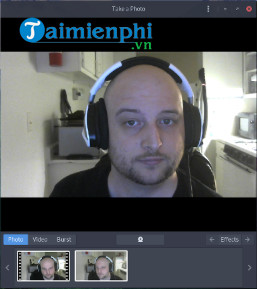
Step 2: Cheese will now switch to photo mode. Find and click the webcam icon to take a photo.
Photos taken with the Cheese app are stored in the Photos folder .
The above article TipsMake has just shown you how to record video from webcam on Ubuntu, Linux. In addition, if you have any questions or concerns like how to record a Mac screen , readers can leave their comments in the comments section below the article.
 How to check Linux computer configuration
How to check Linux computer configuration Top 4 best password management software to use
Top 4 best password management software to use Top best password managers for Linux
Top best password managers for Linux How to change DNS for Ubuntu, Linux
How to change DNS for Ubuntu, Linux How to check MAC address on Linux
How to check MAC address on Linux Boot and run Ubuntu from the USB drive
Boot and run Ubuntu from the USB drive