How to manage photos on Linux
Image management in Linux is no longer as difficult as it used to be. However, with the explosion of smart phones today, the number of photos taken is more than ever. This means that a strategy is needed to manage images effectively.
The best way to manage your photos depends on whether you are primarily using a smartphone or camera to capture. Do not worry! Today's article will give you useful advice in both cases.
Do you know how to manage your photos on Linux?
- Import photos
- Edit photo
- Manage and organize photo galleries
- Store and synchronize images
Import photos
How to import photos will depend a lot on where the user first stores the photos. If using a standard camera, the best way is to import directly from the SD card. Simply unplug the SD card from the camera and attach it to your computer like any other drive.
Instead of copying and pasting, you can use the image downloader. Rapid Photo Downloader not only copies images but also creates file names and folders for you. Developed by Damon Lynch, Rapid Photo Downloader photographer is free and runs on Gnome, KDE, Unity, as well as other desktop environments.
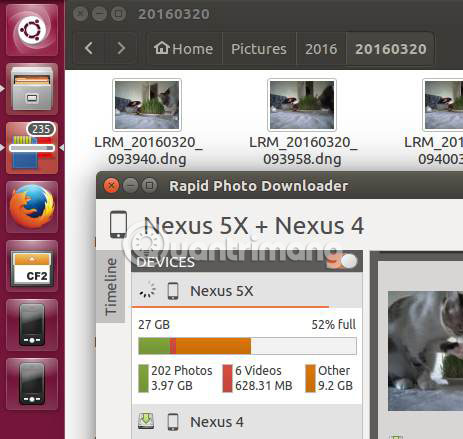
If using a smartphone to take pictures, it is best to use cloud storage service. If your phone uses a microSD card, you can also use Rapid Photo Downloader as mentioned above. Also, connect your phone to your PC via USB.
Edit photo
After you have imported the photos, you will probably have to make some modifications, such as cutting out the image of a stranger appearing or editing small details in the image.
The type of software you use will depend on the type of editing you need to perform. If all you need to do is cut or resize the image, everything is very simple. If you are looking for more information on how to do this, please refer to the following article of TipsMake.com: Instructions for resizing, formatting and editing photos on Linux with ImageMagick.
If you want more advanced editing, you also have a lot of options. GIMP is an image editing tool for many Linux users, but it is not the only option.
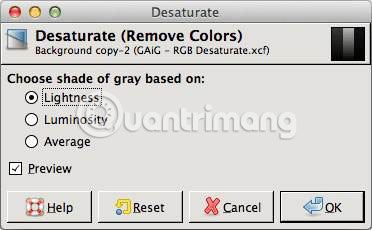
Krita is one of the alternatives to GIMP. If you are a KDE user, you should definitely consider Krita. But this tool is also suitable for any other desktop environment.
Similar to image entry, many photo management applications also include integrated editing tools. This topic will be covered in detail in the next section of the article.
Manage and organize photo galleries
There are many photo management applications available for Linux.
- Shotwell is one of the more popular options, especially for Gnome users. This application allows users to organize photos by card, folder, time and date, etc. Shotwell is also full of features, with built-in functionality for importing photos and editing them.
- Darktable is another great option. Created by photographers, Darktable focuses on providing tools for those who take photos in RAW format. The application has a non-destructive editing feature, which means you can make many changes but still retain the ability to return to the original if you make a mistake.

Of course, not necessarily a full-featured application for managing photo libraries. You don't need an application if you don't really want to use it.
Instead, just keep the image streamlined on the hard drive as if it is usually organized files. The advantage of this method is that it is very simple and users can always keep their images synchronized with the cloud service. We will learn more about this in the next section.
If you want to use the application to manage the photo library, you can try Lychee. This application allows setting up a photo server (photo server) on a private computer or on the Internet. If you are afraid of cloud storage after seeing so many cloud services stopped working in the past, Lychee may be the perfect choice for you.
Store and synchronize images
After you've entered, edited and sorted photos, it's time to think about archiving. If you save photos on your hard drive, sharing them will not be easy.
In addition to Lychee application, you can choose cloud storage. Dropbox is very popular and works well on Linux. Google Photos is also a popular choice, especially for Android users.
If you want to use Google Photos, you can even access your photos on your computer via Google Drive.
If you are wondering how to access photos on your computer via Google Drive, refer to the article: How to access and sync Google Drive in Ubuntu.

If you don't like cloud storage, you can still keep a copy of the image somewhere else. Simply copy the image to a regular external hard drive, using more than one drive.
The above strategies are at least a good start to easily manage photos on Linux.
Wishing you a suitable option!
You should read it
- How to manage memory to restrict Linux to use too much RAM
- Compare the most popular Linux distributions today
- Arch Linux for WSL is now available in Microsoft Store
- 7 best Linux distributions based on Red Hat
- How to compress and resize photos from Thunar File Manager in Linux
- How to manage Linux services using Systemd
 How to safely uninstall Ubuntu from dual boot Windows PC
How to safely uninstall Ubuntu from dual boot Windows PC How to install and use Microsoft Office on Linux
How to install and use Microsoft Office on Linux 3 best system monitoring tools for Ubuntu
3 best system monitoring tools for Ubuntu How to modify and manage Hosts files on Linux
How to modify and manage Hosts files on Linux How to use Dropbox in a Linux file system is not Ext4
How to use Dropbox in a Linux file system is not Ext4 Full list of Google Drive clients for Linux
Full list of Google Drive clients for Linux